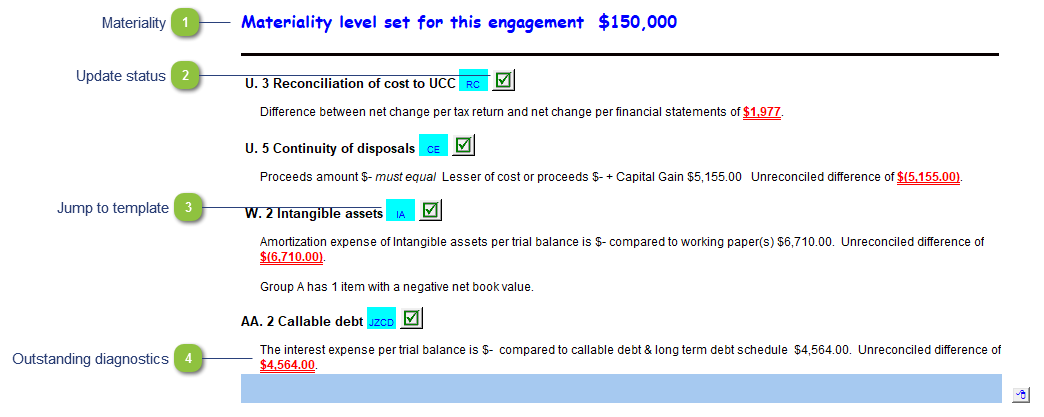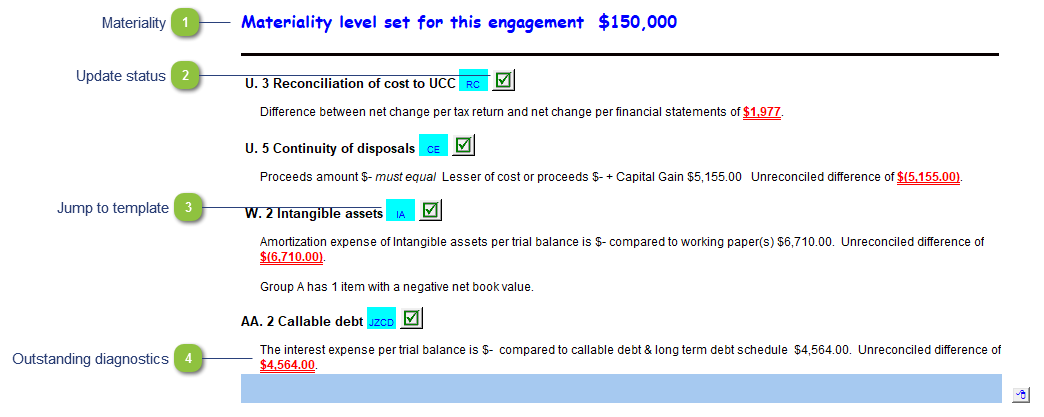Materiality The materiality for the engagement is drawn from the materiality checklist or the Support Settings panel. See technical bulletin JZ124. |
 Update status A green checkmark indicates that the document is up to date. A yellow status indicator ( ) ) indicates that the template should be updated to the latest Resource Centre version. Double-click on the blue ID to jump to the document to update it from the Resource Centre. |
 Jump to template Double-click on the cell to jump to the specified template.
|
 Outstanding diagnostics Unresolved working paper diagnostics will show on the Diagnostics Report. Open the template to resolve the diagnostics.
|
|