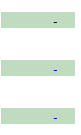Redemption schedule
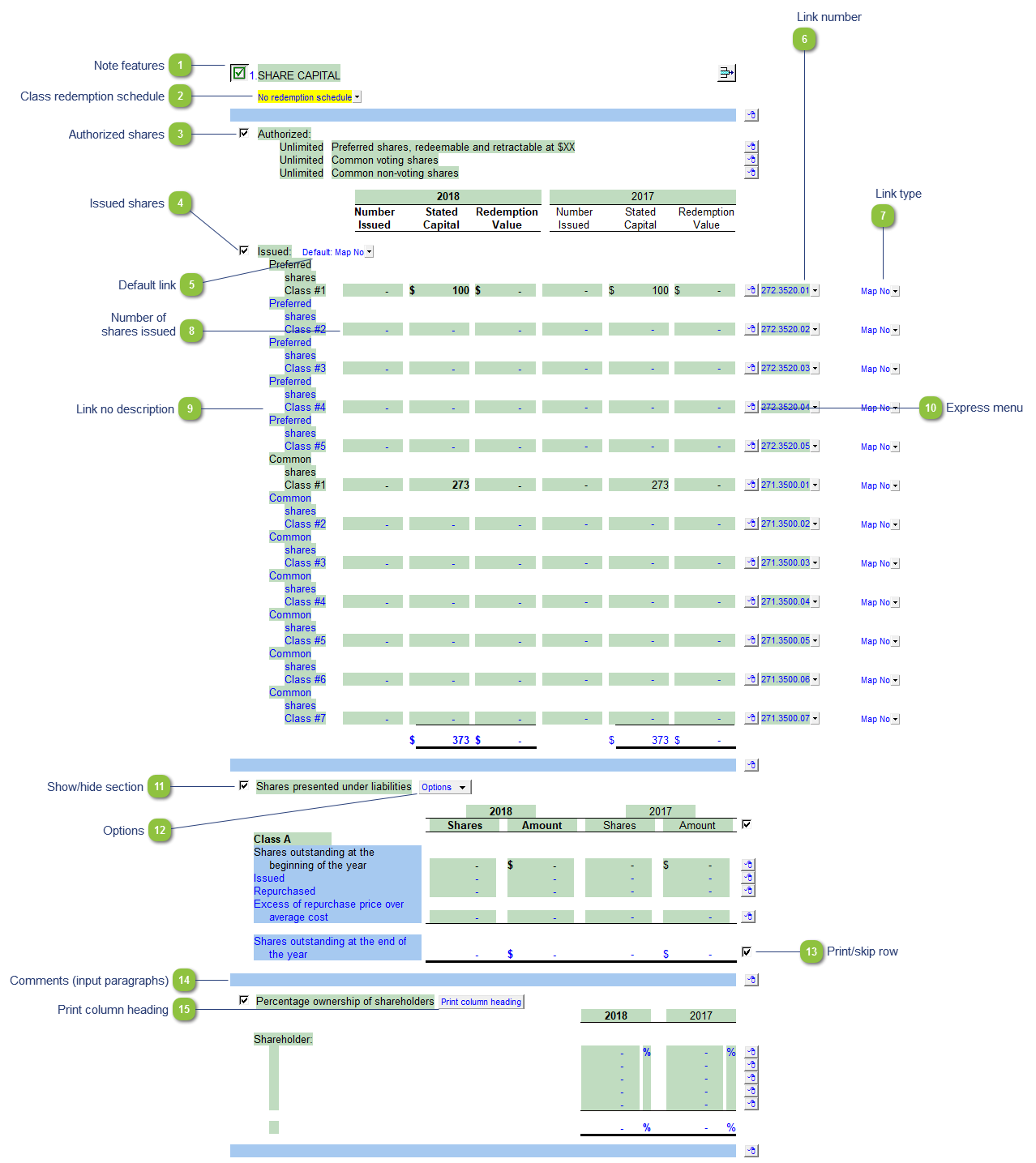
|
Each note has a series of common features. Refer to Common Note Features for more information on each feature.
|
 Click on the checkbox icon to show or hide the authorized share section. Use the express menu to insert manual line, sort or delete lines.
|
 The link number indicates which linked number (i.e. map number) the row is linked to. Use the popup menu to select a link number. This can be a map, account or group number depending on the link type selected. Refer to Balance Origins for more information.
|
 The link type is set from the default link type selected. You can change the link type for the individual row item if different from the default link type.
|
|
The description of the linked number is also pulled into the Jazzit financial statements. Refer to Change a Line Description for information on changing a line description.
|
|
Right-click on the express menu to insert more linked or manual lines, insert subtotals, sort and delete current lines where the options are available.
|
|
You can edit existing input paragraphs or insert more paragraphs using the express menu. Refer to Input Paragraphs for more information on inserting paragraphs.
|