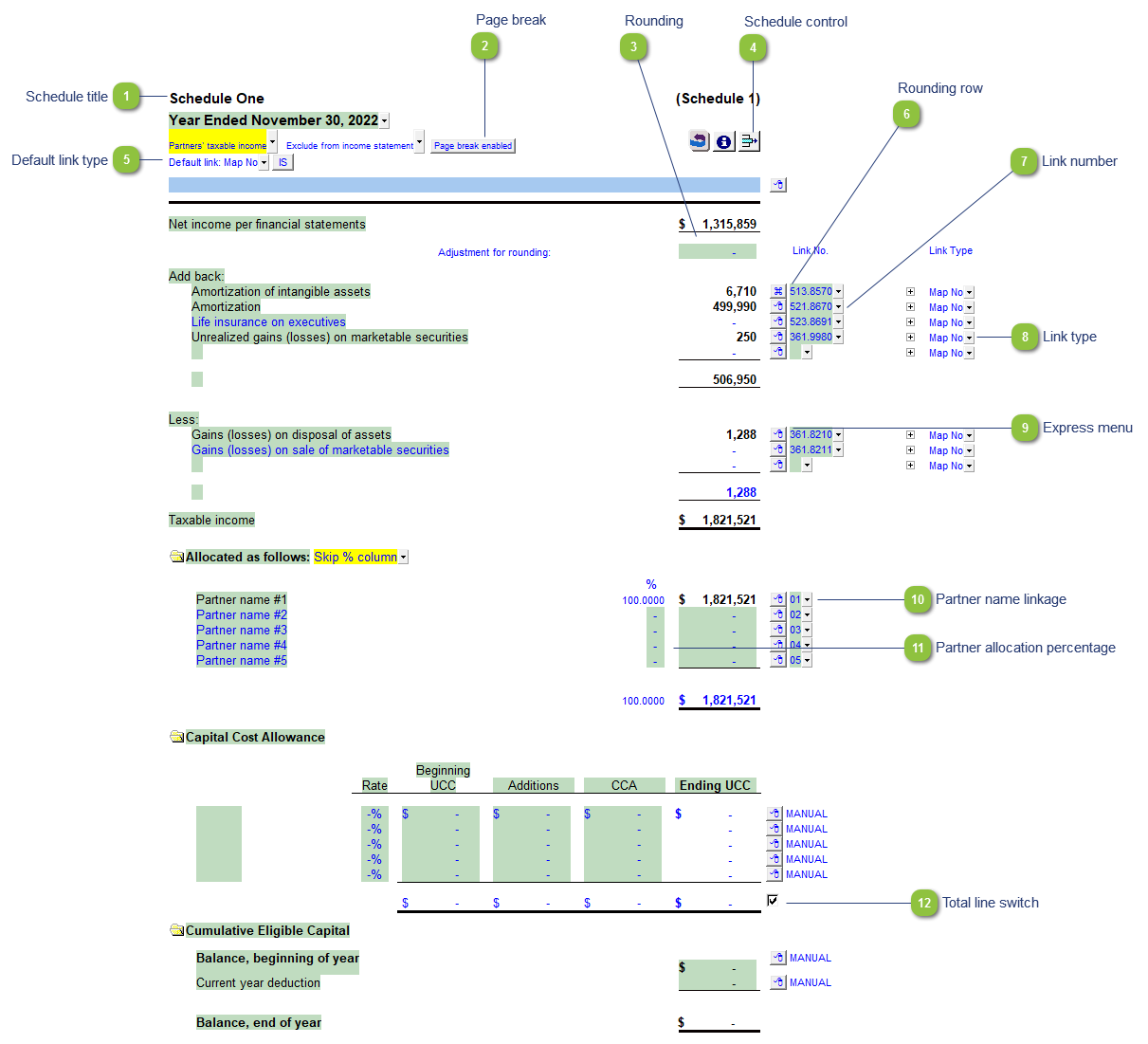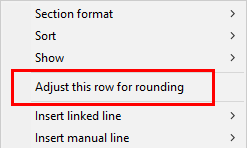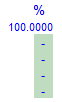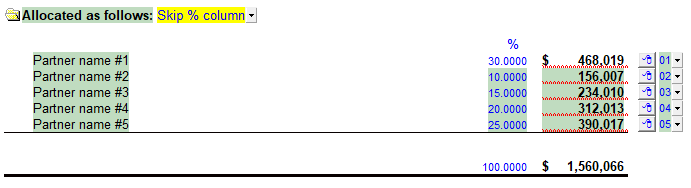Partner's Taxable Income Schedule
 Schedule title Customizable schedule title which appears at the top of the schedule and on the Index Page
|
 Page break Select if the page break should be enabled at the top of the schedule.
|
 Rounding Enter amounts for rounding of the schedule if needed. The rounding amounts will be plugged into the designated rounding line which is indicated by  . Right-click on a line for the option to designate the row for rounding.
|
 Schedule control Left-click the button to delete the schedule. Right-click the button to reload the schedule from the Resource Centre.
|
 Default link type Select the default grouping you want to use for the schedule linkage. The schedule is defaulted to use the Map No link.
|
 Rounding row To apply the rounding difference to a row, right-click on the express menu and select Adjust this row for rounding.
|
 Link number The link number indicates which linked number (i.e. map number) the row is linked to. Use the popup menu to select a link number. This can be a map, account or group number depending on the link type selected. Refer to Balance Origins for more information. |
 Link type The link type is set from the default link type selected. You can change the link type for the individual row item if different from the default link type. |
 Express menu Right-click on the express menu to insert more linked or manual lines, insert subtotals, sort and delete current lines where the options are available. |
 Partner name linkage Partner name pulled from the descriptions entered into mapping numbers 280.0001 - 280.0030
|
 Partner allocation percentage
Allocate a percentage of the calculated taxable income between the various partners. The percentage allocated for Partners 2 onwards will be deducted from the first partner to ensure that total allocation always remains at 100%
|
 Total line switch Select for the total line to print or skip.
|
|