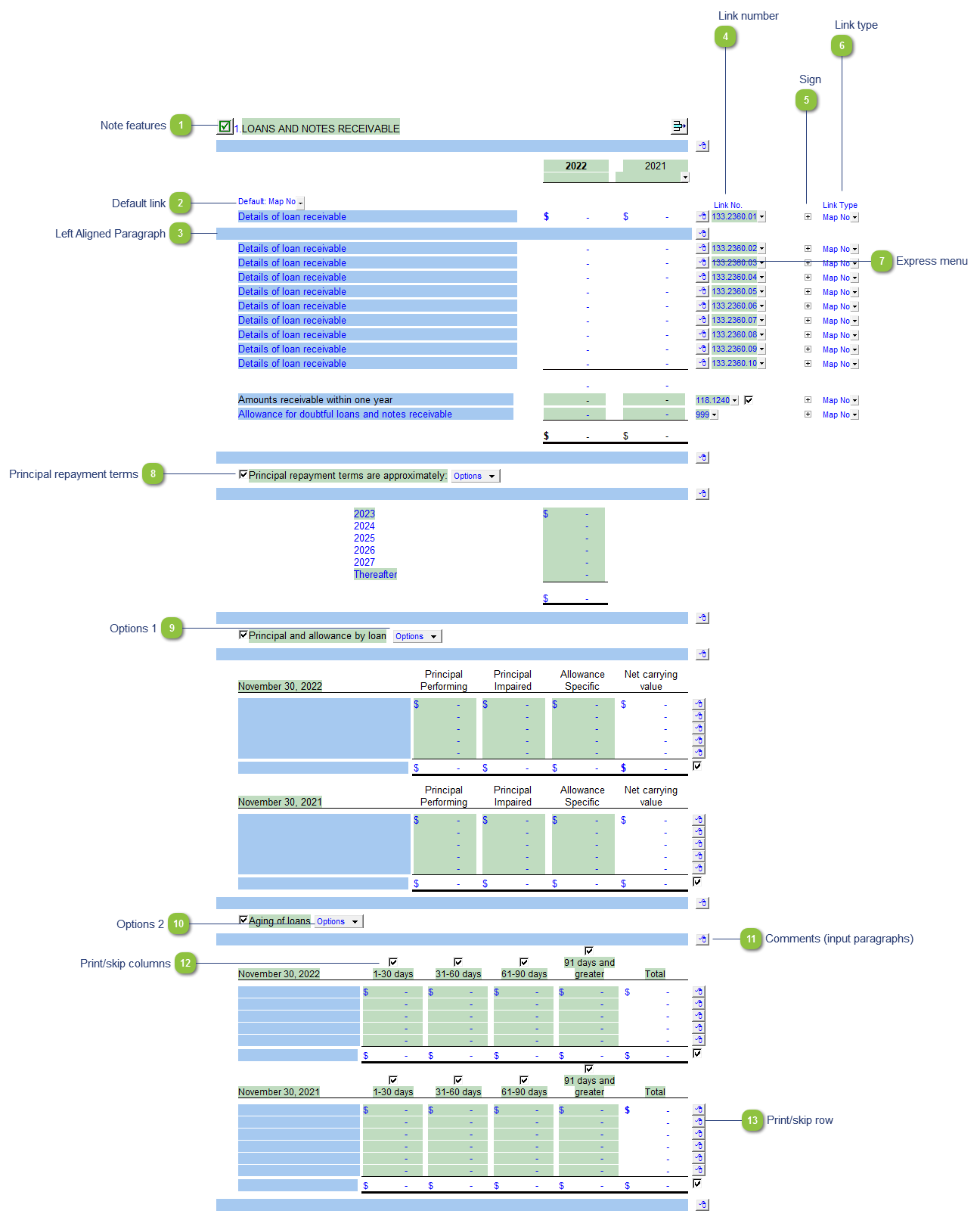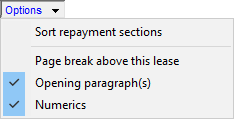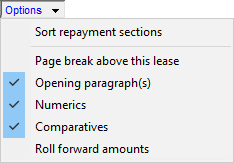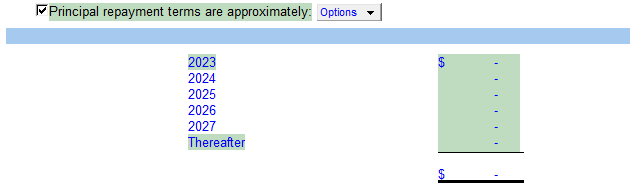Note features Each note has a series of common features. Refer to Common Note Features for more information on each feature. |
 Default link Select the default grouping you want to use for the note linkage. The note is defaulted to use the Map No link.
|
 Left Aligned Paragraph The ability to insert a left aligned paragraph exists in the express menu. |
 Link number The link number indicates which linked number (i.e. map number) the row is linked to. Use the popup menu to select a link number. This can be a map, account or group number depending on the link type selected. Refer to Balance Origins for more information. |
 Sign This allows you to change the sign of the linked rows. Changing the sign will affect the calculation.
|
 Link type The link type is set from the default link type selected. You can change the link type for the individual row item if different from the default link type. |
 Express menu Use the express menu to insert more linked and manual lines, insert subtotals, sort and delete current lines where the options are available. |
 Principal repayment terms Click on the folder icon to show or hide the principal repayment terms section. Manually enter the repayment amounts into the input cells.
|
 Options 1 -
Sort repayment sections: Sort the 3 repayment sections in the note.
-
Page break above this section: Toggle on/off the page break above the section
-
Opening paragraphs(s): Toggle paragraph on/off at the top of the section.
-
Numerics: Toggle numerics on/off in the section.
Please see the following link for more information on the rest of the options.
|
 Options 2 -
Sort repayment sections: Sort the 3 repayment sections in the note.
-
Page break above this section: Toggle on/off the page break above the section
-
Opening paragraphs(s): Toggle paragraph on/off at the top of the section.
-
Numerics: Toggle numerics on/off in the section.
-
Comparatives: Toggle additional comparative columns in the section on/off.
Please see the following link for more information on the rest of the options.
|
 Comments (input paragraphs) You can edit existing input paragraphs or insert more paragraphs using the express menu. Refer to Input Paragraphs for more information on inserting paragraphs. |
 Print/skip columns Click on the checkbox above each heading to show the applicable column(s). Uncheck the checkboxes to hide the column(s) not applicable.
|
 Print/skip row Check off or uncheck the checkbox to skip or hide the total.
|
|