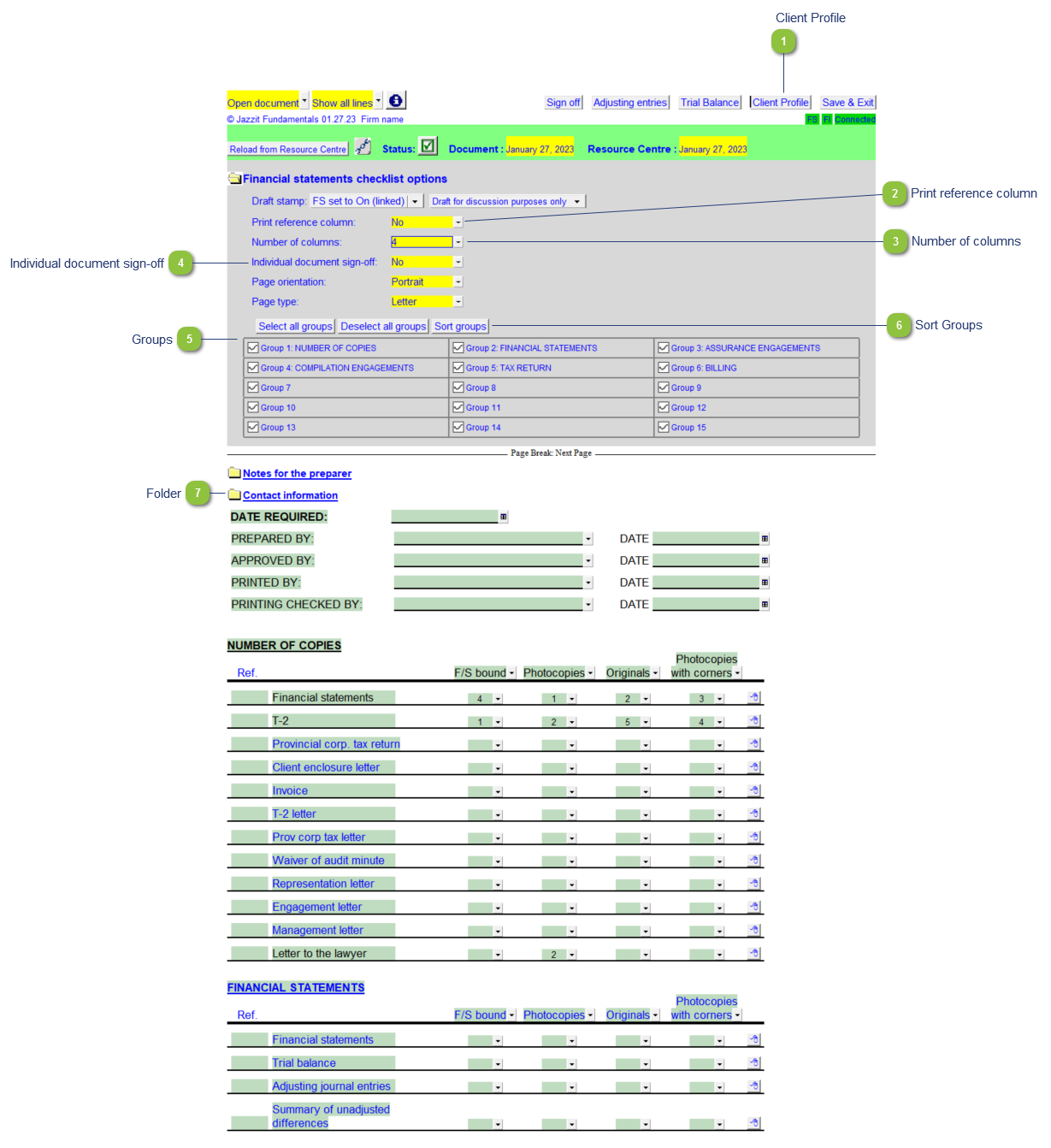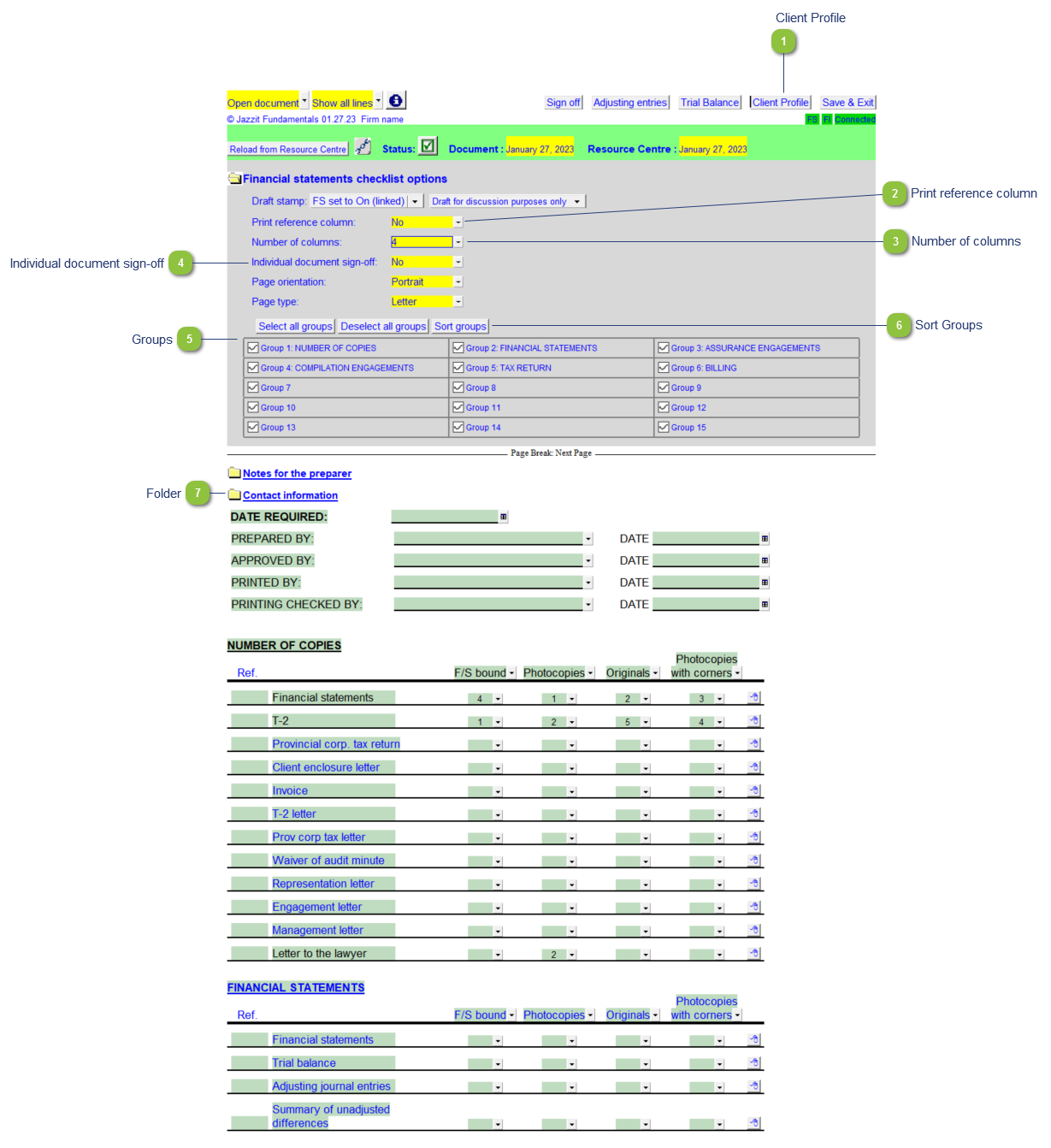Financial statements checklist (FI)
 Client Profile Click to directly access Caseware engagement properties which includes client profile information.
|
 Print reference column Skip/print the reference column on the left side of the working paper.
|
 Number of columns Set the number of columns for all the sections. The default is 4.
|
 Individual document sign-off Turn on/off the document sign-off column.
|
 Groups Toggle sections on/off. Scroll down to the group and manually edit the header cell to rename groups. Use the buttons Select all groups and Deselect all groups to turn on/off all groups.
|
 Sort Groups Click button to sort the working paper groups.
|
 Folder Click on the folder to turn on/off each section.
|