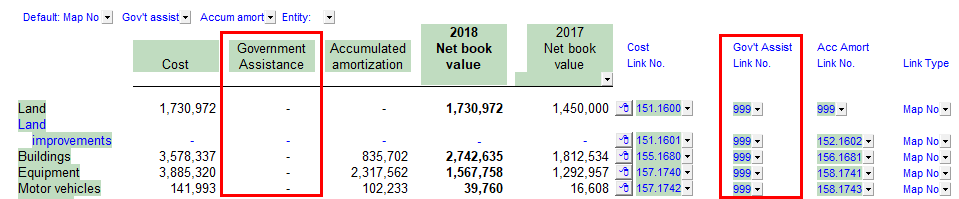Default
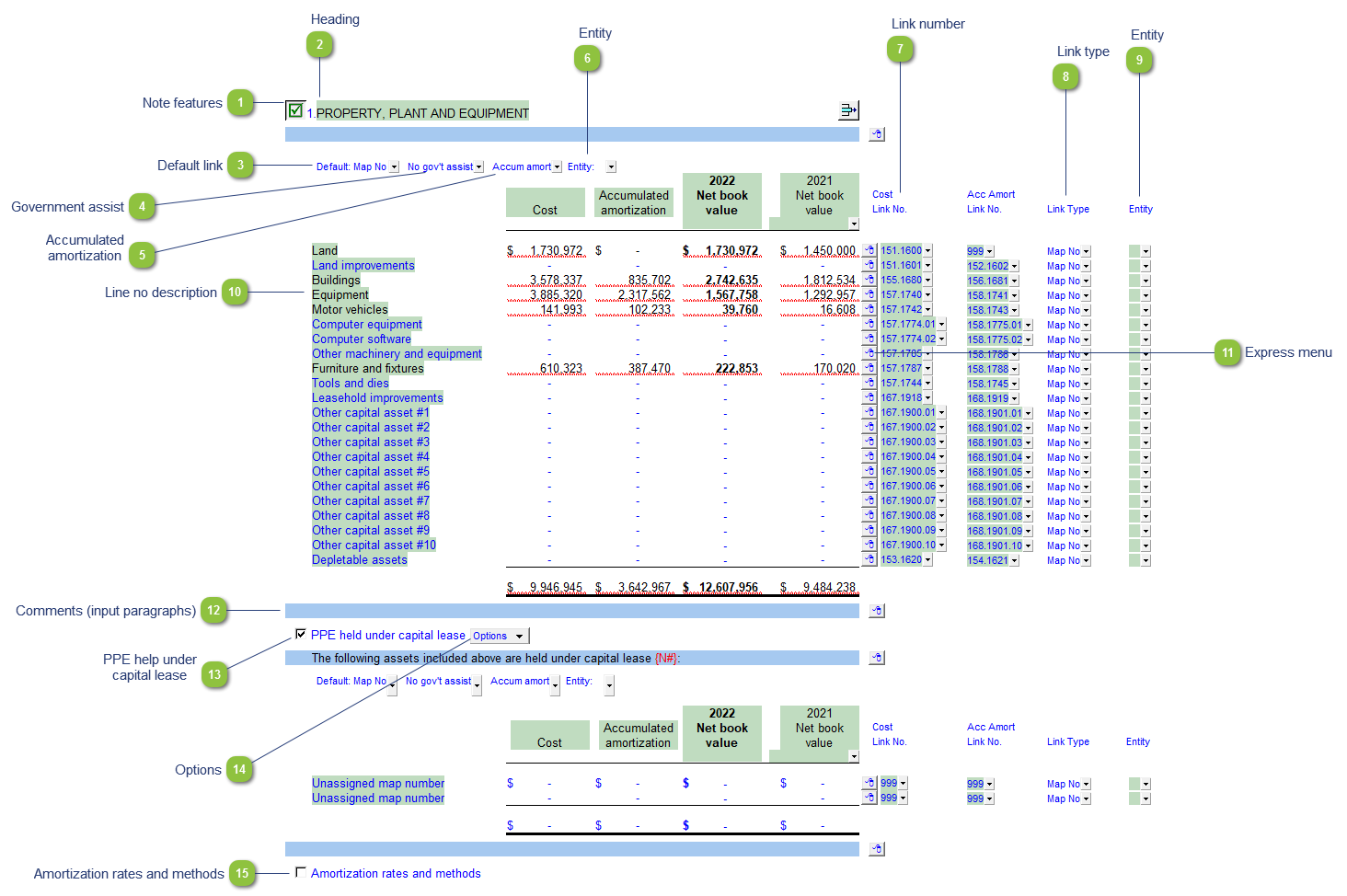
|
Each note has a series of common features. Refer to Common Note Features for more information on each feature.
|
|
Right-click on the heading for title options. Title changes here will flow to both the corresponding policy and Balance sheet line item.
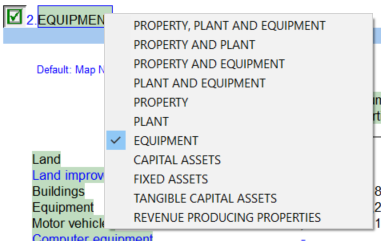 |
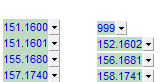 The link number indicates which linked number (i.e. map number) the row is linked to. Use the popup menu to select a link number. This can be a map, account or group number depending on the link type selected. Refer to Balance Origins for more information.
|
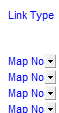 The link type is set from the default link type selected. You can change the link type for the individual row item if different from the default link type.
|
|
The description of the linked number is also pulled into the Jazzit financial statements. Refer to Change a Line Description for information on changing a line description.
|
|
Use the express menu to insert more linked or manual lines, insert subtotals, sort and delete current lines where the options are available.
|
|
You can edit existing input paragraphs or insert more paragraphs using the express menu. Refer to Input Paragraphs for more information on inserting paragraphs.
|
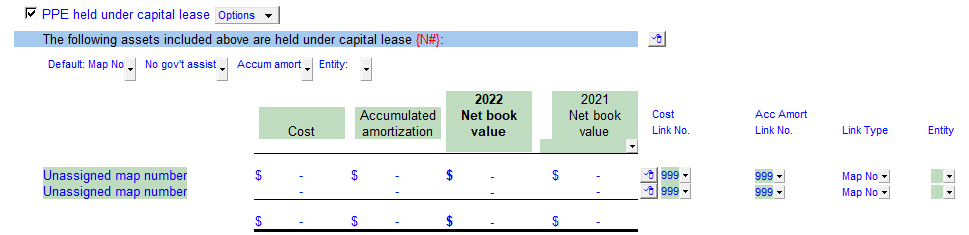 Click on the checkbox icon to show or hide the PPE held under capital lease section. Add the asset(s) to the table by selecting the map number(s) for the relevant asset(s).
Click on the Include on B/S button to include the balances on the Balance Sheet (see Options below). The balance will be transferred to the Property, Plant and Equipment line item on the Balance Sheet.
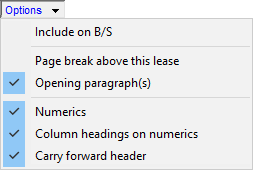 If you require Capital Lease PPE as a separate line on the Balance sheet, disable "Include on B/S" and link the line manually in the BS. You may need to use a manual line or a calculated map since the BS does not link by accounts.
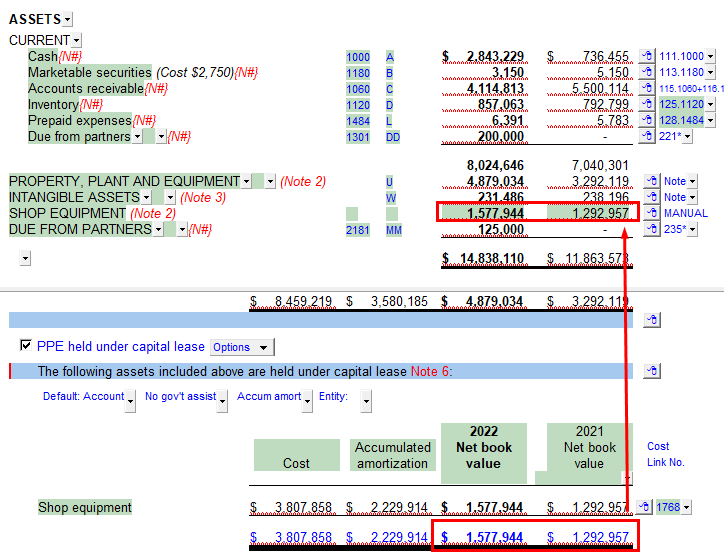 |
Please see the following link for more information on the rest of the options.
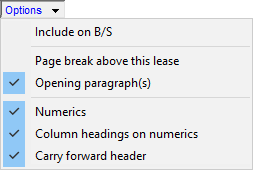 |
|
Includes the rates/methods policy directly in the PPE note.
|