Common Checklist Features
There are numbered procedures, headings, and a description of each procedure each Jazzit PACT checklist. These are editable in Form Mode by default. However, the Jazzit Administrator can opt to lock the procedures from being edited by accessing the checklist in the Resource Centre (PACT Compilation KLIB).

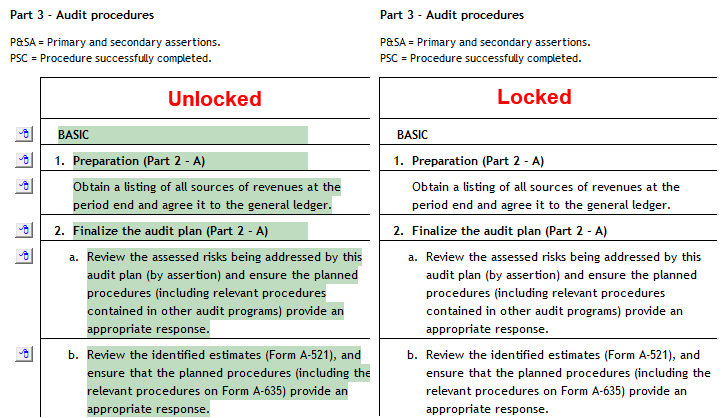
The following list of available features is available within the Jazzit PACT templates:
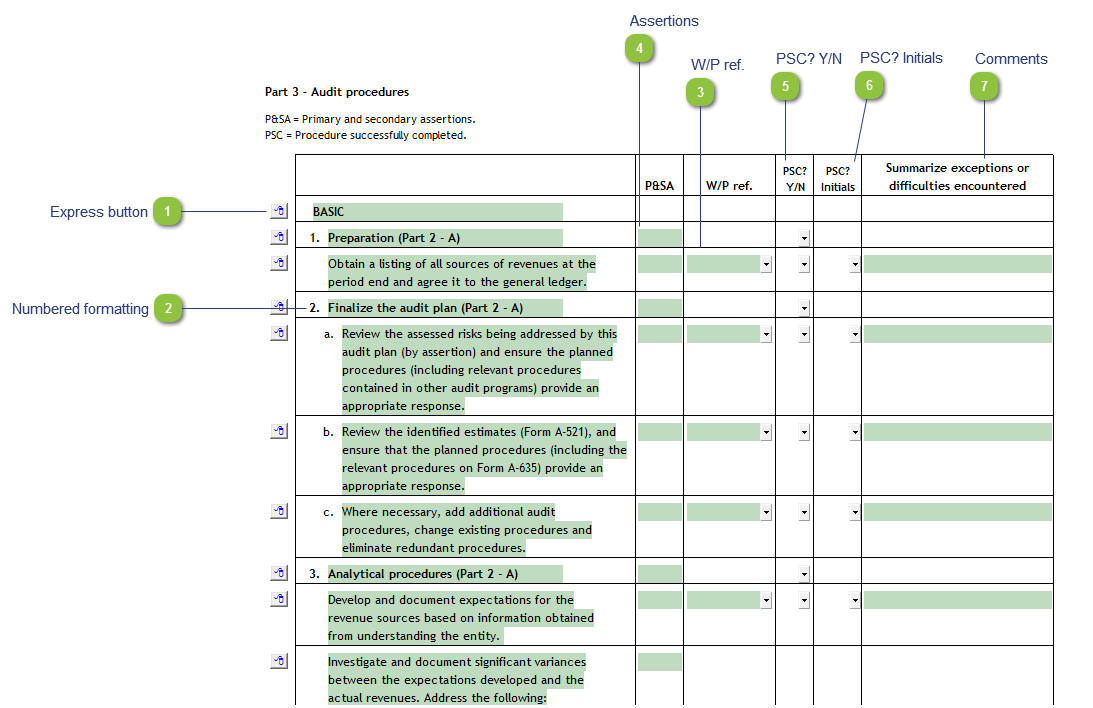
|
|
The Jazzit Resource Centre (KLIB) should be uncompressed at all times.
|
|
The Express menu found to the left or right of the rows can be used to insert, sort or delete paragraphs and (or) headings and subheadings as required.
|
|
Double-clicking in the Initials column will automatically fill in the default (as set in Caseware) initials on the checklist. Double-clicking on the initials again will clear the initials. Clicking on the dropdown will show the initials as entered in the Document control (PTKEY).
|
|
The Comments column can be edited as required. Double-click on the comments field to clear existing comments. The comments do not clear when a Year-End Close is performed in Caseware Working Papers.
The Conclusion text area is shown or hidden by clicking on the folder icon. The conclusions section may differ between the checklists.
 Right-click on the Express menu to insert more paragraphs.
|