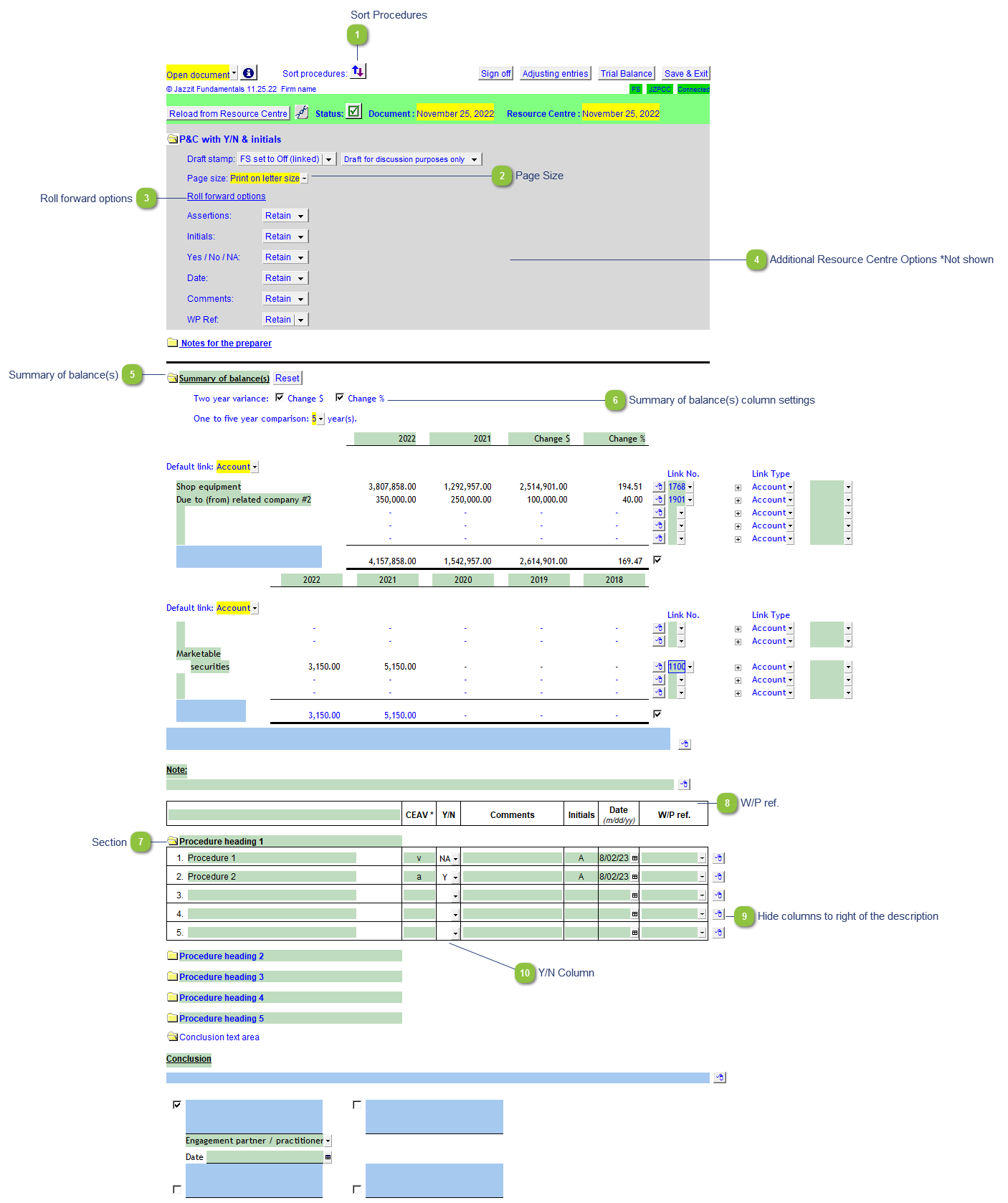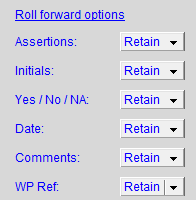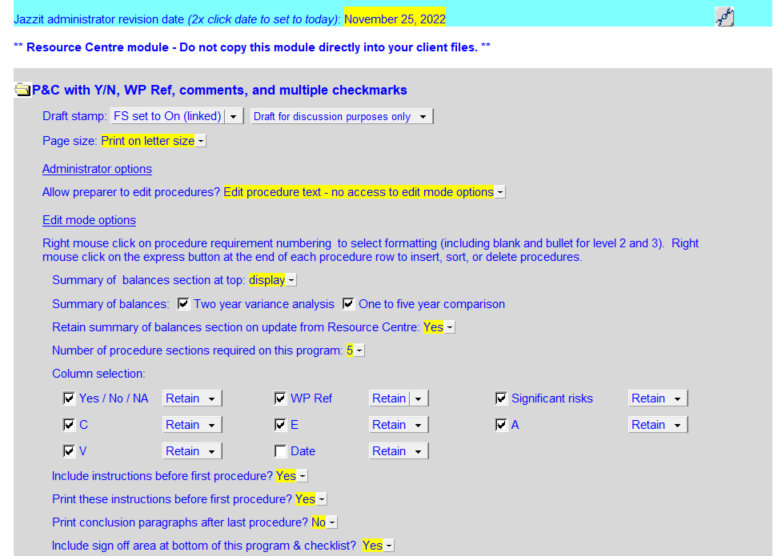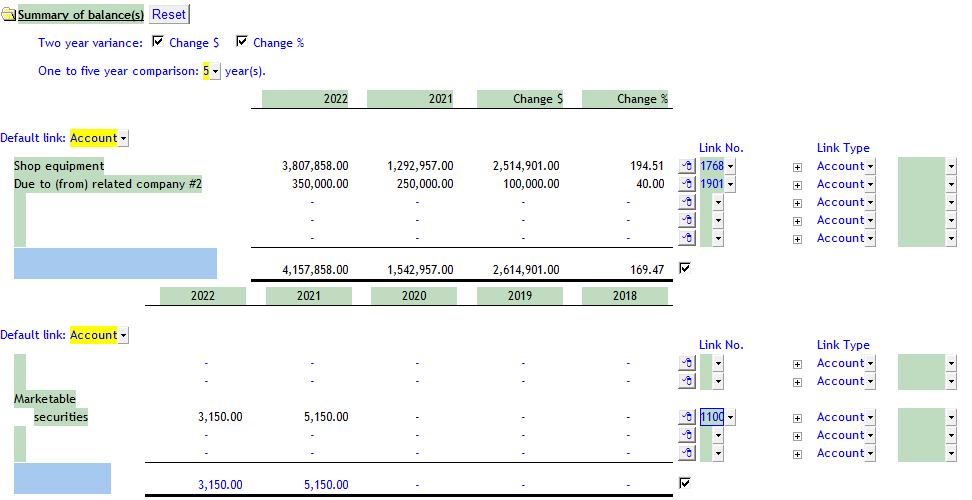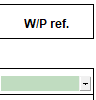Checklist with Y/N and initials (JZPCC)
 Sort Procedures Sort the procedure sections. There can be up to 30 sections.
|
 Page Size Select between letter or legal size paper.
|
 Roll forward options |
 Additional Resource Centre Options *Not shown The Resource centre module version of the working paper has additional options.
-
Display/Hide the Summary of Balances section - Two year variance analysis and One to five year comparison can be shown/hidden individually. -
Options to retain or clear data on rollforward in: -
-
Columns in the procedure tables -
Number of procedure sections available (1-30) -
Display/Hide/Print Instructions section before the first procedure section -
Set the conclusion paragraph to skip or print -
Include a sign off area at the bottom checklist
|
 Summary of balance(s) The summary of balances(s) is off by default. It needs to be activated in the Resource Centre options area. (See above)
|
 Summary of balance(s) column settings Toggle Change $ and Change % on/off on the two year variance table. Set the 5 year comparison to between 1-5 year columns.
|
 Section Click on the folder to turn a section on/off.
|
 W/P ref. Click on the dropdown to select on documents available in the Caseware document manager. Double-click on the cell to open the document shown in the cell.
|
 Hide columns to right of the description Right-click on the express menu to access this option. This option hides all the columns to the right of the description column. This is useful for creating heading lines. |
 Y/N Column Click on the dropdown to select: Y, N and NA. Double-clicking can also cycle through the same choices.
|