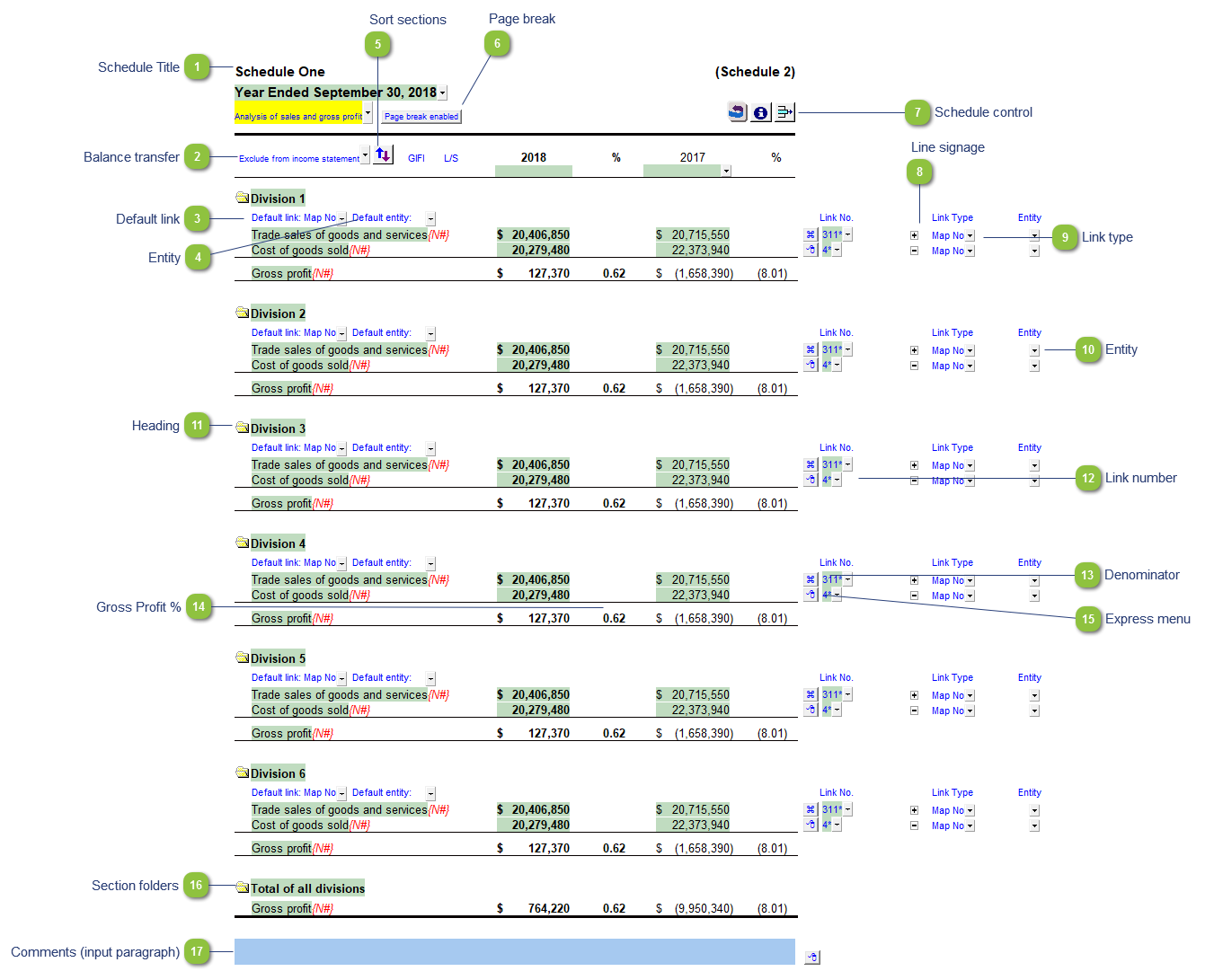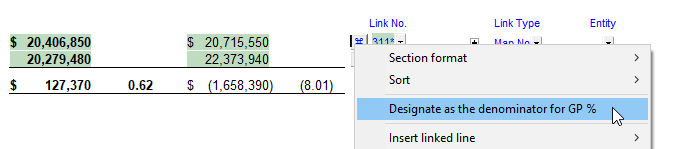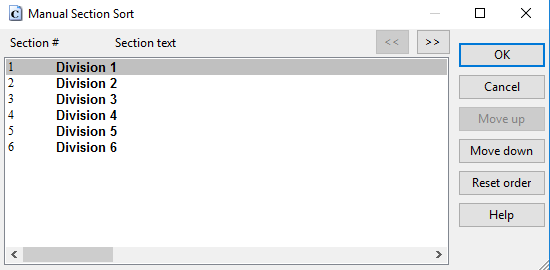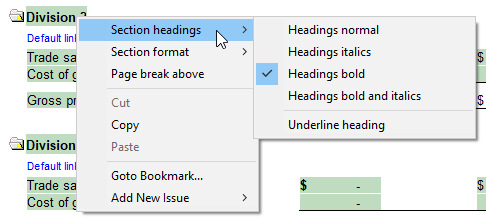Analysis of Sales and Gross Profit Schedule
 Schedule Title Customizable schedule title which appears at the top of the schedule and on the Index Page
|
 Balance transfer Select from the dropdown if the schedule total should be included in the following Income Statement areas:
-
Exclude from income statement
-
Operations - Transfer schedule total to the related areas of the income statement i.e. Trade sales to Trade Sales, Cost of Sales to Cost of Sales, etc.
|
 Default link Select the default grouping you want to use for the schedule linkage. The schedule is defaulted to use the Map No link.
|
 Entity Select an entity to use in this schedule (blank is default)
|
 Sort sections
Click to manually sort the sections in the schedule
|
 Page break Select if the page break should be enabled at the top of the schedule.
|
 Schedule control Left-click the button to delete the schedule.
Right click the button to reload the schedule from the Resource Centre.
|
 Line signage Select if the row should be added (+) or subtracted (-) from the section/schedule total
|
 Link type The link type is set from the default link type selected. You can change the link type for the individual row item if different from the default link type. |
 Entity Select an entity to use in a specific line (blank is default).
|
 Heading Right-click on section headings for formatting options (bold, italics or both). Formatting options also include options for: indents and page break placement.
|
 Link number The link number indicates which linked number (i.e. map number) the row is linked to. Use the popup menu to select a link number. This can be a map, account or group number depending on the link type selected. Refer to Balance Origins for more information. |
 Denominator This symbol denotes the denominator line for the purposes of calculating gross profit. Right-click on the express menu of a line for the option to designate a line as the denominator.
|
 Gross Profit % Double-click on a gross profit % to set the number of decimals points for all % information in the schedule.
|
 Express menu Right-click on the express menu to insert more linked or manual lines, insert subtotals, sort and delete current lines where the options are available. |
 Section folders Click on the folder icon to print or skip a section or total
|
 Comments (input paragraph) You can edit existing input paragraphs or insert more paragraphs using the express menu. Refer to Input Paragraphs for more information on inserting paragraphs. |
|