Windows Regional Settings
Regional settings control the presentation of some dates in the letters. In some letters you may notice the date presented as Month-Day-Year, when it should be Month Day, Year (which is the default in the Jazzit templates).
Another component that could be affected by Regional Settings is the way negative numbers are presented. Negative numbers could be presented as $(50.00) or $-50.00. The default presentation in the Jazzit templates should be $(50.00).
Regional Settings may also cause the Jazzit Financial Statements to get stuck in a recalculate position.
To set the correct date format:
-
In Windows, click the Start button and select Control Panel > Region and Language.
-
Click on the Long date drop-down and select the format MMMM d, yyyy.
-
To set the negative numbers to show correctly, click on the Additional settings button.
-
Click on the Currency tab and select the format ($ 1.1) next to the Negative currency format field.
-
Click OK.
Changing Long Date format
-
In Windows 7 click Start button > Control Panel > Region and Language.
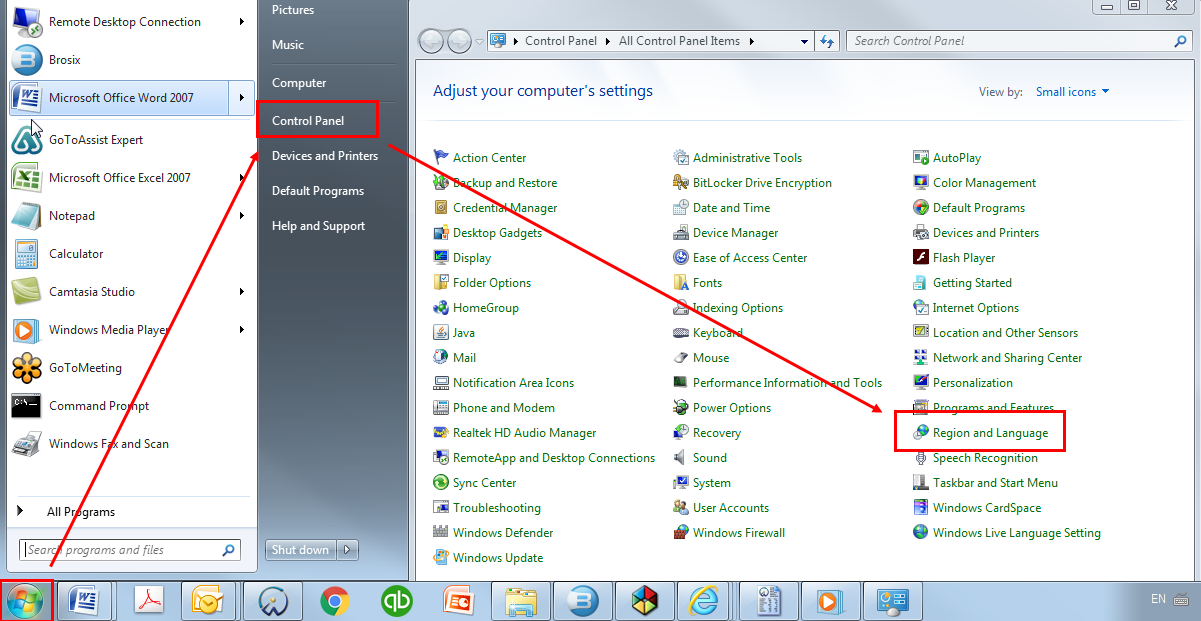
-
In Windows 10 click Start button > Settings
 > Time & Language > Region > Change data formats.
> Time & Language > Region > Change data formats.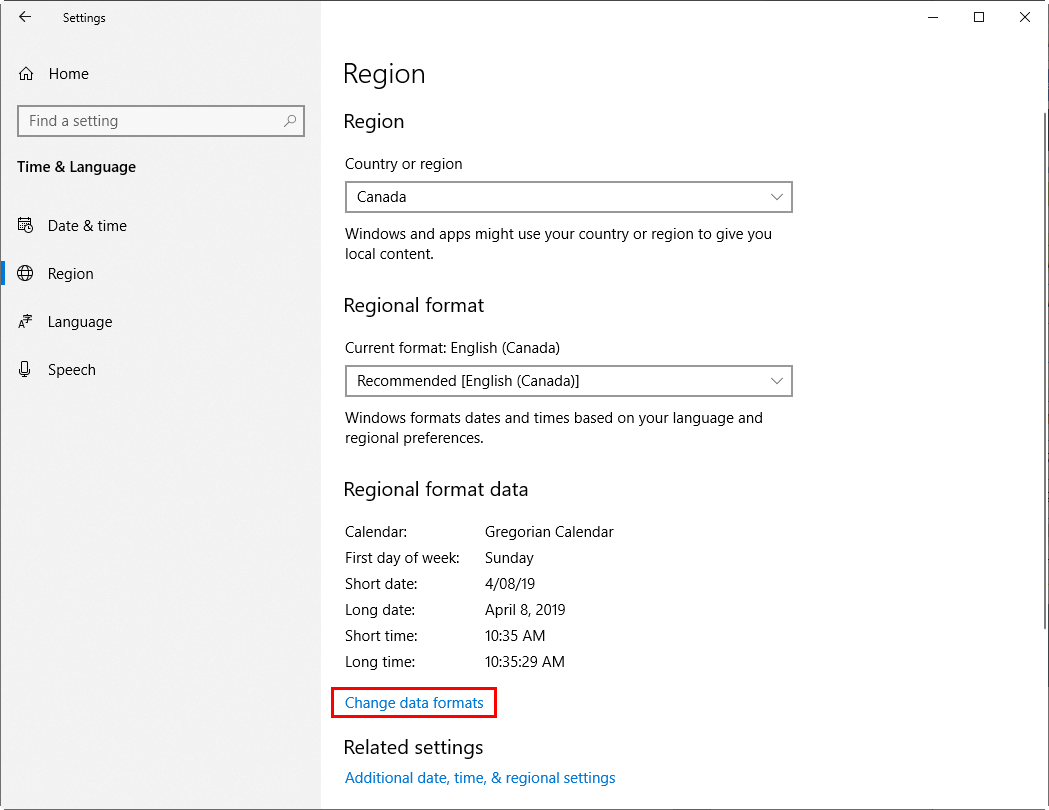
-
Set the Long date format to MMMM d, yyyy.
|
Date format in Windows 7
|
Date format in Windows 10
|
 |
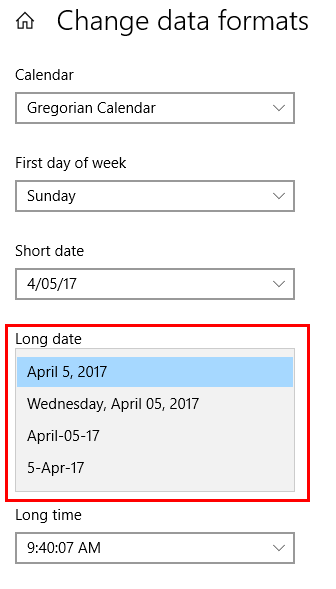 |
Changing Number and Currency format
|
|
Please note that if your Negative sign symbol or Negative currency format is not set as shown below, this may prevent your rounding in the financial statements from enabling properly (it may switch to Recalc instead of Enable).
|
-
In Windows 7 click Start button > Control Panel > Region and Language > Additional settings.
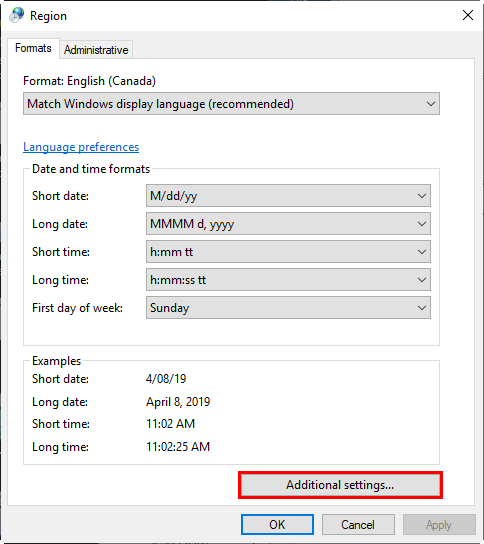
-
In Windows 10 click Start button > Settings
 > Time & Language > Region > Additional date, time, & regional settings > Region > Additional settings.
> Time & Language > Region > Additional date, time, & regional settings > Region > Additional settings.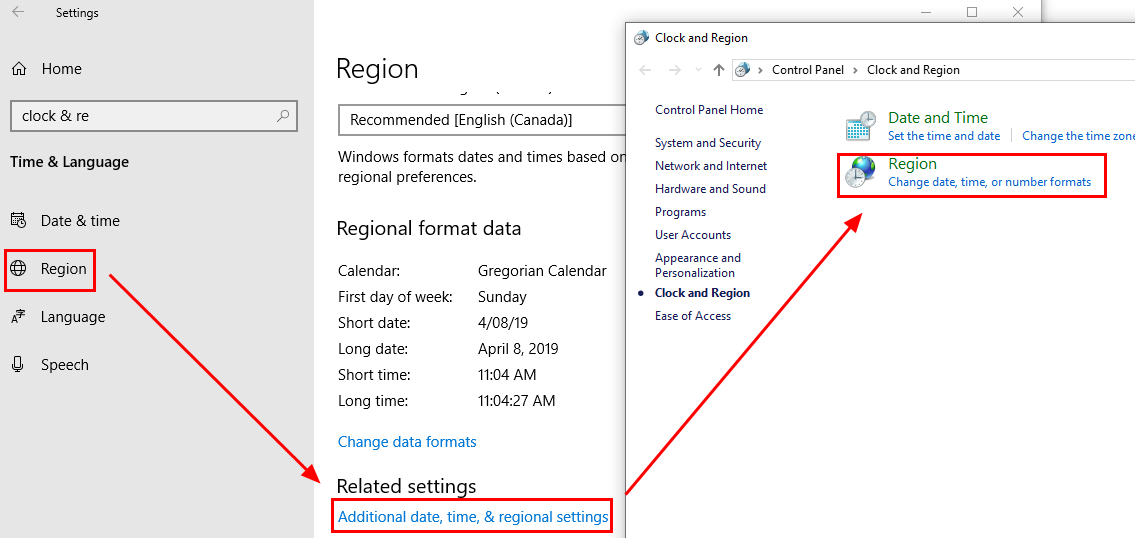
-
Ensure the Numbers tab and Currency tab are using the settings below.
|
Numbers Tab
|
Currency Tab
|
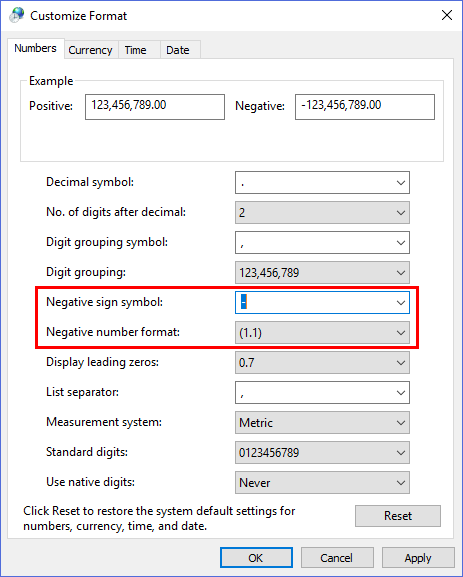 |
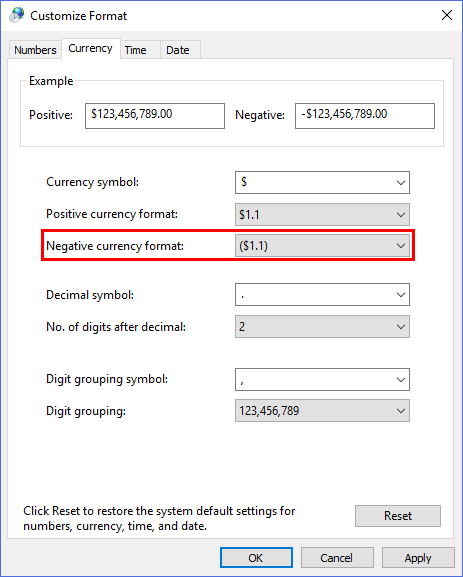 |