When I switch to the 9 column statements format I get the following error message
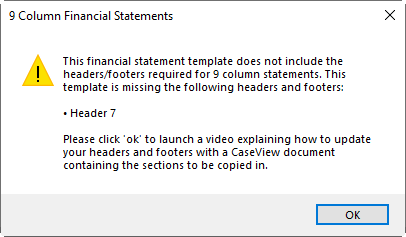
This error appears if you have created a client file based on an older Jazzit template (before the 9 column schedules were introduced).
Solution
To fix the error you can follow one of two methods:
Method 1 – Copy Components from the GENMST
-
Open the GENMST and see if you get the same error. If the GENMST financial statement switches to the 9-column statement format with no errors, then you can use Copy Components to copy in the new Jazzit financial statements template into the client file.
-
If you get the same error in the GENMST, download a new GENMST financial statements template from the Jazzit Support Centre (you will need the help of your Jazzit Administrator):
-
Arial download (GENMST):
-
Arial download (FRMMST):
-
Times New Roman download (GENMST):
-
Times New Roman download (FRMMST):
-
-
Alternatively you can follow the steps in Method 2.
-
You will also need to update any other master files (if applicable) that may have the error to ensure future client files will not be affected by the error.
Method 2 – Manually copy in the headers and footers
Manually copy in the missing headers and footers into the Jazzit financial statements. This will have to be done in the GENMST and/or other master files as well as the individual client files experiencing the error.
This option is recommended if you do not want to lose any of the work done in the client financial statements.
-
Click here to download the klib9COLHFUP.zip tool.
-
Extract the contents of the klib9COLHFUP.zip folder.
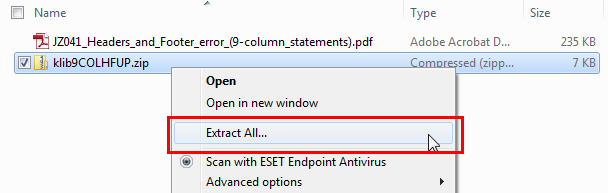
-
Open the extracted folder and double-click to open the klib9COLHFUP.cvw file. (Note that you will need to be on the latest version of CaseWare).
 Make sure that the CaseView document is not Read-Only. If it is Read-Only then it means you are accessing the compressed (.zip) version and not the extracted version of the CaseView document.
Make sure that the CaseView document is not Read-Only. If it is Read-Only then it means you are accessing the compressed (.zip) version and not the extracted version of the CaseView document. -
Follow the instructions in the document:
-
In the klib9COLHFUP.cvw document, switch to design (View > Design mode).
-
Open the client financial statements and switch to enable editing mode (View > Enable editing) .
-
Follow the instructions in the klib9COLHFUP.cvw for each of the header and footer.
-
Example: Header 7 (size: letter orientation: landscape):
-
In the client financial statements, select Document > Modify and select Header 7. The screen will be split in half. The top half is the header and the bottom half is the Jazzit financial statements.
-
Copy the area in blue from "START COPY HEADER 7" to "END COPY HEADER7 " inclusive to header 7 in the klib9COLHFUP.cvw document.

-
And paste the contents into the top half of the client financial statements (Header 7).
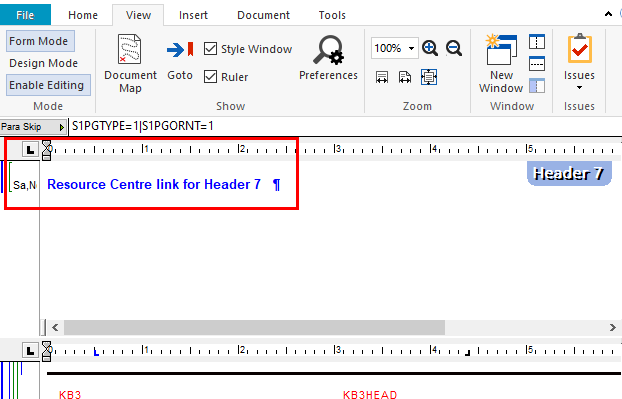
-
Close Header 7 (Click the Modify icon again to close)
-
-
Repeat the steps for Header 8, Header 9, Header 10, Footer 7, Footer 8 and Footer 9 and Footer 10.
 If the header/footer 7-10 area does not appear in your Jazzit financial statement. Click on the top part of the Document > Modify button this will open prompt to create a new header/footer using the next available number. Keep creating header/footers till you get the required numbers.
If the header/footer 7-10 area does not appear in your Jazzit financial statement. Click on the top part of the Document > Modify button this will open prompt to create a new header/footer using the next available number. Keep creating header/footers till you get the required numbers.
After adding in your header/footer links:
-
Click on Admin in your Home Menu and click on the Update/Reload from Resource Centre button next to headers/footers to load the headers/footers including any customization for your firm from the Resource Centre.
-
If you still see the message regarding headers and footers please contact support@jazzit.com as your HF module in your Resource Centre may need to be updated.