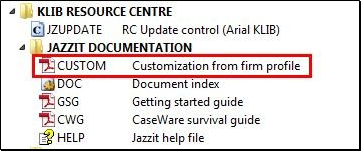Updating Customized Templates
If it hasn’t been done, set the customization column switch to the On position. This will show the customization date column for indicating customized templates. Use the Filter documents by: dropdown to show only customized documents (documents with customization dates).

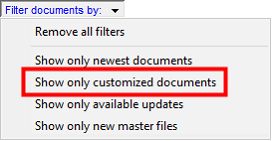
Open both the Resource Centre module and the Update directory module to copy any custom changes from the old Resource Centre module to the new Update directory module before updating. This integrates your firm customizations with the latest updates from Jazzit.
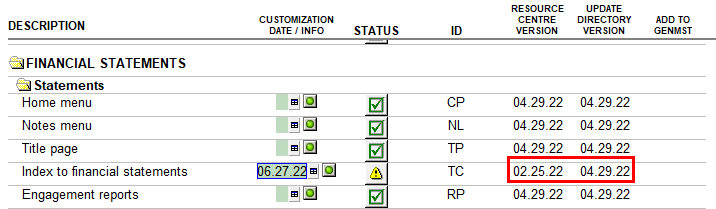
Double-click on the Resource Centre version date to open the existing customized module in CaseView
Double-click on the Update Directory version date to open the newly downloaded module in CaseView
-
Position the Resource Centre module and the Update directory module side to side or on different screens based on preference.

-
The Resource Centre version module and the Update directory version module can be identified by looking at the module name. The Resource Centre name will have the Identifier + Document (left) name format and the Update directory version of the module will have an abbreviated “KLIB” + Document identifier (right) format. Ensure you are copying customizations from the Resource Centre version to the Update directory version.

-
Unlock the form and / or design modes of both modules with the administrator password. Copy/Paste or transfer any customizations from your Resource Centre module into the Update directory module.
-
After customizing the Update directory module, double-click on the date at the top of the module to set it to today’s date. Save and exit.

-
Maximize the RC Update control module and click on the status button next to the module.

Update your Customization date/info to today’s date by double clicking on the date field under the Customization Date / Info column.
If you notice a customization cannot be set
|
|
Note: Some settings are saved in the Caseware file’s CV database. In that situation you may notice that a customization cannot be set in a module while it is in the Update directory. In those cases you will need to update to the KLIB first by clicking the status button then apply the customization directly in to the KLIB module.
An example of this is the heading settings in the Balance Sheet module. You will notice that the checkboxes will not check/uncheck when clicking on them when open in the Update directory.
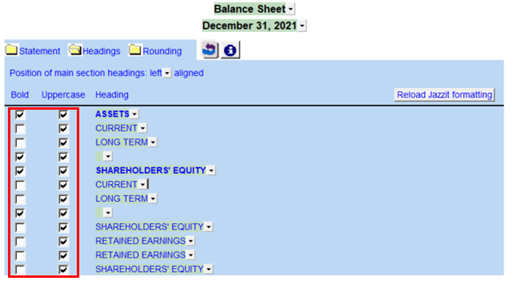 Other areas affected include:
|
Customization Letter for Your Package
When Jazzit was ordered by your firm, a customization letter was included with the package listing the customizations applied by Jazzit. After downloading the Update Directory from the website, please review the customization letter to ensure that those customizations are applied to the new Update Directory modules. Examples are:
-
Letterhead switch set to on
-
Note dividers set to on / off
-
Currency symbol placement
-
Statement sort order
-
Type of underlining
-
Title page text adjustment
-
Customized signature block on engagement report
-
Specified footer text
The customization letter can be found on your KLIB document manager.