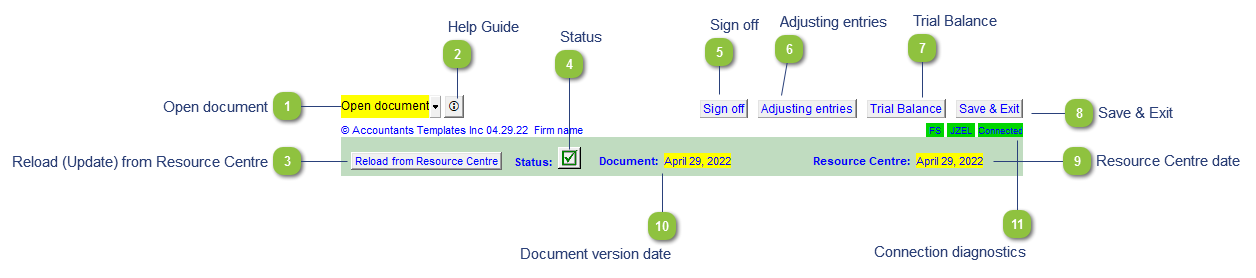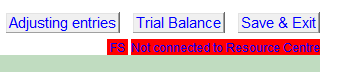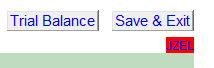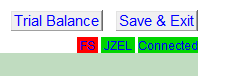Open document Popup menu allows you to open any document from the Caseware Document Manager.
|
 Help Guide Click on this button to learn more about the Letter settings.
|
 Reload (Update) from Resource Centre Click on this button to update or reload the letter from the Resource Centre.
|
 Status Shows the update status of the document. A yellow status indicator (  ) indicates that there is an update availalbe in the connected Resource Centre. |
 Sign off Click on the button to access the Roles dialog to sign off the document.
|
 Adjusting entries View, edit, or create adjusting entries without having to jump to Caseware.
|
 Trial Balance Click on this button to access the Caseware working Trial Balance
|
 Save & Exit Saves and closes the document without closing CaseView completely.
|
 Resource Centre date Indicates the version date of the Resource Centre module. The Document and Resource Centre dates will be the same when the document is updated.
|
 Document version date Indicates the version date of the present document. The Document and Resource Centre dates will be the same when the document is updated.
|
 Connection diagnostics Diagnostic lists the identifier of the Resource Centre connection point (FS), document identifier, and whether it is connected or not. Double click on FS to open it.
If the FS cell is highlighted in red, either the FS has the wrong identifier or it is missing from the Caseware file. If the document ID cell is red and no other cells show. This indicates that the corresponding module is not found in the Resource Centre
Red FS but green identifier and connection cells indicate that FS has the wrong identifier or it is missing from the Caseware file and the file has been manually connected to the Resource Centre. (not recommended) |
|