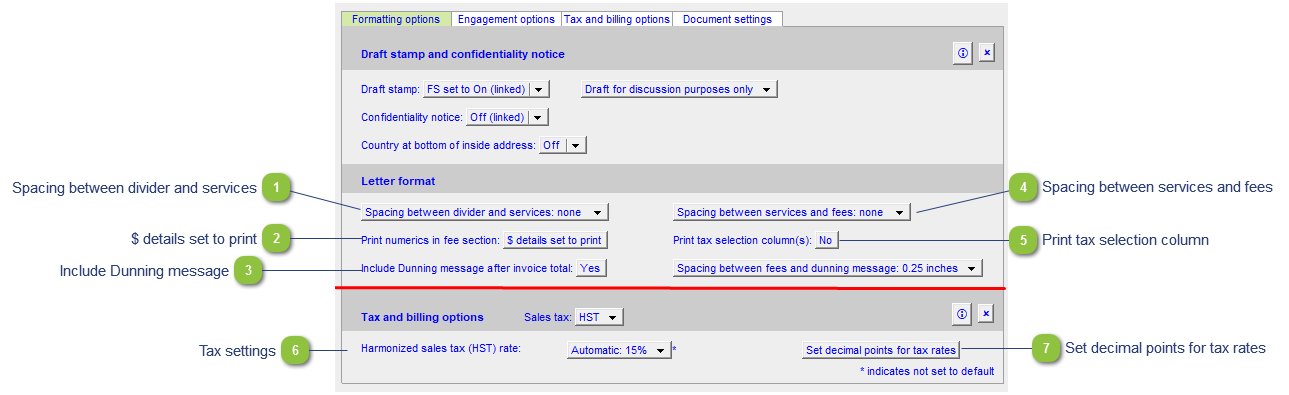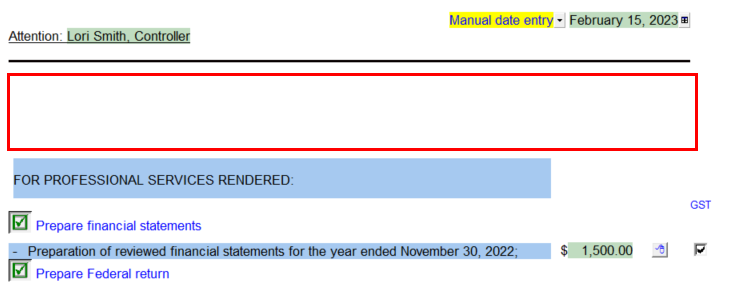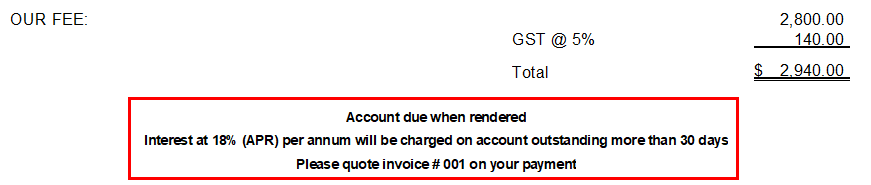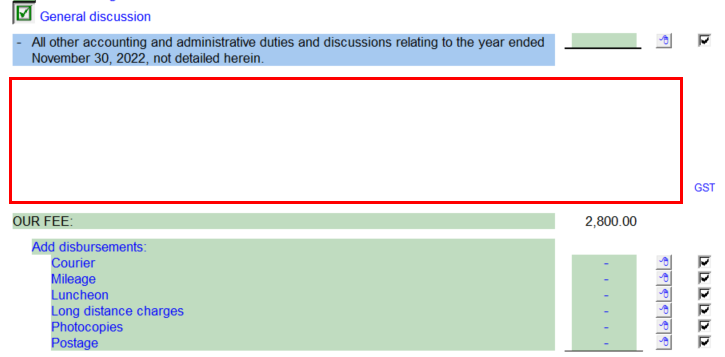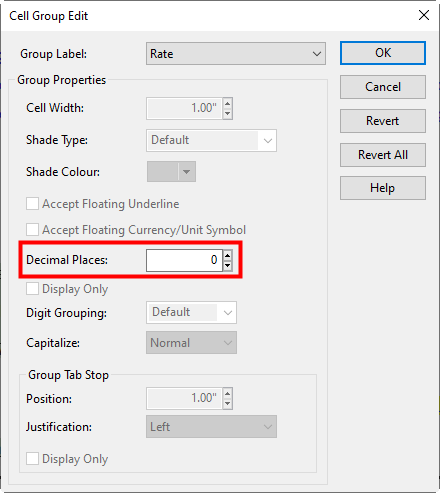Template Specific Options
 Spacing between divider and services Use the popup menu to increase or decrease the spacing between the divider (above line running across the page) and the services listed.
|
 $ details set to print The invoice can display detailed amounts for each service, or just the details and a total fee. Click on the $ details set to print to skip or show the details.
|
 Include Dunning message Use the popup menu to include or exclude the Dunning message at the bottom of the Client Invoice. The Dunning message can be edited by typing into the input cell or individual rows can be skipped by selecting the blank option from the popup menu.
|
 Spacing between services and fees Use the popup cell to increase/decrease the spacing between the services and fees section.
|
 Print tax selection column Choose to print or skip the tax column on the Client Invoice. Checkboxes appear allowing the preparer to apply tax to individual line items.
|
 Tax settings The tax is defaulted based off the province completed in the Engagement Properties dialog. Note: The information is directed routed through the Jazzit Financial Statements you may need to open & save/close the Financial statements for the information to transfer. You can switch to HST/GST if the default tax is not applicable for invoicing. |
 Set decimal points for tax rates Tax rates are rounded to 1 by default. Click to set the decimals points for the tax rates.
|