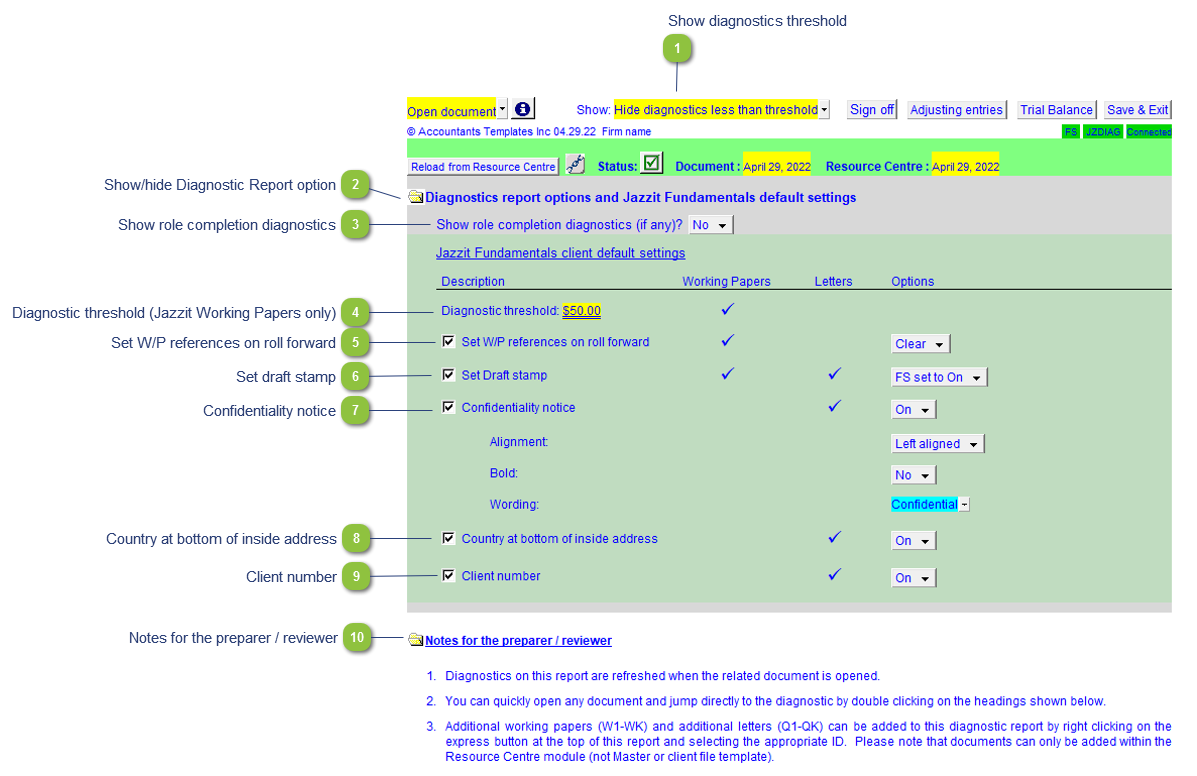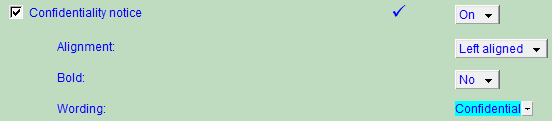Template Specific Options
 Show diagnostics threshold Use the popup menu to choose to show all diagnostics in the Diagnostics Report or hide all diagnostics below threshold.
|
 Show/hide Diagnostic Report option Click on the folder icon to open or close the Diagnostics Report options.
|
 Show role completion diagnostics If Yes is selected, this will open up a section that shows the document role completion. Double-click anywhere in a row to open the document to make changes to the sign offs. Completed items are indicated with a green checkmark in the status column and will not show if the Diagnostics Report is set to Hide diagnostics less than threshold.
|
 Diagnostic threshold (Jazzit Working Papers only) The diagnostics threshold is defaulted from the threshold indicated on the Firm Profile (RD) in the Resource Centre. This diagnostics can be changed for Jazzit Working Papers only on a file by file basis within the Diagnostics Report. Enter the revised threshold into the yellow input cell. This can also be set as default in the Diagnostics Report (JZDIAG) module in the Resource Centre by the Jazzit Administrator if this is a firm wide preference.
|
 Set W/P references on roll forward Here you can set the default behavior of the W/P references.
You can either:
-
Set the behavior defaults globally using the Diagnostics Report: Check the checkbox next to the description and select the preferred default options under the options column. Preparers will not be able to change these options in the individual Jazzit Working Papers. -
Allow the preparers to change the behavior on the individual working paper: Make sure the checkbox next to the description is unchecked. This will allow the preparers to change the options on the individual Jazzit Working Papers.
|
 Set draft stamp Set the default behavior for the draft stamp for the letters and working papers. You can either set it to default to the Jazzit financial statement draft stamp behavior or set it to default On or Off independently from the Jazzit financial statements.
Check the checkbox next to the description to set the default globally for all the Jazzit letter and Jazzit Working Papers or leave the checkbox unchecked to allow preparers to set the draft stamp behavior on each individual letter and Working Paper.
|
 Confidentiality notice The confidentiality notice options can be globally set as default in the Diagnostics Report by checking off the check box next to the description. Preparers won't be able to change the settings on the individual Jazzit Letters. Select to turn the confidentiality notice on or off, set the alignment preference and use the popup menu to choose the preferred text. You can also enter your own text into the blue input cell. To allow preparers to change the options on the individual letters uncheck the checkbox next to the description.
|
 Country at bottom of inside address The country of the engagement file can be set to appear in the address block of each letter throughout the client file.
Selecting on will set it globally display the country in the address box of each letter as is set in the engagement properties for the specific file.
|
 Client number Globally enable/disable the client number in all letters within the Caseware file.
|
 Notes for the preparer / reviewer Additional notes and help for the working paper.
|
|