Switch the BAK File Option Off
You may wish to turn the BAK file option off in CaseView. The advantage being that you use less disk space for each Caseware file, and they do not need to be deleted once the file has been completed for the year. Note that this is a client option only. This option must be set for each client individually.
Follow these steps to turn off the creation of BAK files:
-
Open a CaseView document from the Document Manager.
-
Switch to design mode by clicking on View > Design mode.
-
Click on Document > Settings and click on the File property.
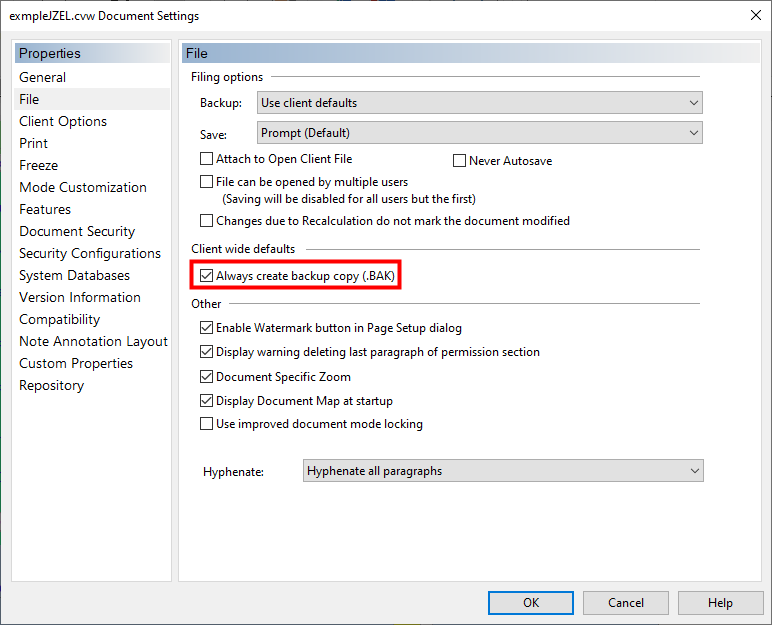
-
Check or uncheck the checkmark from the field at the bottom of this dialog box entitled Always create backup copy (.BAK).
|
|
Should I Switch the BAK File Option Off?
The answer to this depends on a number of factors including your tolerance to risk (losing the only copy of a document). Do you backup your data files every night? (Check those backups occasionally too!). Switching off the BAK file option is convenient until you NEED to restore from a BAK file.
Generally we recommend leaving the option on and simply deleting the BAK files once the client file has been completed. It is a good idea to save your Caseware files compressed when the file is completed. We recommend NOT checking off the include BAK files check box when you compress the client file. This keeps the compressed file as small as possible (you are not including backups of all your CaseView documents in the compression), and it makes it simple to delete the BAK files using Windows Explorer at a later date.
BAK files are backup files for each CaseView document that is created each time the file is saved using File > Save (not the same as auto save). This feature is enabled by default.
|