Step 2 - Downloading and Installing From the Snackbar to the Update Directory
-
Next you will download the .exe Snackbar package. Click the button, your default browser will open and prompt you to login using the Support Centre username and password provided to you by Jazzit. If you are logged in the .exe file will download immediately.
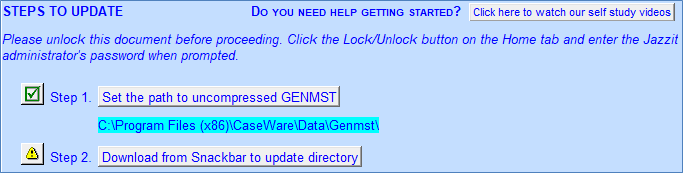
-
Depending on your internet browser setup, you will be prompted to either run the file immediately or the file will save to the designated/specified download folder.
-
If the file was saved, open/run the KLIBupdate.exe file from the download folder.
-
Running the file will start an installation wizard. You may also get security prompts, click to approve them.
-
Follow the installation wizard. Note the following:Select the folder that you want to install the package to. A folder called KLIBupdate will be created in the selected folder during installation. Manually creating a ‘KLIBupdate’ folder is not necessary. The KLIBupdate contains the files necessary to update the KLIB.
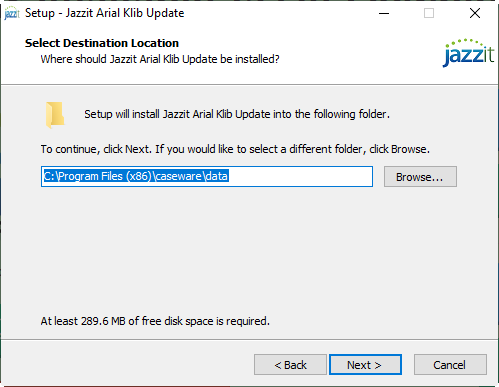
|
|
Security measures may prevent you selecting remote/server drives from the installer. If that’s the case, install the snackbar on the local drive (C:) and move it using File Explorer afterwards.
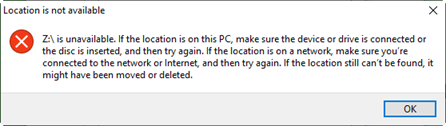 |
-
Example: The KLIBupdate folder was automatically created when “C:\Program Files (x86)\caseware\data” was selected as the install location.
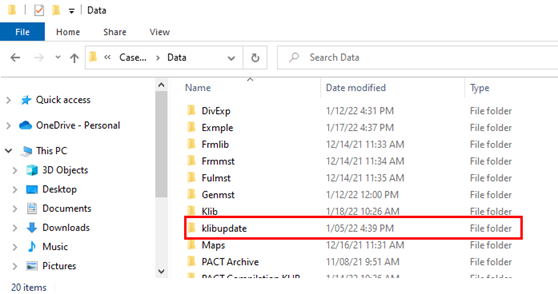
b. When you download the Snackbar .exe again during the next update, installing to the same location will OVERWRITE the created klibupdate folder. You don’t have to delete the klibupdate folder.
|
|
Make sure to only select the main directory where the existing klibupdate is saved, i.e. C:\Program Files (x86)\CaseWare\Data. Do not create a klibupdate folder. Otherwise a 2nd klibupdate folder will be created inside the created klibupdate folder.
|