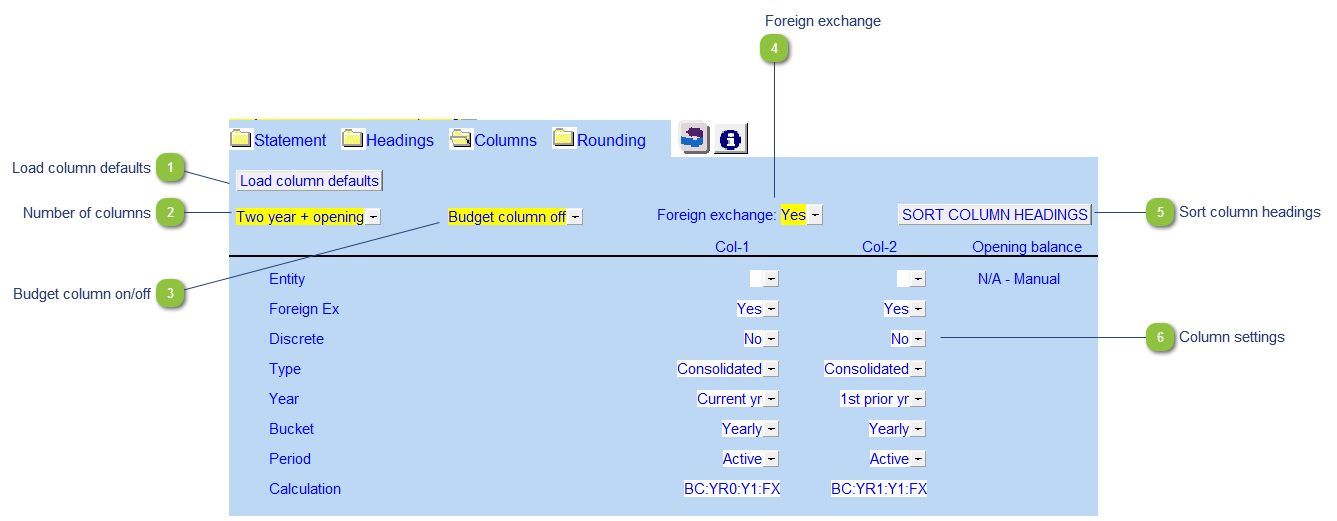Statement Settings - Column Settings
 Load column defaults Click to load the default settings from the Resource Centre.
|
 Number of columns You can choose the number of columns to show. This only applies to the Balance Sheet.
|
 Budget column on/off Use the popup menu to select to show or hide the budget column in the Balance Sheet. You can either import the budget balances into Caseware or manually enter the budget amounts on the Balance Sheet.
|
 Foreign exchange Select to apply the foreign exchange on the Balance Sheet.
|
 Sort column headings This allows you to sort the column headings of the Balance Sheet.
|
 Column settings Depending on the number of columns you selected you can set the settings for each column:
Entity: Assign the entities to the relevant columns. Entities should be added using the consolidations dialog in Caseware.
Foreign Ex: The foreign exchange can also be applied to each individual column(s).
Discrete: Select the discrete period (Yes = Period movements, No = cumulative balances up to period selected (year-to-date)).
Type: Select the balance type (budget, consolidated, report, adjusted, unadjusted, forecast) that you want to use. This can be used when setting up Group/Company statements.
Year: Select the financial year (current, prior 1 through 4) for each column.
Bucket: Select the bucket (active, random, yearly, semi-annually, quarterly, monthly, etc.) for each column
Period: Select the relevant period within the year selected that you want to view. This is dependent on the Bucket selected.
|
|