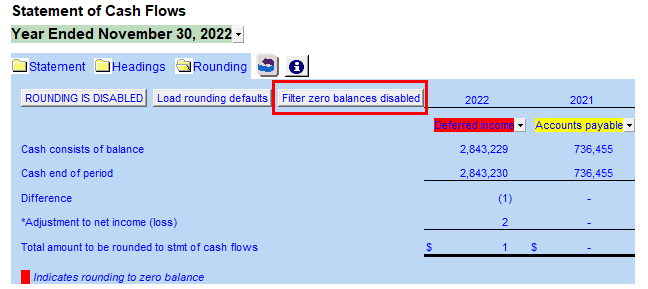Statement of Cash Flow Rounding Options
At the top of the Statement of Cash Flow, click on the folder next to Rounding to show the rounding options. When rounding is disabled, you can set the accounts you want to round to for each year. The rounding information also shows you the difference between the cash consists of section at the bottom of the statement compared to the cash end of year per the Jazzit cash flow statement. When preparing a file using the Caseware consolidation feature, be sure to review which entity the rounding should be set to, most times it is set to the parent even though you may have selected another entity for the balances in the Income Statement. See rounding for more information.
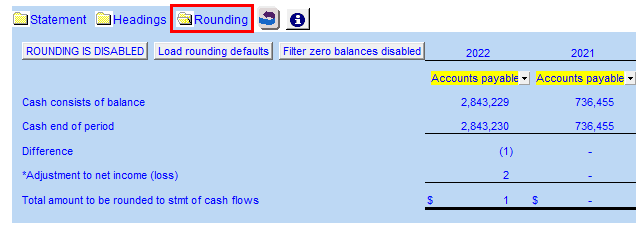
If you have chosen to show the details of the non-cash working capital section in a note you will need to specify the rounding account in the note. The Round to account will be set to Non-cash wrk. cap. note. Double-click on the Non-cash wrk. cap. note description to jump to the note. Manual rounding is done in the note.

To designate a rounding account in the note, right mouse click on the specific line you would like to apply the rounding to and choose Adjust this row for rounding. All years are rounded to the same line so be sure to select an account that has a balance for each year.
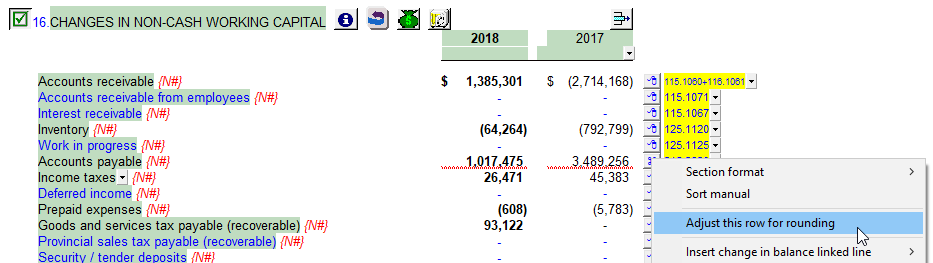
When you enable rounding, the difference is applied to the rounding account you have specified. The rounding information changes to show only the amount rounded and which account it was rounded to. The screenshot below presents that the non-cash working capital note has been turned on and rounding was applied to a line in the note.
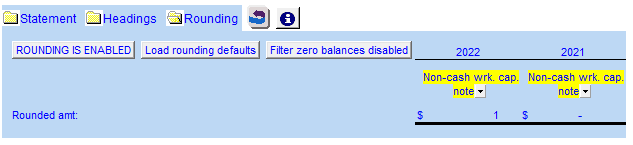
Rounding will indicate if a zero balance account has been selected for rounding.
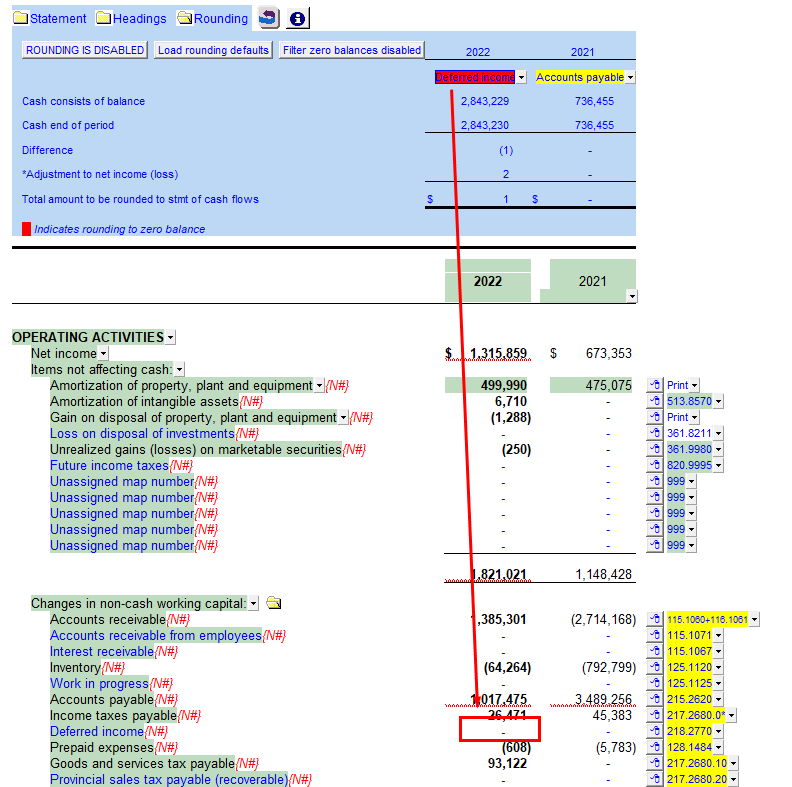
Load Rounding Defaults
Click on "Load rounding defaults" to set the balance sheet to the default rounding accounts. The default rounding account is Accounts Payable.
Filter zero balances enabled
Typically a preparer should not pick a zero balance account for rounding. The zero balance accounts will be automatically filtered out when selecting a rounding account. If you need to round to a zero balance account, the filter can be disabled by clicking on Filter zero balances enabled.