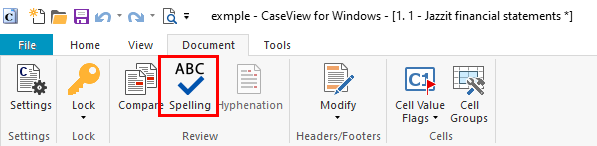Spell Checking
Open CaseView in form mode and select Tools > Options > Spell Checking.
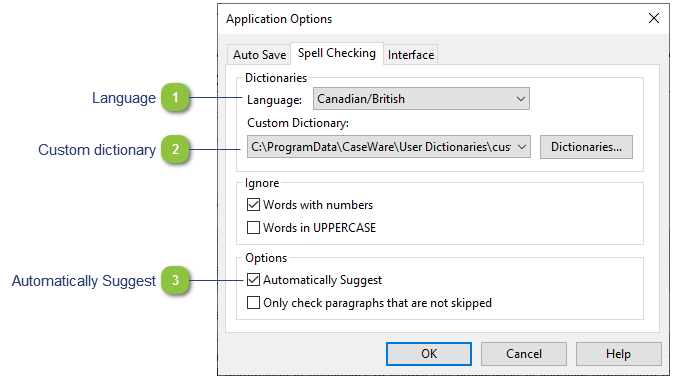
|
|
You may want to set the custom path to your server on each workstation in your office. By sharing a custom dictionary, words like your firm name can be added to the dictionary once and shared by all the staff. The default dictionary is an ASCII text file CUST.LEX that is automatically created when you begin to add words to your dictionary through a document spell check.
|
From the Document tab and click on the Spelling button to activate the spell check.