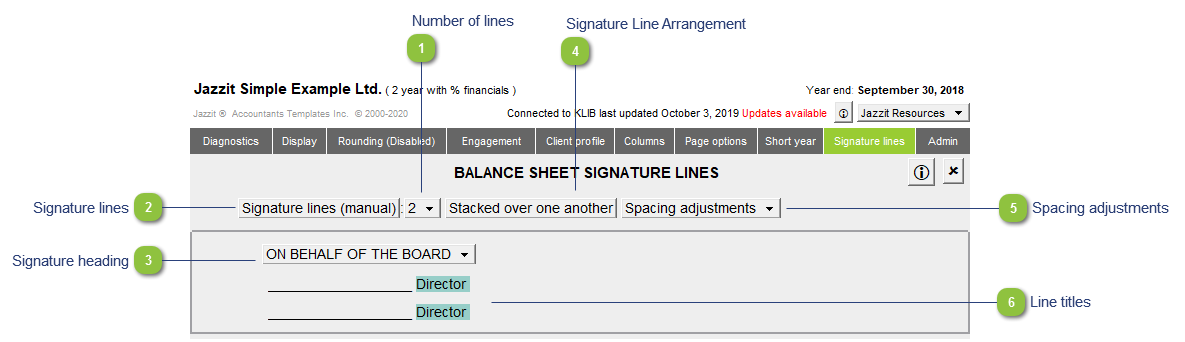Title all menu options: Applies Title formatting (first letter in each word set to uppercase) to all options.
The following settings are available in the Signature lines section of the Home Menu:
 Number of lines Set the number of signature lines to appear at the bottom of your Balance Sheet. The option will skip all settings when set to none. There are a maximum of four signature lines available.
|
 Signature lines Choose signature line options between automatic and manual. Choose manual to access line arrangement and spacing adjustment options. Note: manual options are not available in the 9 column balance sheet.
|
 Signature heading A heading will appear above the signature lines. This heading is based on the client structure option in the client profile section. You may override the default by typing any text into the designated blue cell. Delete the text to skip the heading completely. The following defaults are available in both upper and lower case options:
-
One signature line: Approved by the sole director
-
Two - four signature lines: On behalf of the board
|
 Signature Line Arrangement When the 2 signature lines are enabled. You have the option of stacking them on top of each other or side by side.
|
 Spacing adjustments Adjust spacing between, above, and below the signature lines.
|
 Line titles You can personalize the Balance Sheet by adding the owner name(s) or title to the right of each signature line by typing the text into the blue cell.
|
The same options can be accessed in Statement options in the Balance Sheet.