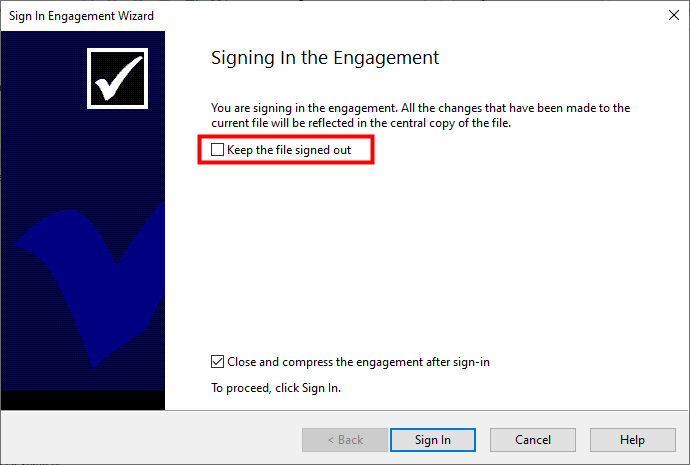Sign In or Sign Out
A Caseware client file can be signed out from a central source much like a book can be signed out of a library. This function can be extremely useful if you wish to maintain a central copy of a Caseware file on a server and control revisions being made by staff members. It also simplifies taking a client file on the road on your notebook’s hard drive. If your server is going to be offline for maintenance, you can use sign out to bring the file to your local drive. In some cases the sign out function may also improve the time required to load and save the Jazzit financial statements or any other larger CaseView templates.
The sign out process produces a file at the original location (usually the server) called the Central Copy which is set to read only. A new file is also created in another location (usually the local drive) called the Signed Out Master which can be modified. The Central Copy can be compressed when the Signed Out Master is created. Changes to the Signed Out Master are applied to the Central Copy when the file is signed back in.
-
To sign out a client file, go to Engagement > Sign out. While the file is signed out, no changes can be made to the read only Central Copy.
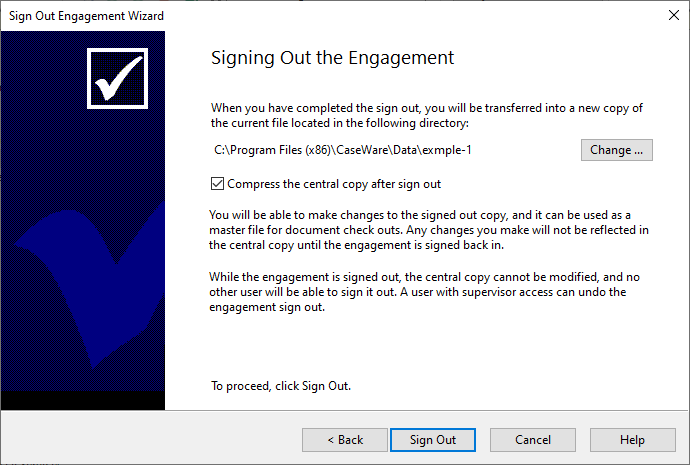
-
If you are in the Signed Out Master, you can switch to the Central Copy by clicking on File > Switch to Central Copy.
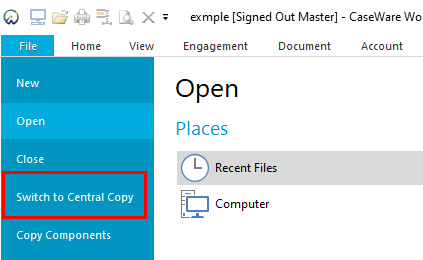
-
Sign the file back in by going to Engagement > Sign In. Select Keep the file signed out if you just want to update the Central Copy with the changes without signing the file back in.