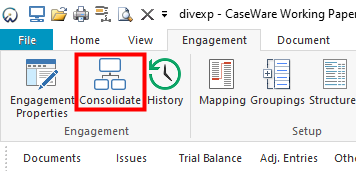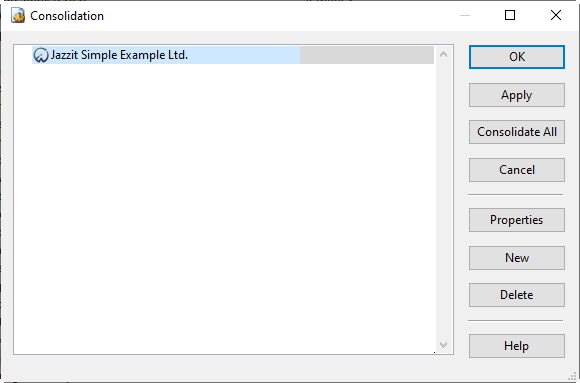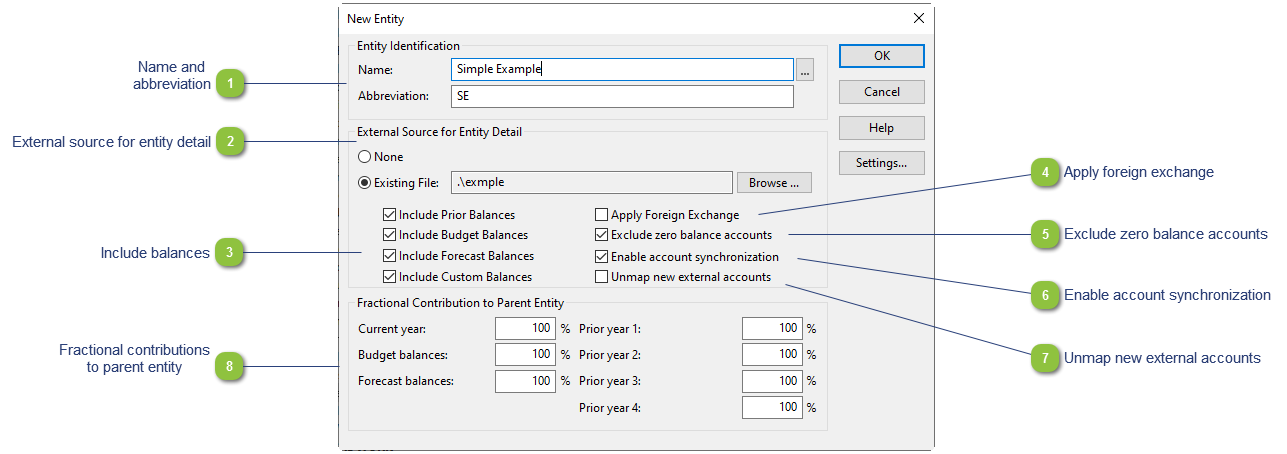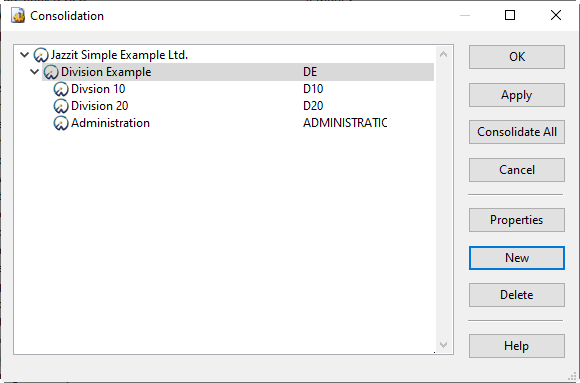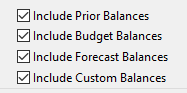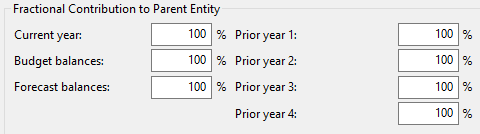Setting up the entities in Caseware
Use the consolidation feature in Caseware in cases where the client has multiple funds/entities/divisions. This allows you to allocate entity information to separate schedules and separate columns on the statements. Once the consolidation is set up, accounts need to be assigned to entities.
|
|
If you have income statement accounts that appear on the main Income Statement, as well as on the schedules, you should create an Admin entity as well as one for each of the divisions
|
Follow these steps to create entities in your Caseware file and move accounts in your trial balance:
-
Close any instances of CaseView and go to on
Engagement > Consolidate from the Caseware ribbon.
-
Click on the
New button to create the required entities.
-
Complete the
Entity Properties:
 Name and abbreviation Assign an entity name and abbreviation. Ensure that the abbreviation is consistently used year to year.
|
 External source for entity detail -
None - Use this option when the entity's trial balance is already in the Caseware file.
-
Existing file - Use this option if the entity's trial balance is located in an external Caseware file.
|
 Include balances Check off which balance you want to consolidate. If this is the first year of consolidation, you would want to include prior year balances.
|
 Apply foreign exchange If the external entity's trial balance is in a foreign currency and needs to be translated to the presentation currency of the consolidation, you need to add the foreign exchange rates to the subsidiary file using the Foreign Exchange Feature in Caseware in the subsidiary file. Applying the foreign exchange upon consolidation will consolidate the translated balances.
|
 Exclude zero balance accounts Exclude Zero balance accounts will not bring in zero accounts. This helps to keep the consolidation file size small. This option is not recommended when applying foreign exchange.
|
 Enable account synchronization Account synchronizations will synchronize changes made in the external files. You will be notified when significant changes have occured in the external file. Changes will also be indicated by the  icon. Open the consolidation dialog and Apply the changes. Existing accounts will be updated and new accounts will be added to the consolidation.
|
 Unmap new external accounts The mapping is brought in on consolidation from the entity's external Caseware file. If you prefer to map the consolidation file separately from the external file, select the Unmap new external accounts option. Any new accounts that are added to the consolidation file will have to be mapped in the consolidation file.
|
-
-
The entities will be added to the
Consolidation dialog.
-
A broken Caseware (page) icon next to the file means that either the file path to the external Caseware file is broken or the external Caseware file is compressed. Right-click on the file and select properties to relink the file. -
A blue Caseware icon indicates that the entity was not linked using the external files option in the properties dialog. -
A Caseware (page) icon with a yellow warning indicator means that the entity has been modified. Right-click on the entity and select Consolidate [entity name] or click on the Apply button on the right side of the dialog. -
A solid Caseware (page) icon indicates that the file is linked and consolidated.
|
-
Click on
Consolidate All to apply the changes to the file and click
OK to close the dialog.
|
|
Sub entities can also be created if you require your entities to be further subdivided. Please see Sub entities for more information.
|
 Fractional contributions to parent entity Add the fractional contribution to the parent entity if applicable. Only the % indicated of the balances will consolidate.
|