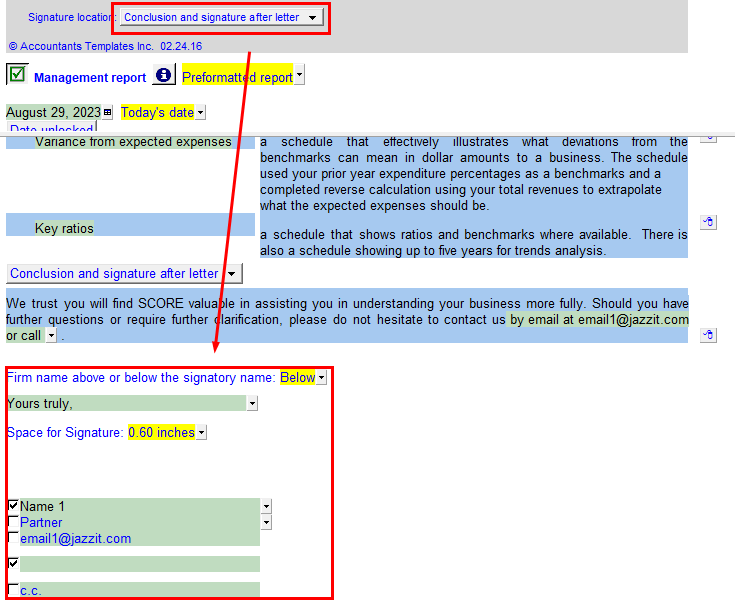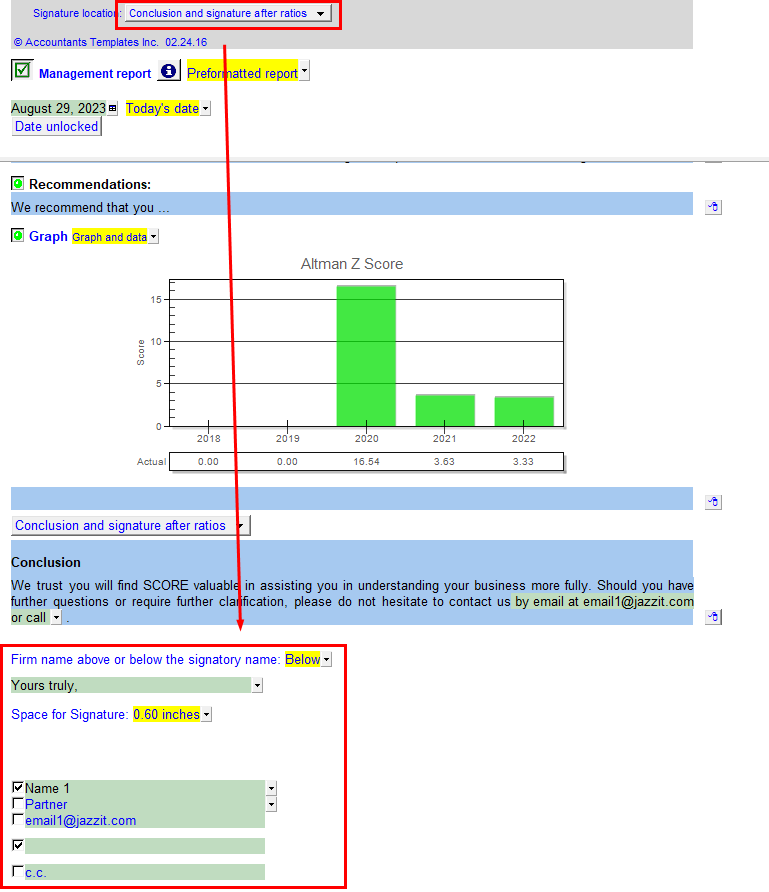Score options
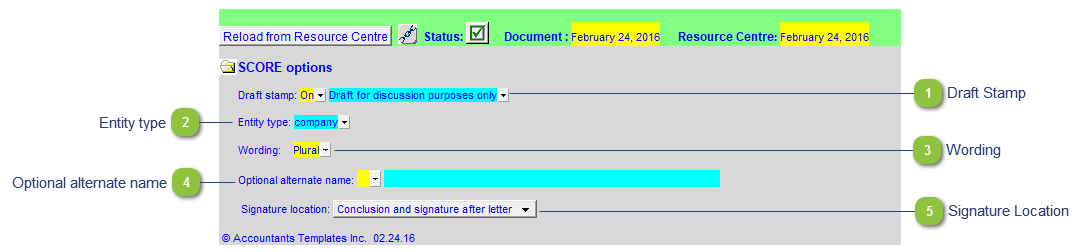
|
Choose the entity type description as required. This will affect wording throughout the SCORE report The default option is the first bold option in the popup menu and is based on the selection in the Jazzit Financial Statement > Home menu > Client Profile.
|
|
Select Plural vs. Singular wording. The default option is the first bold option in the popup menu and is based on the selection in the Jazzit Financial Statement > Home menu > Engagement.
|
|
Use the Optional alternate name to add a second line below the company name at the top of each statement and on the engagement report. This is used if the trade name differs from the legal name (Operating as menu item), or if the company's name has changed since the last financial statement (Formerly menu item). Enter the other company name in Optional alternate name field.
You may also enter text into the blue area and leave the popup menu to the left blank. This is useful if you wish to provide a description of the company below the main title. If you leave the blue area blank Jazzit automatically skips this option.
The default settings for this is transferred from the Jazzit financial statements > Home menu > Client Profile
|