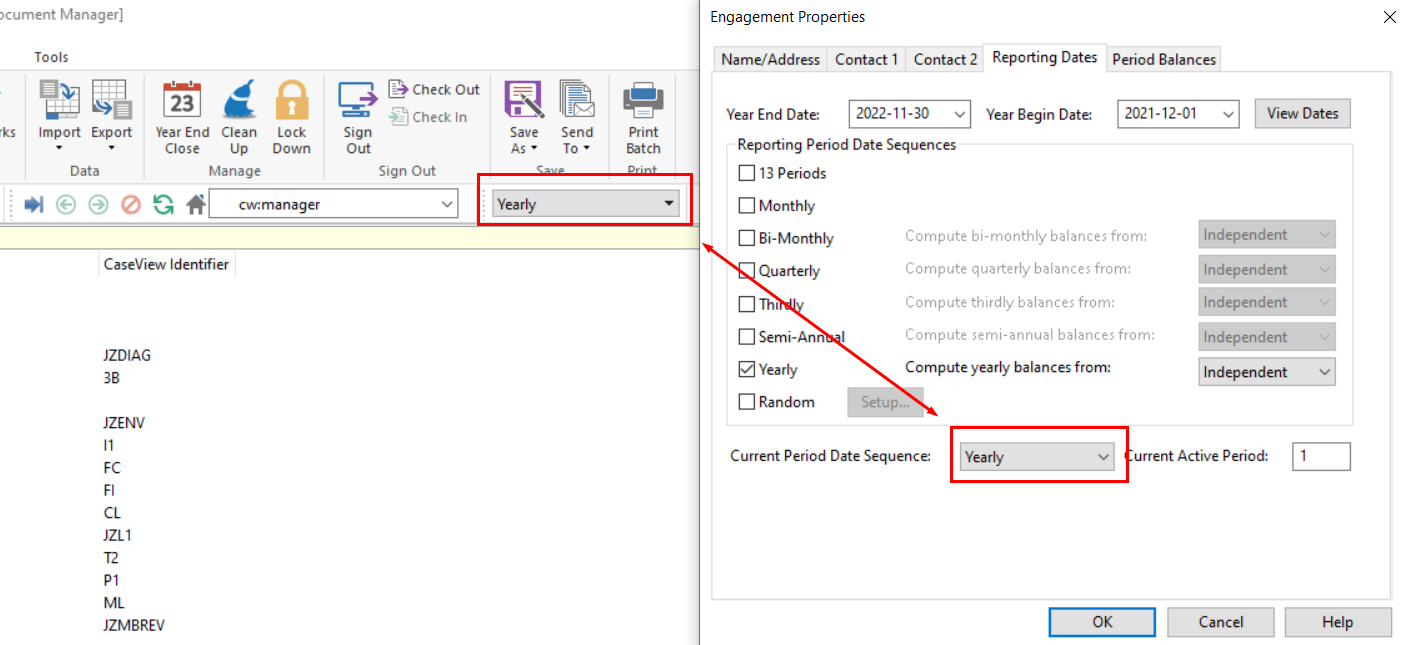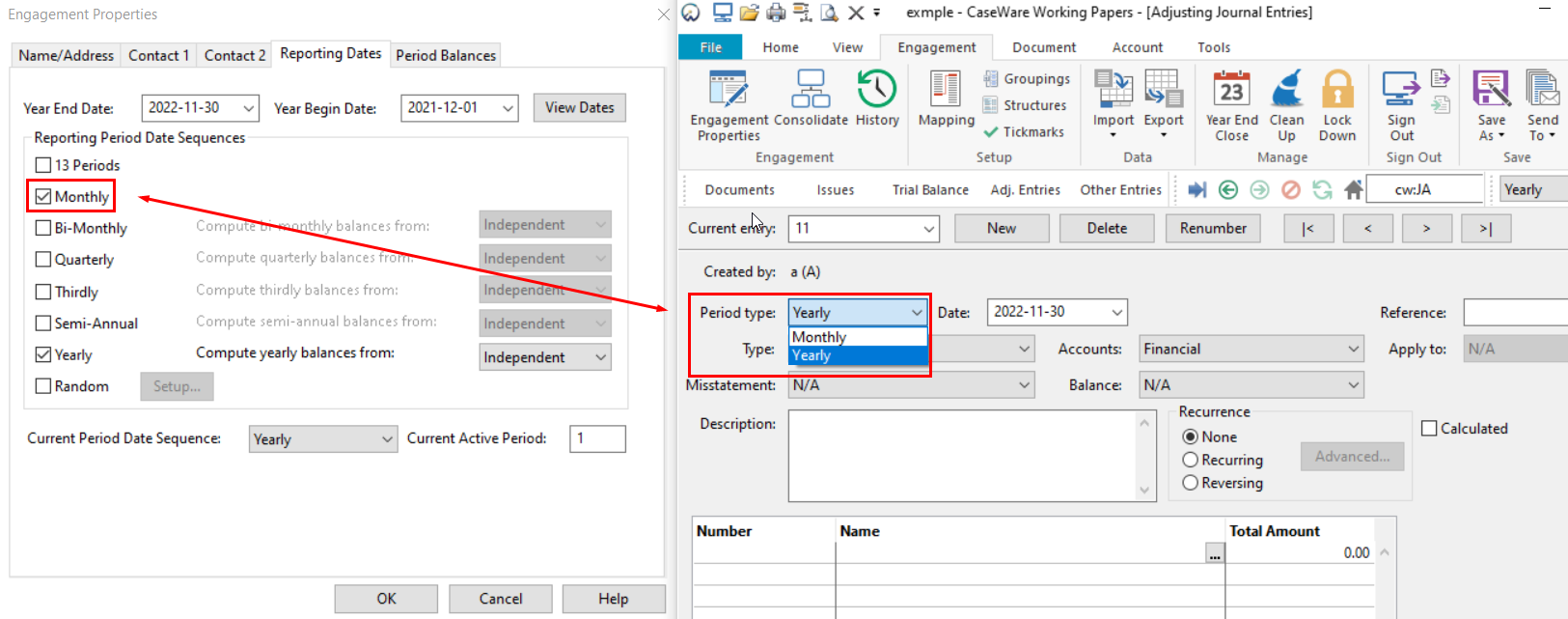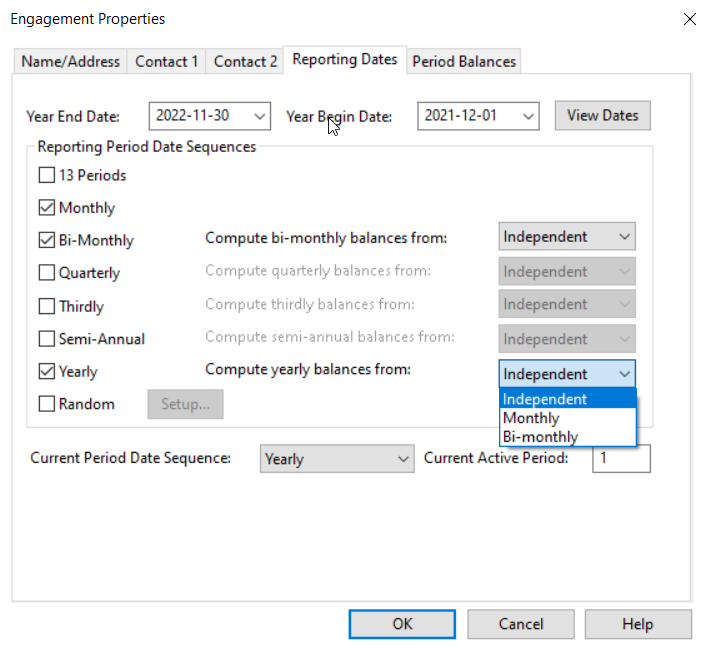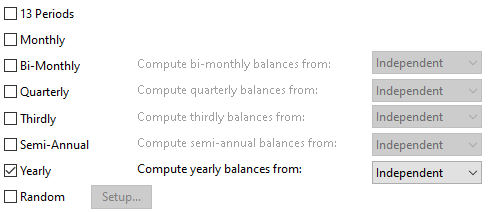The Current Date Sequence under Engagement Properties is the same as what you see in the Caseware menu. The Current Date Sequence specifies the active date and period in Caseware.
Selecting Reporting Date Sequences allows you to create journal entries that relate to a particular period. These journal entries may be included in the year-end balances or they may be independent of other periods entirely. By default, Yearly is selected. In the example below, monthly has been selected and now the ability to create a journal entry for a particular month is possible.
Yearly period balances may be calculated independently or be calculated to a specific period type. When set independently, yearly, monthly etc date sequences are considered separate 'buckets'. Modifications down in the yearly bucket do not affect the monthly bucket, etc. When setting month to calculate the yearly data, there is no longer a 'year' bucket. The yearly data is simply derived from data in the monthly bucket. Click on the Help button for more information.
 Year End Date Select the year-end date. This date will appear as your year-end reference in the financial statements, letters and working papers.
|
 Reporting Period Date Sequences Selecting Reporting Period Date Sequences lets you choose the frequency of data you want to show. By default, Yearly is selected. If you would like to compile interim statements such as quarterly statements as well as yearly statements, then it is recommended that you select Monthly and Quarterly too. Make sure that all balances are calculated from monthly. This means that you only need to ensure that the monthly balances are imported into the file. Quarterly and Yearly balances will be calculated using the monthly balances (Month 1 + Month 2 + Month 3 – Quarter 1, sum of Month 1 – 12 = Yearly, etc.).
|
 Current Period Date Sequence The Current Period Date Sequence specifies the active date and period in Caseware (available options depend on the settings above), e.g. if you want to see the trial balance for Q1 only, then set the Current Period Date Sequence to Quarterly and the current active period to 1. This will filter the Caseware data to only show data for Q1 (Months 1 – 3).
|
|
If you have selected any other period sequence, you will need to set the current active period to the last defined period in order to produce year-end financial statements. If you select Monthly and change the drop-down menu Compute yearly balances from to Monthly, you will have the opportunity to later choose to compute the balances using the monthly balances.
| |
 Current Active Period Select the period that you want to view. This will filter the trial balance and other documents using the default Current Active Period. The active period is dependent on the Current Period Date Sequence selected, i.e., Quarterly = 4 periods, Monthly = 12, etc.
|