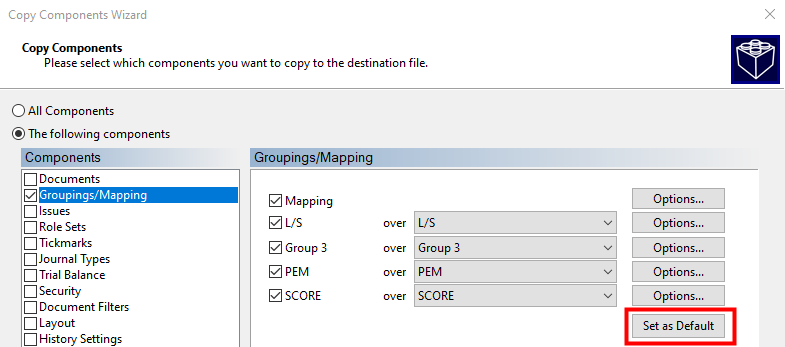Remap Option under Copy Components (Converting to the Jazzit Map Numbers)
Caseware has the ability to remember how to convert your existing map structure to the Jazzit map structure. The information to convert from one map structure to another is saved in a file called template.ini in the source directory when you perform the remap function and choose save as default in the Groupings/Mapping dialog box.
Follow these steps to create or revise the Template.ini file through the Remap process:
-
From the Copy Components wizard, under the Copy Components dialog box, choose Groupings/Mapping.
-
Click on the Options button to view the Mapping Copy Options window.
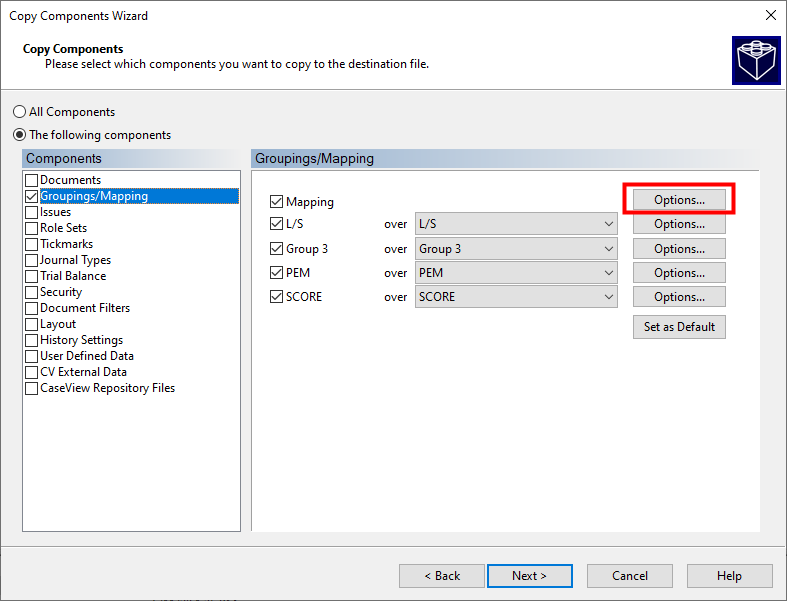
-
Click to choose the following options:
-
Replace with source file's mapping structure.
-
Check the Autofill account properties using mapping properties checkbox.
-
In the same window, click on the Remap button. A new window appears.
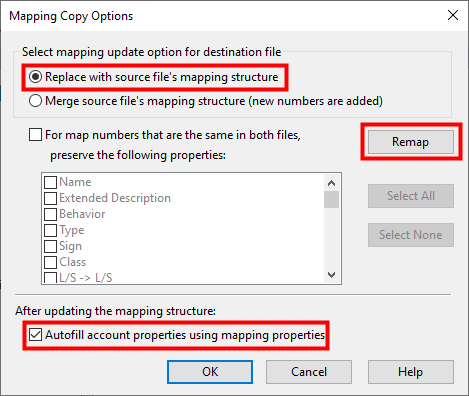
-
Remap the destination file mapping numbers into the source file mapping number, i.e. map the old (Caseware) map numbers to the new Jazzit map numbers.
-
On the left hand side are the existing Caseware map numbers, on the right hand side are the new Jazzit map numbers.
-
You need to assign the Caseware map numbers to the closest corresponding Jazzit map number.
 Be sure to drop into lines with map numbers and not just headings. Do not apply a map number to S accounts.
Be sure to drop into lines with map numbers and not just headings. Do not apply a map number to S accounts.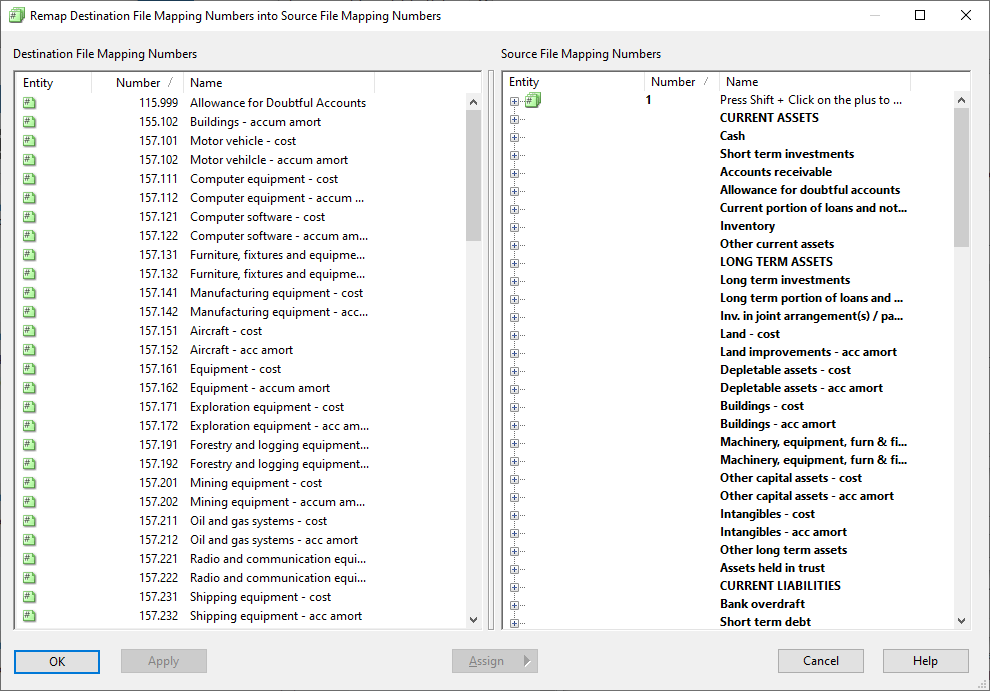
-
When you are finished with the remap (left side is empty), click on the OK button. Click on the OK button again to accept the Mapping Copy Options.
-
OPTIONAL: We recommend you consider other groups during the remap process as well:
|
|
|
|
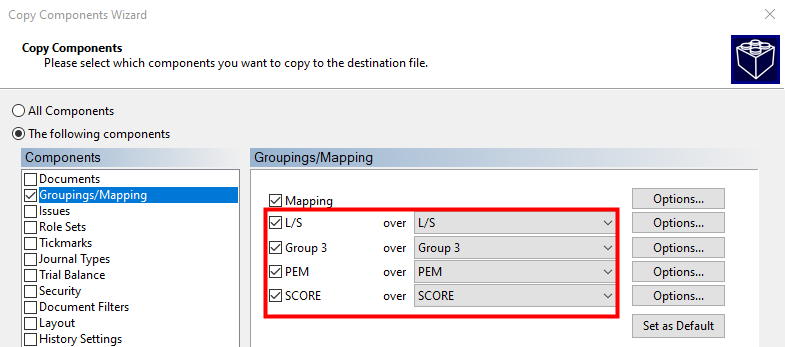
|
|
Note that each of these also has an option button for merging or replacing group data.
|
-
You will be returned to the Copy Components window where you will click on the Set as Default button. This is the button that initiates Caseware to remember how the file was remapped so that it will automatically remap the file the same way for you the next time.