Option 3
Option 3 contains no text. You can type in your own content into the input paragraph.
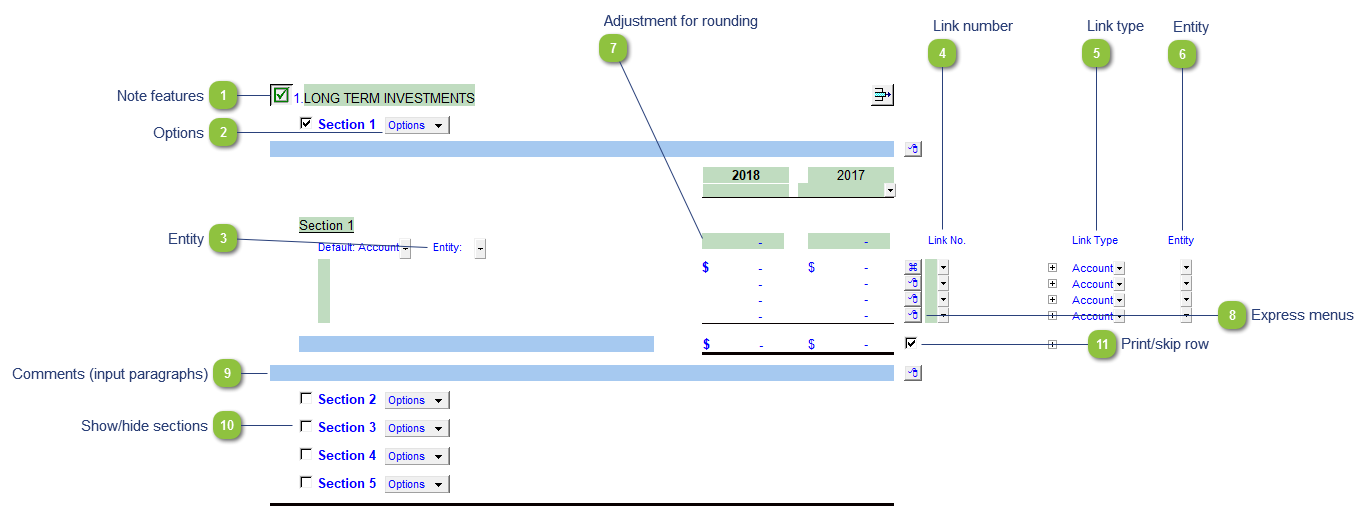
|
Each note has a series of common features. Refer to Common Note Features for more information on each feature.
|
Please see the following link for more information on the rest of the options.
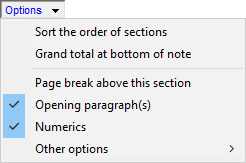 |
 Use the popup menu to select a link number. This can be a map, account or group number depending on the link type selected.
|
 The link type is set from the default link type selected. You can change the link type for the individual row item if different from the default link type.
|
|
Type rounding amount to round the note if necessary. The amount is rounded to the designated rounding line as indicated by the
To apply the rounding difference to a row, right-click on the express menu (
 |
|
You can edit existing input paragraphs or insert more paragraphs using the express menu. Refer to Input Paragraphs for more information on inserting paragraphs.
|