Option 2
Option 2 allows you to insert as many related parties as you need.
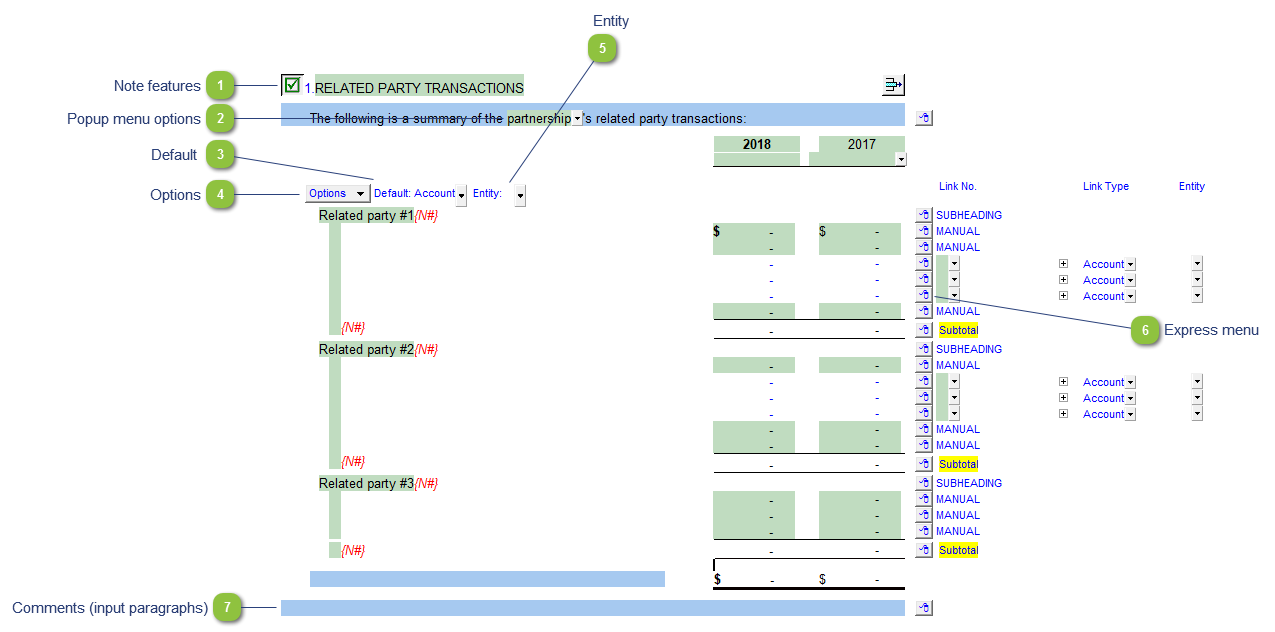
|
Each note has a series of common features. Refer to Common Note Features for more information on each feature.
|
Please see the following link for more information on the rest of the options.
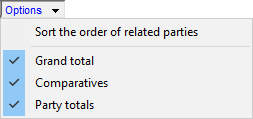 |
|
Right-click on the express menu to insert more manual lines, insert subtotals, sort and delete current lines where the options are available. To add more Related Parties, use the express menu to insert a subheading (for the related party name), the number of lines you need and a subtotal to add the total of the related party amounts.
|
|
You can edit existing input paragraphs or insert more paragraphs using the express menu. Refer to Input Paragraphs for more information on inserting paragraphs.
|