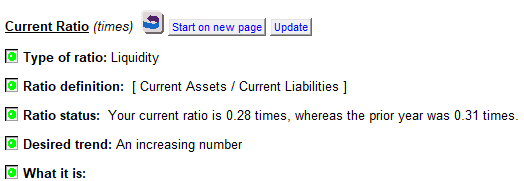Management Report
Global Settings
Click on the folder located in the Freeze Frame at the top of your display to open the Management Report settings.
Click on the green button to turn off the corresponding section for all of the Ratio Reports.
You can also change the section heading text by typing your information into the input regions. For example, you may want to change the heading Desired Trend to something else. You can make this change by typing over the current text. The exception is the section title Graphs that may not be overridden with alternative text.
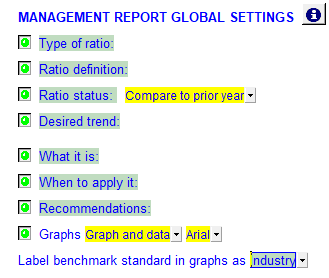
Example of a Management Report for the liquidity ratio.
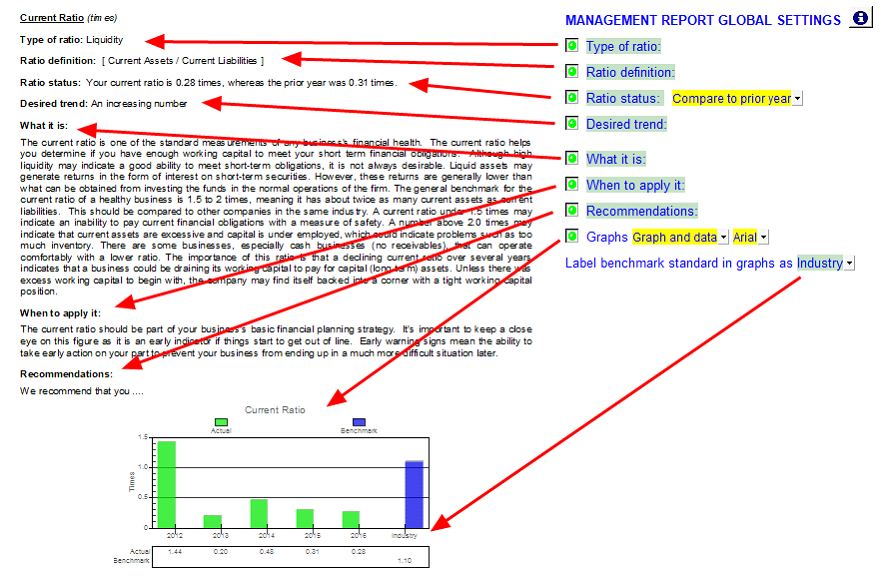
Since in the above example there are no recommendations typed into the report for the client, turn off the recommendations section by clicking on the green button to the left of the recommendations section heading in the global options (this will remove recommendations from the Management Report) or you can click on the button to the left of the recommendation heading within each section of the report to hide the recommendation for that specific area (See Local Settings for Management Report below).
Global setting explanations
|
Indicates the type of ratio.
|
|
|
Calculation of ratio.
|
|
|
When the ratio status line is on in the Management Report, select whether to compare the current year's results to a benchmark, the prior year or make no comparison.
|
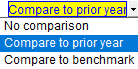 |
|
Indicate what the desired trend of the ratio is.
|
|
|
Choose “What it is” to provide an explanation to your client about the ratio.
|
|
|
Choose “When to apply it” to provide an explanation to your client about when this ratio is applied.
|
|
|
Type in your Recommendations given the result of the ratio.
|
|
|
Turn the Graphs on/off by toggling the button.
|
|
|
Select between Industry and Budget below the standard bar in each of the graphs. This option is hidden if the benchmarks have been turned off.
|
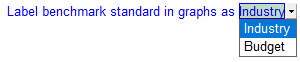 |
Local Settings for Management Report
Local Settings turn sections on/off within each ratio report.
Local Settings are available in each ratio report. An option within a section can be switched off by clicking on the green button on the left.