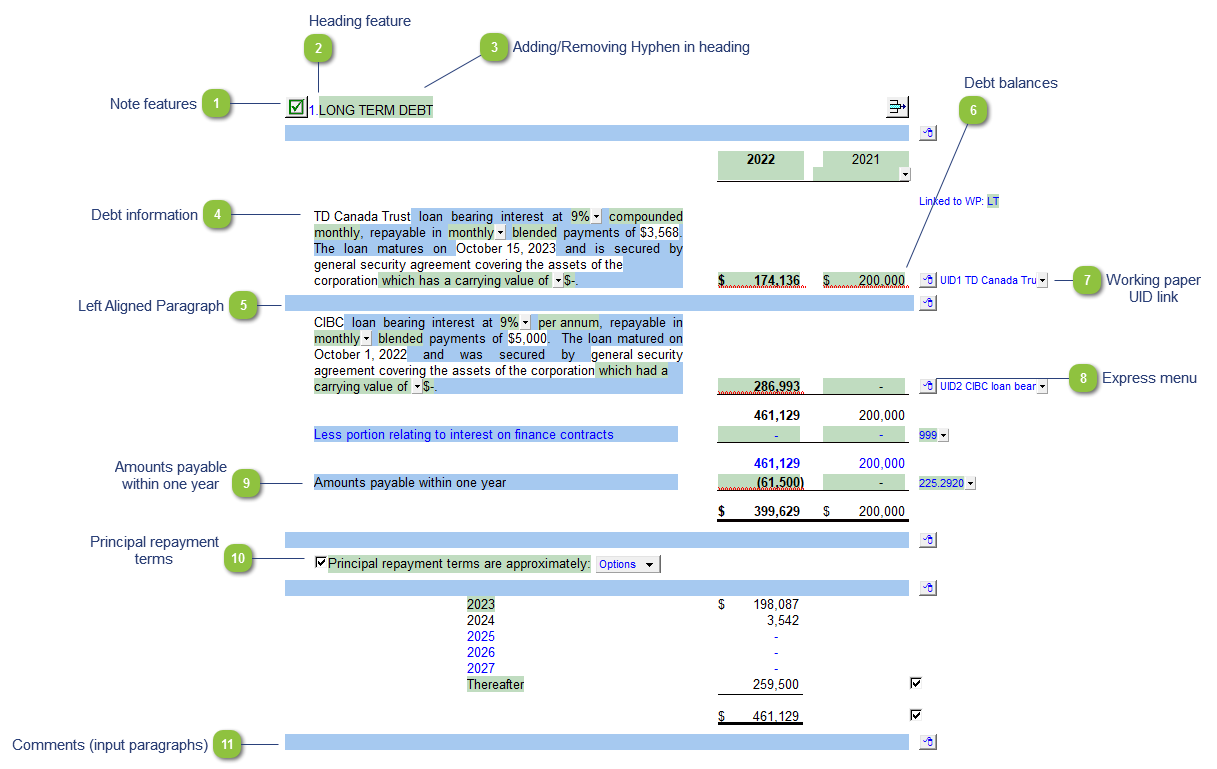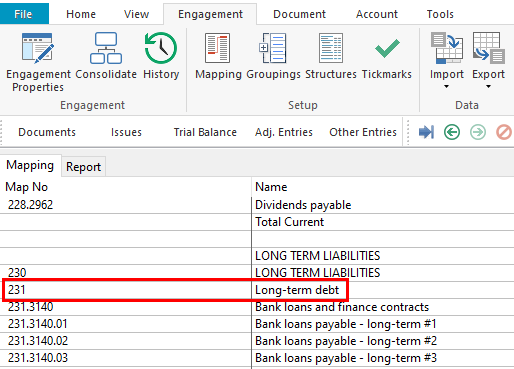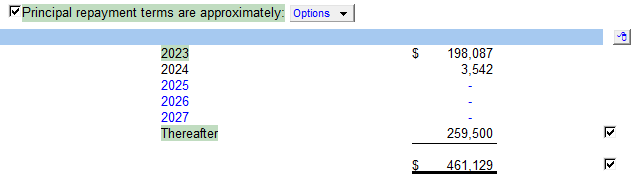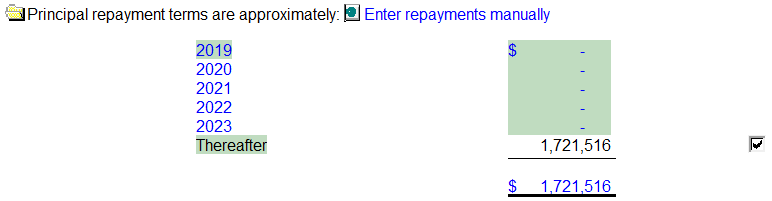The linked to JI WP option allows you to link balances from the working papers. The balances in the note will transfer to the line item on the Balance Sheet. For this note to work, you will need to have the working papers in your client file.
The following information flows from the working paper to the note:
-
-
-
-
-
-
-
-
Future years repayment (optional)
 Note features Each note has a series of common features. Refer to Common Note Features for more information on each feature. |
 Heading feature If the description for the Long Term Debt map number is edited in the mapping structure. The heading will automatically changed to reflect this change. Access the mapping structure by clicking on Engagement > Mapping in Caseware. Edit the description in map number 231.
|
 Adding/Removing Hyphen in heading The hyphen between "Long" and "Term" can be added and removed via the mapping structure. In Caseware go to Engagement > Mapping and add/remove the hyphen in the description for map number 231
|
 Debt information The debt details are transferred from the working paper to the note. Hover over each cell to see the tool tip information. Double-click on selected cells to jump to the working paper to make changes if required.
|
 Left Aligned Paragraph The ability to insert a left aligned paragraph exists in the express menu. |
 Debt balances The balances are transferred from the working paper. Double-click on any of the balances to jump to the working paper.
|
 Working paper UID link A UID number is assigned to each row in the working papers. Select the UID number that you want to link to from the popup menu.
|
 Express menu Use the express menu to insert more linked and manual lines, insert subtotals, sort and delete current lines where the options are available. |
 Amounts payable within one year The amounts payable within one year is linked to the table through the map number. All the amounts are transferred from the working paper with the exception of the current portion. We cannot pull this number from the working paper as only the current year's amount is on that working paper (i.e. last year's current portion does not appear). While the current year's amount could move to the prior year in a roll forward, this does not help in the first year. This amount will be included in the balance transferred to the Balance Sheet.
|
 Principal repayment terms Click on the checkbox icon to show or hide the principal repayment terms section. The balances are transferred from the future repayments table in the working paper.
Click on the blue radio button to unlink the repayments table from the working paper. This will allow you to manually enter the repayment terms if desired. The Thereafter row is automatically adjusted as the repayments are entered next to each year.
|
 Comments (input paragraphs) You can edit existing input paragraphs or insert more paragraphs using the express menu. Refer to Input Paragraphs for more information on inserting paragraphs. |