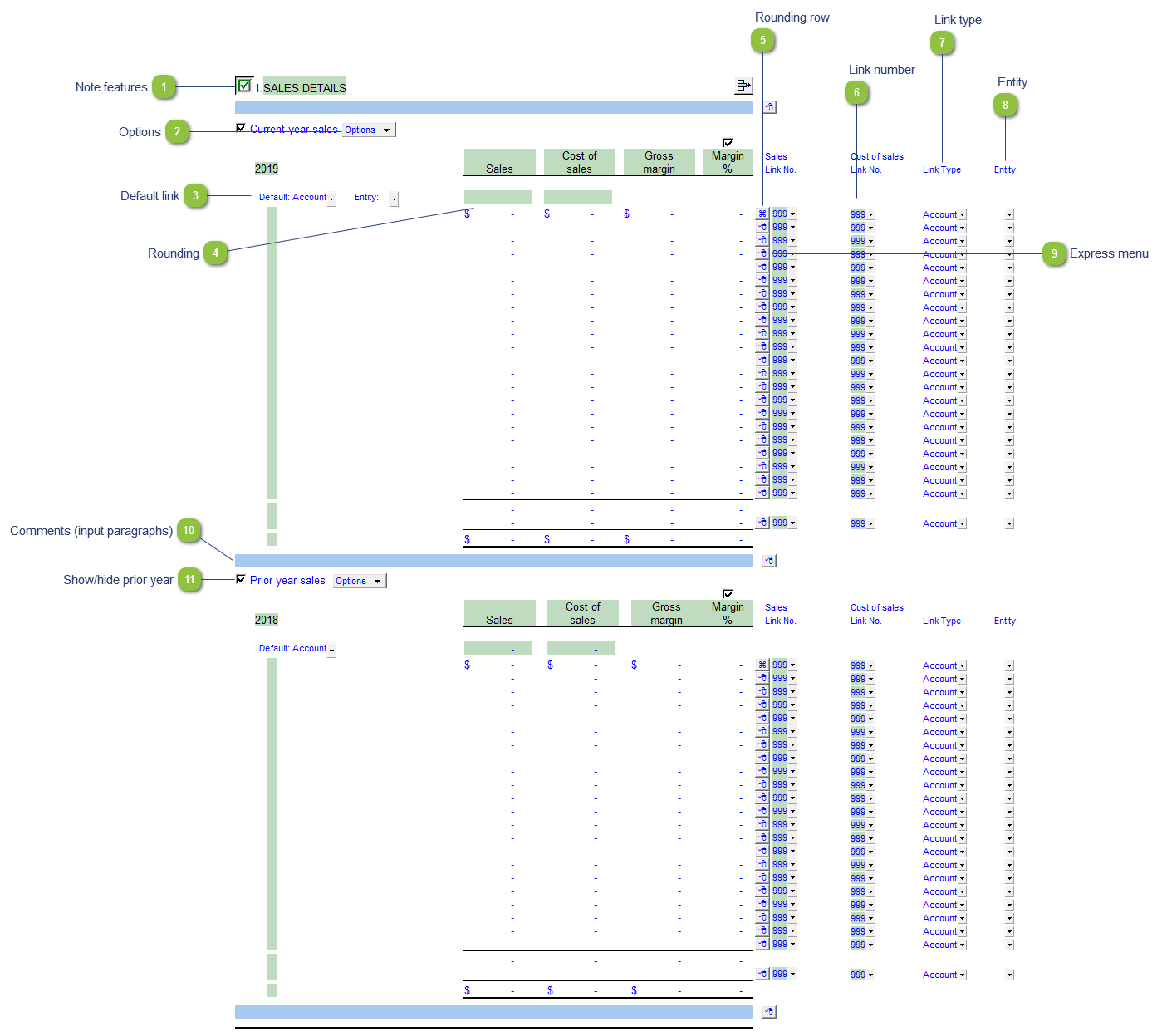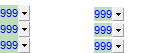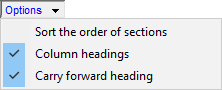Note features Each note has a series of common features. Refer to Common Note Features for more information on each feature. |
 Options -
Page break above this section: Toggle on/off the page break above the section
-
Sort the order of sections: Sort the sections within the note.
-
Grand total at bottom of note: Toggle grand total of the note on/off.
|
 Default link Select the default grouping you want to use for the note linkage. The note is defaulted to use the Account link.
|
 Rounding Type rounding amount to round the note if necessary. The amount is rounded to the designated rounding line as indicated by the  . |
 Rounding row To apply the rounding difference to a row, right-click on the express menu ( ) ) and select Adjust this row for rounding. The  indicates the designated rounding line.
|
 Link number Use the popup menu to select a link number. This can be a map, account or group number depending on the link type selected. |
 Link type The link type is set from the default link type selected. You can change the link type for the individual row item if different from the default link type. |
 Entity Use the entity popup menu to select the entity from the list for each row. This will only show the balances associated with the selected entity for that row.
|
 Express menu Use the express menu to insert more linked and manual lines, insert subtotals, sort and delete current lines where the options are available. |
 Comments (input paragraphs) You can edit existing input paragraphs or insert more paragraphs using the express menu. Refer to Input Paragraphs for more information on inserting paragraphs. |
 Show/hide prior year Click on the checkbox to show or hide comparatives for the note.
|
|