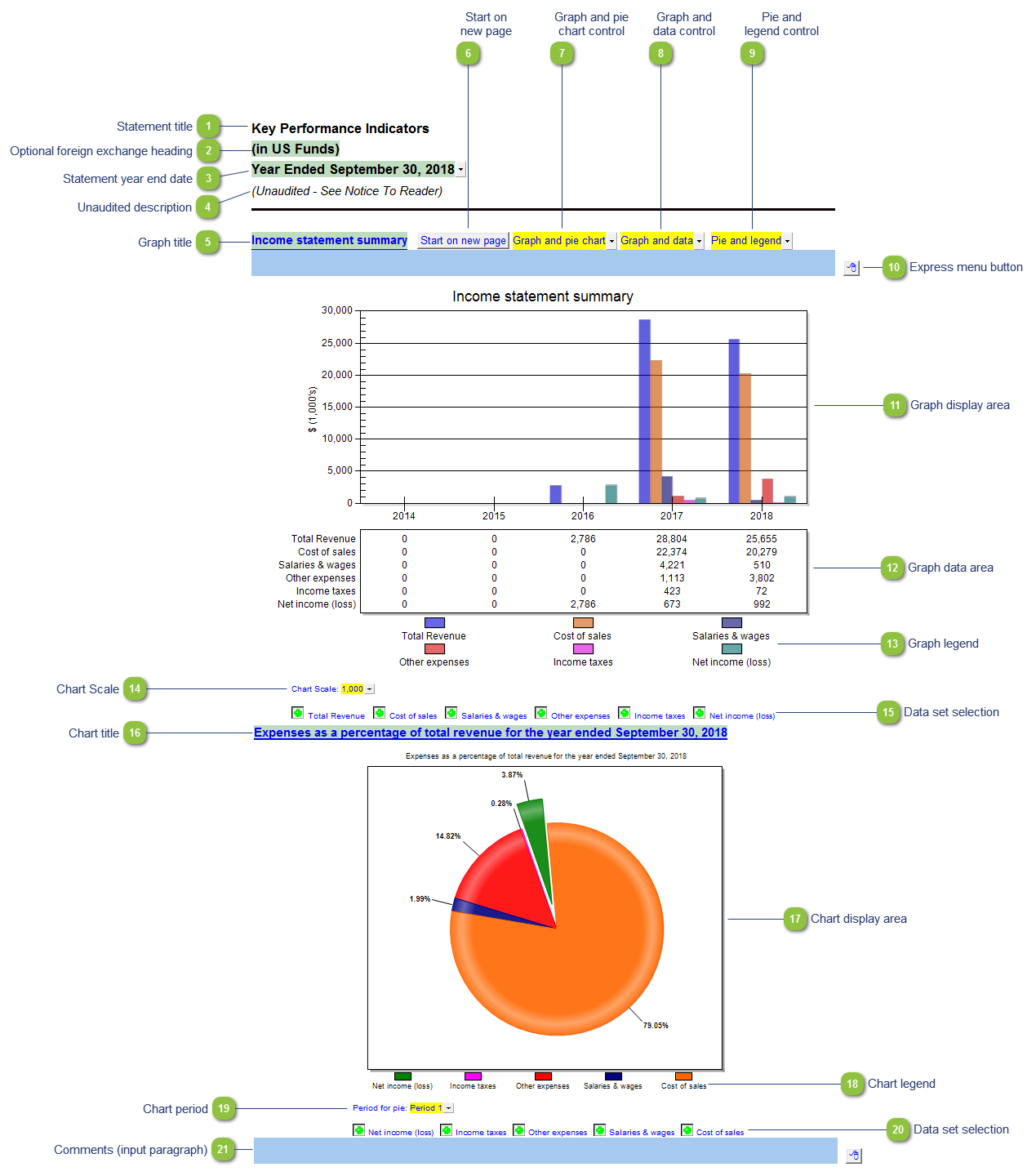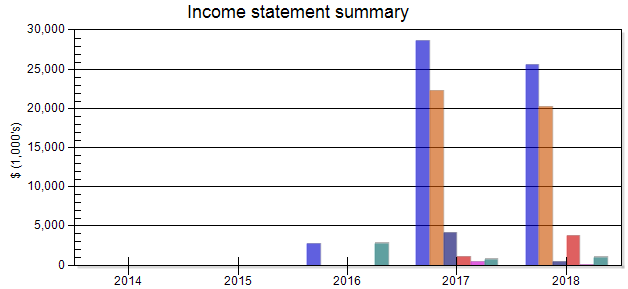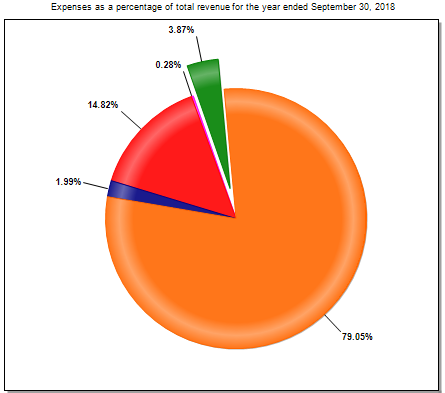Key Performance Indicators charts and graphs
 Statement title Customizable schedule title which appears at the top of the schedule and on the Index Page.
|
 Optional foreign exchange heading The foreign exchange heading pulls from the selections made in the Columns section of the Home Menu. Double-click on the cell to jump to the Home Menu. |
 Statement year end date The statement year end date is automatically calculated based on the reporting dates set in the Engagement Properties dialog. Use the popup menu to display an alternative date format. |
 Unaudited description The newest Review and Compilation standards no longer require '(unaudited)' to show up in the heading. This can be added back in via the Report alert field in the Engagement Report Options |
 Graph title Cuztomizable graph title. Double-click to jump to its related calculation or ratio
|
 Start on new page Insert a page break to start the graphs/charts on a new page instead of a continuous flow.
|
 Graph and pie chart control Select to display both the graph and chart, or just the graph or just the chart.
|
 Graph and data control Select to display both the graph and data, or just the graph or just the data.
|
 Pie and legend control Select to display the chart and legend, or just the chart.
|
 Express menu button Right-click on the Express menu to insert more linked or manual lines, insert subtotals, sort and delete current lines where the options are available.
|
 Graph display area
Displays the graph for the selected information or ratio.
|
 Graph data area
Displays the data used in the above graph.
|
 Graph legend
The legend for the above graph.
|
 Chart Scale Set the scale for the graph, from 1 - 1,000,000.
|
 Data set selection Select which data sets are to be shown on the graph
|
 Chart title Cuztomizable chart title. Double-click to jump to its related calculation or ratio
|
 Chart display area
Displays the chart for the selected information or ratio.
|
 Chart legend
The legend for the above chart.
|
 Chart period Set the period for the chart, from Period 1 - 5.
|
 Data set selection Select which data sets are to be shown on the chart.
|
 Comments (input paragraph) You can edit existing input paragraphs or insert more paragraphs using the express menu. Refer to Input Paragraphs for more information on inserting paragraphs. |
|