JZ096 Input cell data
When updating a template from the Resource Centre, CaseView may present you with the following message.
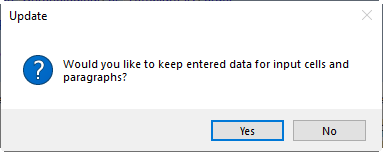
There is no consistently ‘correct’ answer for this question and is largely dependent on the context when presented with this prompt. The following article is a guide to help you determine which option to choose.
What is considered an input cell or paragraph?
There are ‘input cells’ and ‘paragraphs’ throughout any Jazzit template. Typically, they are areas that the preparer can directly input data into and customize.
In the example letter below, the areas highlighted are considered ‘input cells’ and ‘paragraphs’
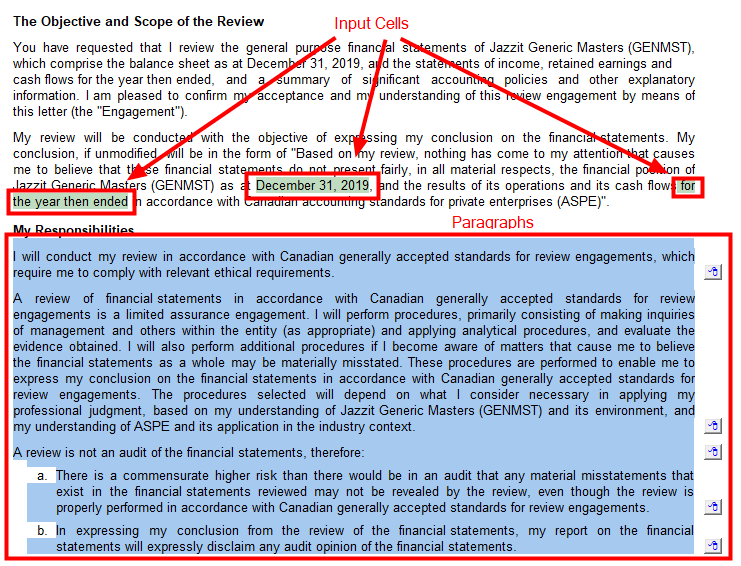
When clicking ‘Yes’ to keeping input cell data and paragraphs, anything held in those input cells and paragraphs will be retained exactly as it was before the update. Any updates or customizations done in the Resource Centre module will not appear as a result, unless the Jazzit administrator changes the associated paragraph tags. Clicking ‘No’ will replace input cell data with what is in the Resource Centre module.
Example scenarios
If a letter contained wording specific to the client, the preparer may want to click ‘Yes’ to preserve the wording.
If the Jazzit administrator had created custom wording in the Resource Centre that should be applied firm wide. Preparers should click ‘No’ to have those changes applied to the letter they are updating. The Jazzit administrator can change paragraph tags to force a particular input cell to update, even if the preparer says ‘Yes’ to keeping input cell data.
|
|
The Jazzit administrator can change a paragraph tag for an input cell in order to force a particular input paragraph to change, even when ‘Yes’ is selected. Please see the Jazzit administrator guide for more details.
|
Update Individual sections in the letters
It should be noted that letters also have the ability to update individual sections. This can be useful if the preparer wishes to retain data only on certain parts of a letter. The preparer will be presented with the Input cell/Paragraph prompt when using this option. They need to say ‘No’ for the change to come through.
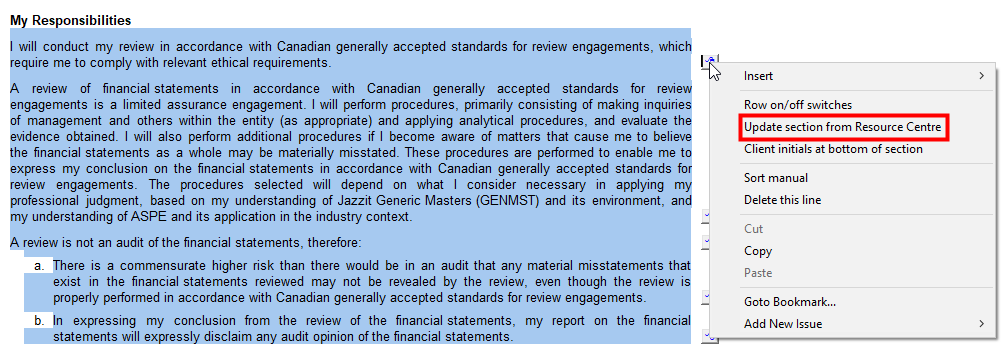
Letter options
Letter options are also controlled by the Input cell/ Paragraph prompt. Clicking ‘Yes’ will retain your current settings. Clicking ‘No’ will set the Letter options to the settings in the Resource Centre Module.
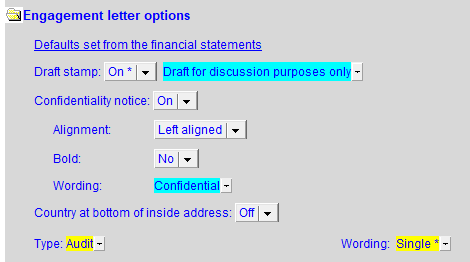
Financial statement notes
The preparer will be presented with the Input cell/ Paragraph prompt when updating notes. The Input cells and Paragraphs in the notes behaves similarly to their counterparts in the Jazzit letters. Link No., Links Type and Entity settings are also affected. Click ‘Yes’ to keep your current setting and data. Click ‘No’ to reset the note as set in the Resource Centre module.
Areas considered an Input Cell/ Paragraph are indicated in the screenshot below.
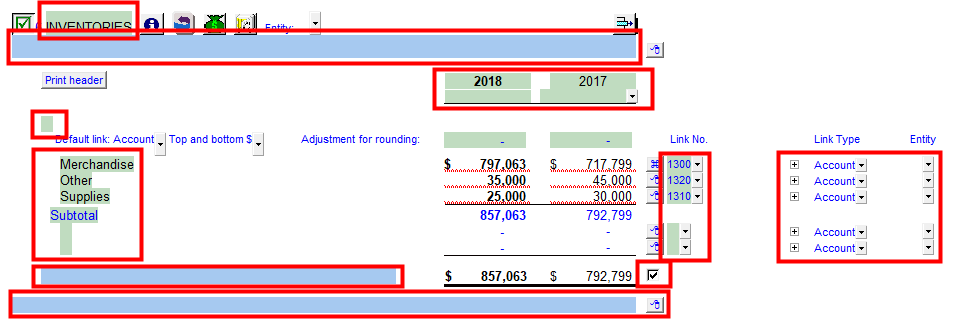
RC Update Control (JZUPDATE)
When updating the RC Update Control during a Jazzit update, you will also be presented with the prompt. In general, you always want to click ‘Yes’ to this prompt. This will allow RC Update Control to retain its settings.
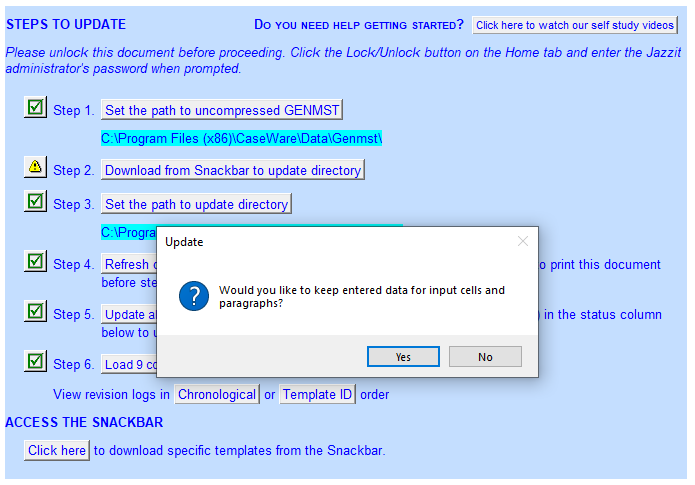
Master templates
When updating master templates such as GENMST, you should always click ‘No’ as there is never any client specific data in a master template that needs to retained. The master template usually should mimic the settings and data in the Resource Centre.
Note Options
The Notes Menu has a hidden option that will enable the Input cell prompt for every note. This option is only visible in enable edit mode.
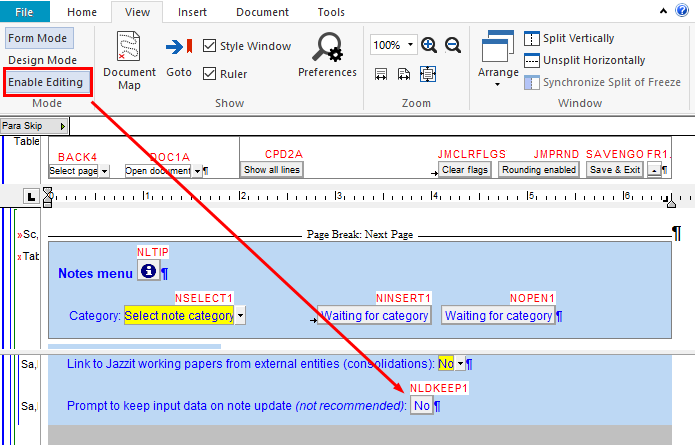
The same option is available for individual notes via a checkbox located to the right side of the heading. The checkbox is only visible in enable edit mode.
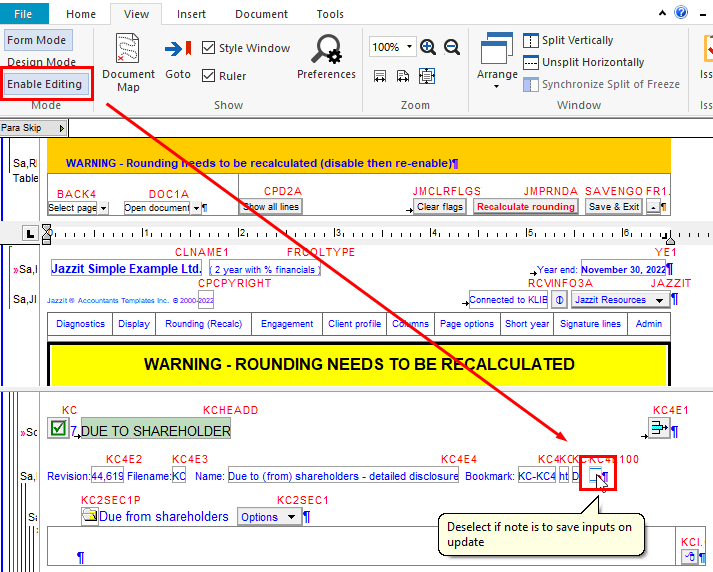
Troubleshooting issues
Issues that are encountered in the templates can often be solved by reloading/updating from the Resource Centre. Often it is necessary to click ‘No’ in order to resolve the issue. This ensures that everything in the template has been reset to default and any possible corruption has been cleared away.