JZ080 How do I change the font in my Jazzit financial statements?
Use these instructions when you wish to change the default Jazzit font from Arial to Times New Roman.
Administrator Steps
We suggest the administrator complete these steps on a desktop. Make a copy of all relevant files, then after the complete set of files is done, the administrator can copy the new Times New Roman files to the server, replacing the old Arial files.
The administrator must:
-
Convert the library files to the new font.
-
Download new font styles for the master file GENMST.
-
Load these style files into GENMST and perform a global font change.
-
Load these style files into all other master files your firm uses and perform a global font change.
Make a back-up of all files before completing these steps
Convert the Library files to the new font
-
Open your klib file. Then open the JZUPDATE module.
-
Click on the link button (chain button), the change the font from Arial to TR, then click on the link button again to close the settings area.
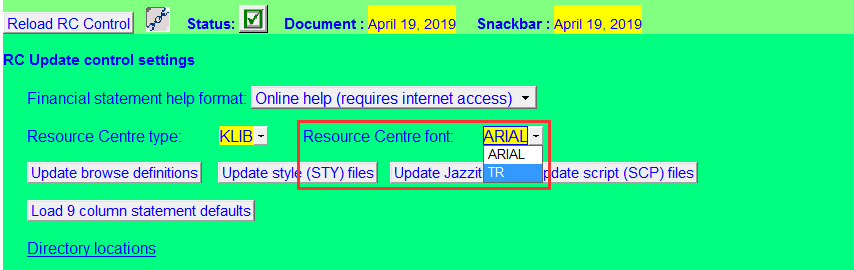
-
Perform a Jazzit Update up to Step 4.
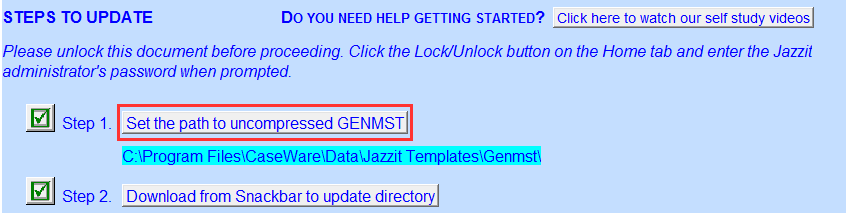
-
Once step 4 is complete, open a document (e.g. Title page) from the Update Directory (double-click on the date under the Update Directory column) to ensure the font is Times New Roman.
-
Update the modules from the Update Directory by clicking on the buttons under the status column. You must update ALL modules (even ones that have a green checkmark). The Step 5 button will not do this.
-
Once updated, open EVERY module to ensure it is in Times New Roman font (double-click the date in the Resource Centre Version column). If it is still in Arial, click on the update (status) button again. Open and recheck the font.
-
Click on the link button (chain button) at the top and update:
-
Browse definitions
-
Style files
-
Script files
-
Cellgroup files
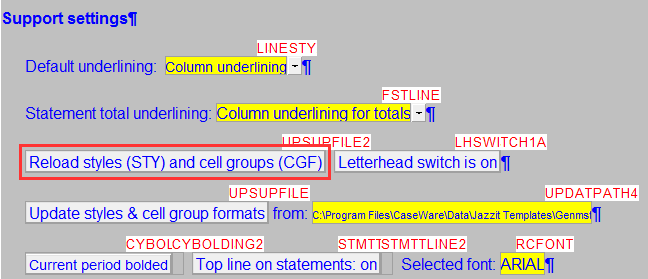
Download new font styles for the Master files (GENMST, FULMST etc) and Client files
Your master files (GENMST, FULMST etc) and client files will need the new font styles installed.
-
Please contact support to obtain the styles files for the other font. You should receive a .zip containing the style files.
-
Copy the downloaded underline zip file to an empty directory and uncompress.
-
Using the File explorer, copy the contents of the above folder (.sty files) to your GENMST folder (be sure GENMST is uncompressed).
-
Open the GENMST and open the Jazzit Financial Statements.
-
Click on the Admin button and reload or update the Table of Contents.
-
Move to the Statement menu (Table of contents, index) and click on the last entry.
-
Select the CaseView ribbon options View > Enable editing.
-
Scroll down to the Support settings area click on the Reload styles and cell group button.
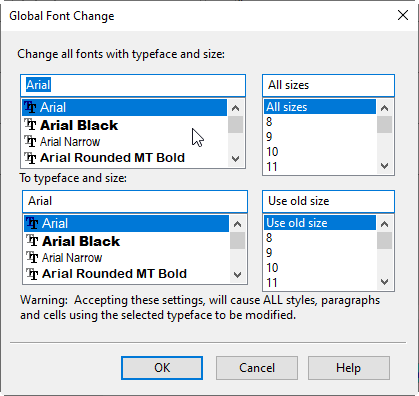
-
Go to Tools > Global font change. Select Arial, and All sizes for the Change area, and select Times New Roman and Use old size for the To area.
