JZ068 How to insert electronic signatures into Jazzit Checklists
PEG/PACT checklists/letters support the functionality to sign-off certain compilation, review and audit checklists using electronic signatures.
In order to use this functionality, you will also need to have purchased a Jazzit Fundamentals package and electronic signature add-on. See our pricing page for information on customization services.
Please see the following links for a list of which checklists support e-signatures:
Jazzit PACT: link
Jazzit PEG: link
Setting up the checklist Resource Centre (PACT and PEG KLIB)
A copy of the following modules must be present in the PACT or PEG KLIB:
-
Firm License (LICENSE, !!)
-
Firm Profile (RD)
-
Statement headers and footers (HF)
-
Letter headers, footers, and signatures (HG)You must use Caseware’s copy components to add the Firm Modules to the checklist Resource Centre properly. Do not copy and paste this module into your document manager.
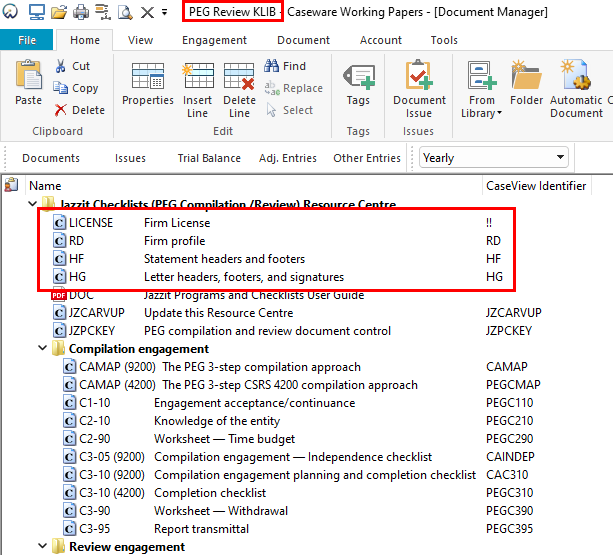 Check to see that the Resource Centre module of the checklist in question is set to show its sign off area. Letters do not require this step.
Check to see that the Resource Centre module of the checklist in question is set to show its sign off area. Letters do not require this step.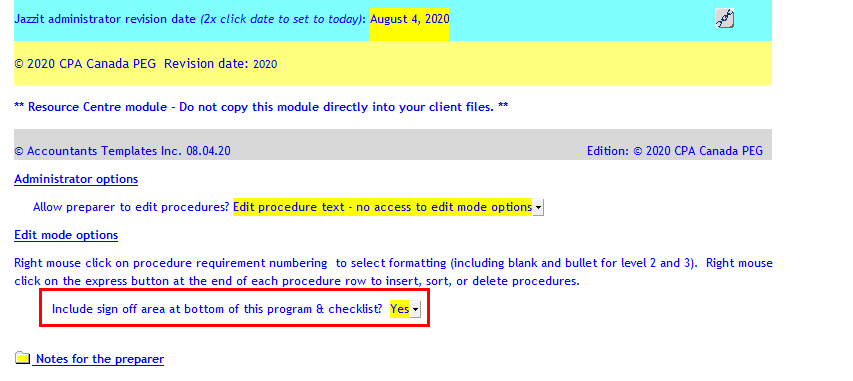 Setting up the Client fileThe Jazzit Financial Statements is present in the client Caseware file. Open the Jazzit financial statements and click on Home menu > Admin. If a Jazzit Financial Statement is not present, copy one into the file via Copy Components.
Setting up the Client fileThe Jazzit Financial Statements is present in the client Caseware file. Open the Jazzit financial statements and click on Home menu > Admin. If a Jazzit Financial Statement is not present, copy one into the file via Copy Components. Ensure that staff names listed in the document control (JZPCKEY[A] or PTKEY) match the signature names listed in the Firm Profile (RD) in the KLIB.
Ensure that staff names listed in the document control (JZPCKEY[A] or PTKEY) match the signature names listed in the Firm Profile (RD) in the KLIB.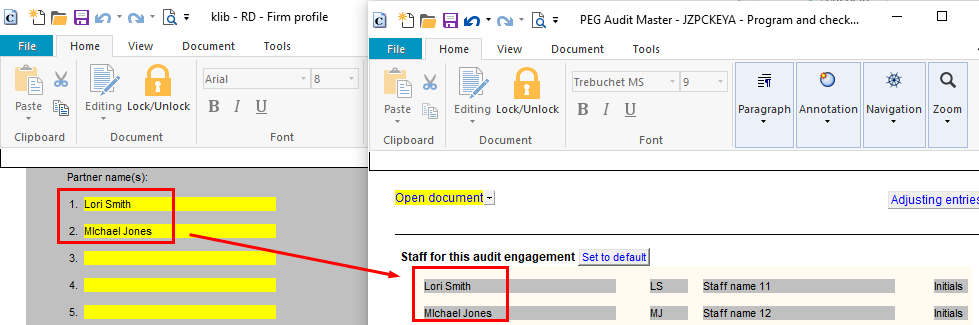 Steps to Activating in the checklist
Steps to Activating in the checklist -
Open the checklist in your existing Caseware client file and update the template by clicking on the Update/Reload from Resource Centre button at the top left of the screen

-
At the bottom of the checklist, you should now have an option to switch between manual and electronic signatures
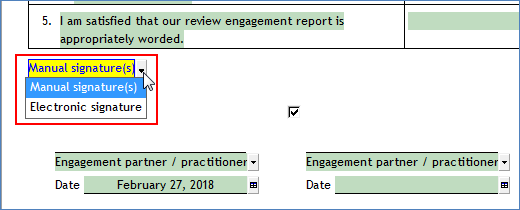
Note: If you don't see the signature you may need to click on a small folder next to 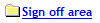
In order to activate the signature please follow the steps below:
-
Select a partner from the dropdown
-
Click the Signature on button
-
Enter the password
-
The partner’s signature should appear
-
Today’s date will be automatically populated

Please note, we only allow for a single electronic signature to be entered into this checklist