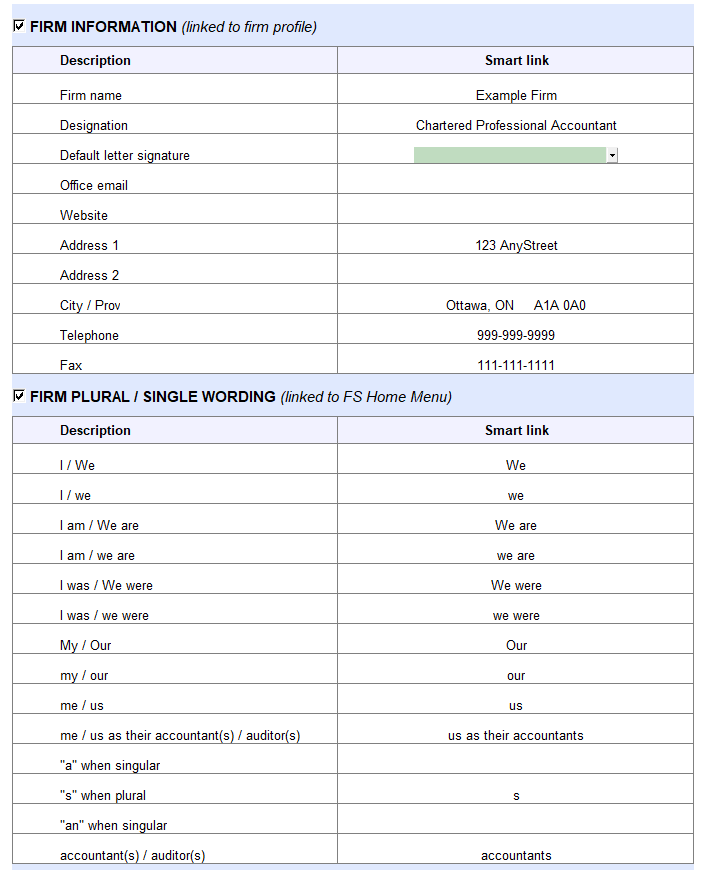JZ060 Jazzit Toolbox for letters
The Jazzit Toolbox (JZTOOLS) is available in the Resource Centre. They enable you to quickly add key information when customizing your letter templates.
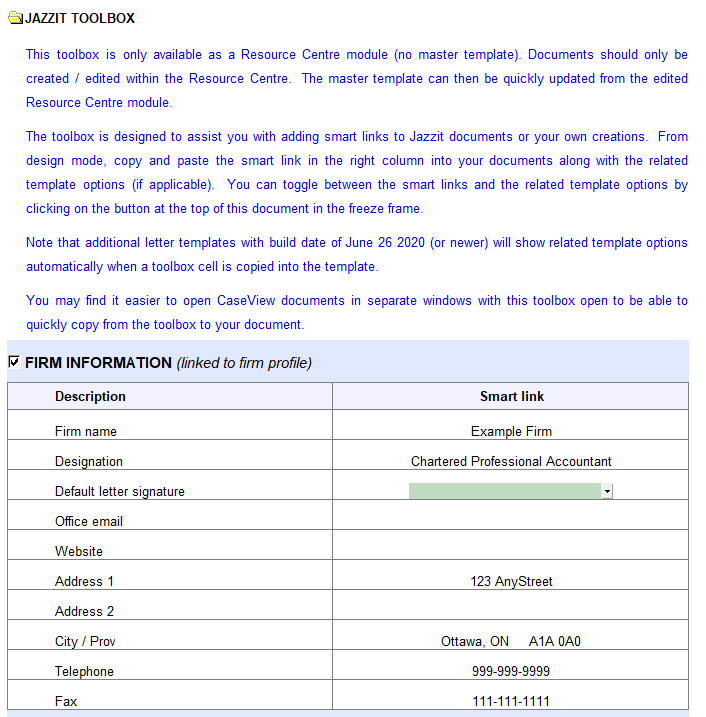
Examples of key information in the toolbox include:
-
plural or singular wording
-
company name
-
the client entity structure, and
-
fiscal year-end date.
The default values for much of this information is centrally controlled in the Home Menu of the Jazzit Financial Statements.
Creating a Custom Letter in the Resource Centre
To demonstrate the custom toolbox, we will create a new custom letter in both the Resource Centre and master file. Open your Resource Centre (KLIB) using Caseware. Locate the Additional Letter module (Q1).
-
Right-click on the Additional Letter module and click copy. Right-click again and select paste. A copy of the Additional Letter module will be created.
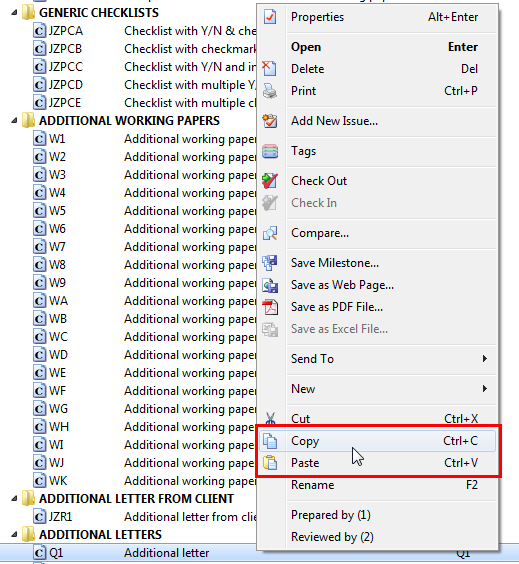
-
Right-click on the newly created copy and click on properties. Change the following properties as shown:
-
Name - My Custom Letter
-
Number – MCL
-
Identifier – MCL
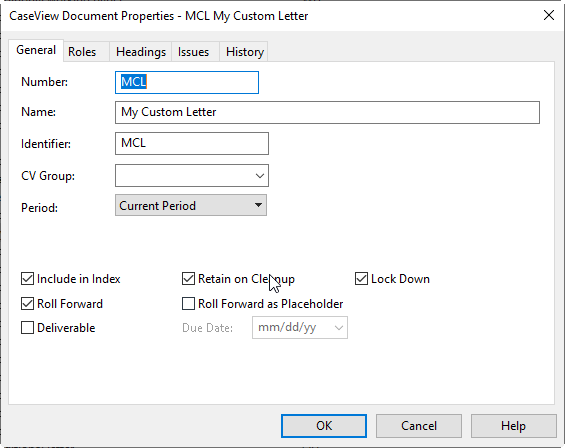
In the Master File (GENMST)
Open your master file (GENMST) using Caseware. Create a corresponding copy of the Additional Letter (Q1).
-
Right-click on the Additional Letter template and click copy. Right-click again and select paste. A copy of the Additional Letter will be created.
-
Right-click on the Additional Letter template copy and click on Properties. Change the properties to match those in the Resource Centre (see above).
Using the Toolbox
We will use our newly created custom letter to demonstrate the toolbox. In the Resource Centre double-click on My Custom Letter (MCL) to open it in CaseView. Click on View > Lock/Unlock to unlock form mode. Enter the Jazzit admin password.

In the closing paragraph we intend to insert a cell that displays the client’s corporate structure as set in the Jazzit Financial Statements. The client corporate structure is centrally set in the Home menu > Client Profile section of the Jazzit Financial Statements.
Scroll down to the last section (section 30). We need 2 paragraphs here. Insert an additional paragraph by right-clicking on the express menu.
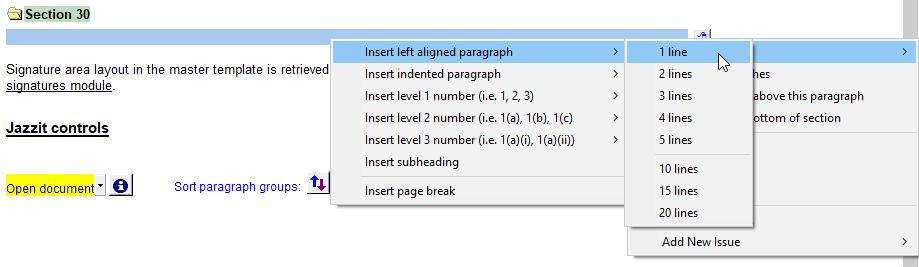
Copy/Paste the following text for Section 30:
-
First paragraph - "If you have any questions about the contents of this letter, please raise them with me. If the services outlined are in accordance with your requirements, and if the above terms are acceptable to you, please sign the copy of this letter in the space provided and return it to me."
-
Second paragraph – "I appreciate the opportunity of continuing to be of service to your "
 Notice the 2nd paragraph is incomplete. We will fill that in with the Toolbox item that displays the client’s corporate structure.Open the Jazzit Toolbox.
Notice the 2nd paragraph is incomplete. We will fill that in with the Toolbox item that displays the client’s corporate structure.Open the Jazzit Toolbox. In the Jazzit Toolbox locate the Entity description item then enter Design mode (View > Design Mode), enter the administrator password.
In the Jazzit Toolbox locate the Entity description item then enter Design mode (View > Design Mode), enter the administrator password.
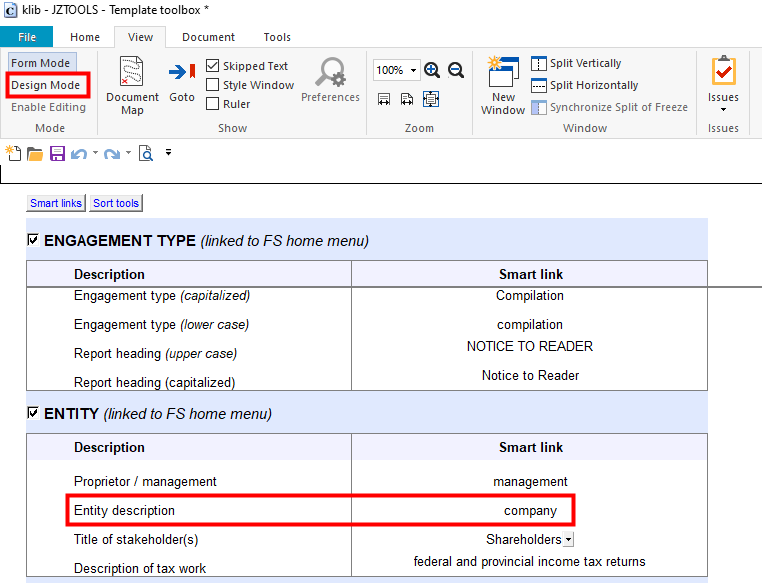
In design mode, highlight the cell to the right of Entity description (STR200) and copy it (Ctrl - C)
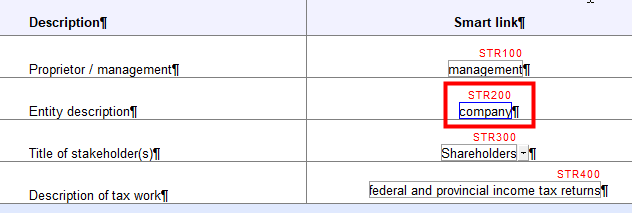
Return to the Custom letter and enter Design mode (View > Design Mode). Paste cell STR200 (Ctrl - V) on the end of the 2nd paragraph of section 30 then enter a period at the end.

Double-click on the date at the very top of the letter (Jazzit administrator revision date) to update it to today’s date. Save and exit the letter.
Transferring Changes to the Master Template
Open the master template (GENMST) and open My Custom Letter. Click on the Update from Resource Centre button. There will be 2 further prompts. Click ‘Yes’ to the prompt for updating. Click ‘No’ for keeping input cell data. Scroll to Section 30 and you should see the changes that have been made.
Testing Cell Functionality
Open the master file’s Jazzit Financial Statements. Click on Client profile in the Home menu. Click on the Entity referred to as: dropdown and select an option. Close and Save.
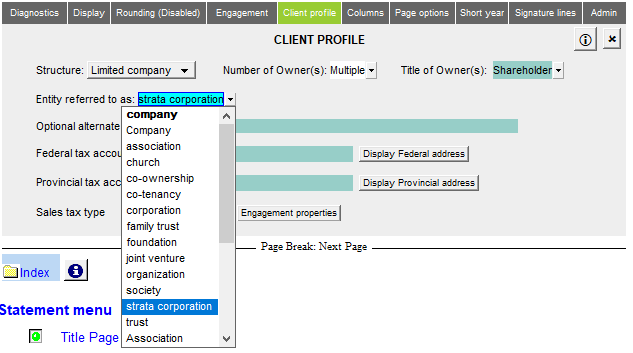
Return to My Custom Letter and you will see that Section 30 will change to the option selected in the Jazzit Financial Statement.

Special Functions
Right-click on the Calculated date for various date options otherwise not available in JZTOOLS.
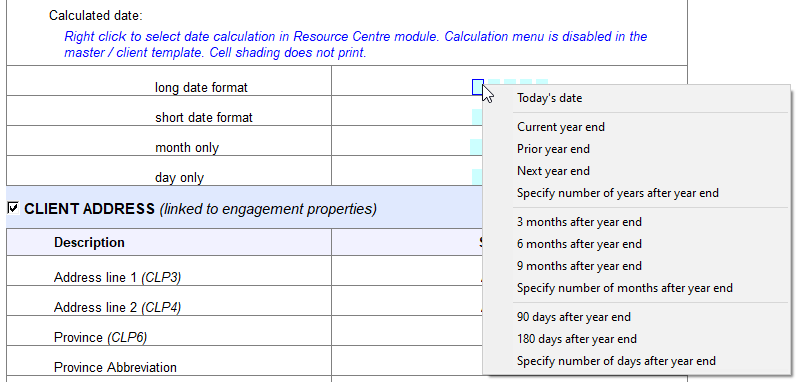
Conclusion
Items (cells) in Jazzit Toolbox can be reused multiple times throughout a letter and cover a number of variables including:
-
Firm's selected designation
-
Variables affected by the singular/plural selection in the FS (ex: ‘I’ or ‘We’)
-
Current engagement type (Audit, Review etc)