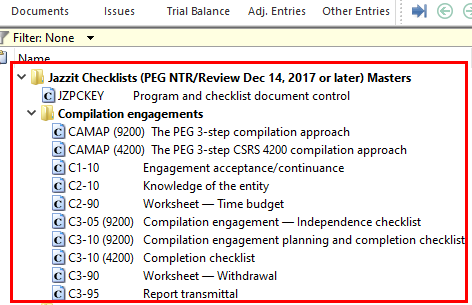JZ030 How do I create a firm master file?
Creating a Firm Master file involves copying various components from Jazzit Master Caseware files to create a custom Master Caseware file for the firm. Firm Master files created are commonly tailored for Compilation, Review, and Audit Engagements.
If you purchase the Jazzit Programs and Checklists and/or PACT, these can also be incorporated into the firm master alongside templates from Jazzit Fundamentals. Caseware/CaseView templates from other sources can also be included. A benefit of having separate NTR, Review, and Audit templates is that staff can easily choose documents that are relevant for the engagement they are completing without the confusion of having to choose which documents apply to specific engagements.
Solution
We recommend using FULMST as a basis for the Firm Master file. FULMST combines all the Jazzit fundamentals templates found in GENMST with the leadsheets and documents found in a new Caseware file.
Create a New Caseware File from FULMST
Create a new file and base it on the FULMST.
-
Open Caseware and click on the File > New menu item located on the left side of the screen.
-
Enter the Firm Master file name in the New file name field.
-
Select the folder location you wish to have the new Firm Master file saved to by clicking on the file path next to 'in folder' or save it to the default Caseware location as shown.
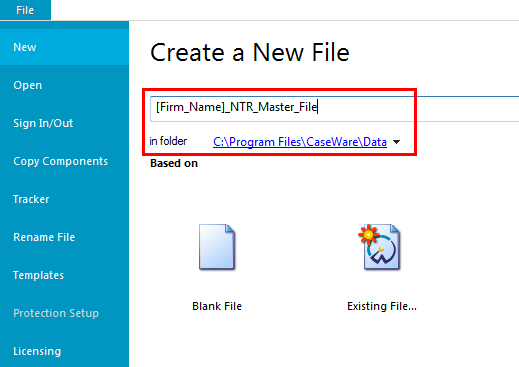
-
Click on the Existing File... option, select the Create file option and browse to the location of the FULMST.
-
You should ensure that the Include accounting data and entity structure check box at the bottom of the dialog is checked off if you want to bring in a blank trial balance.
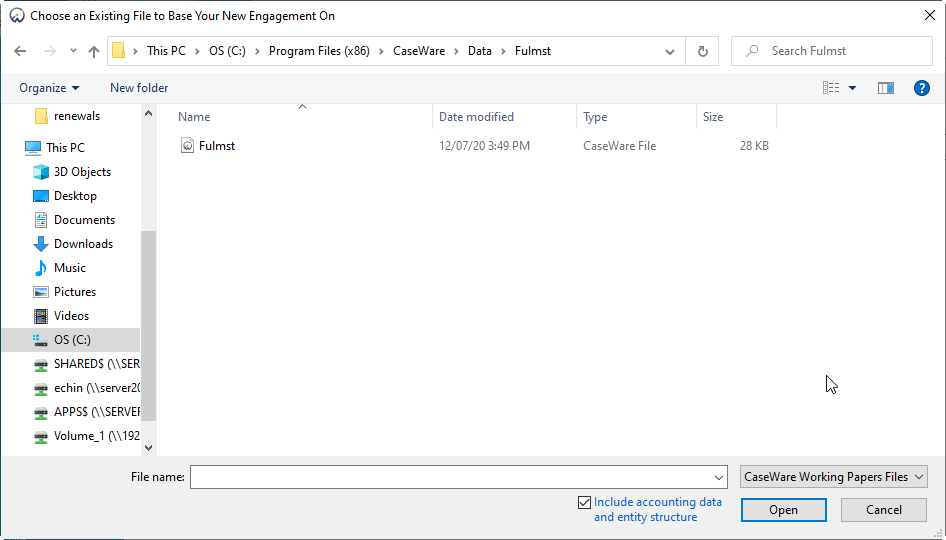
-
Click Open, once you have selected the Caseware (.ac) file.
-
Open the Engagement Properties and change the operating name to indicate that it is a Firm Master file. Click OK to save the changes.
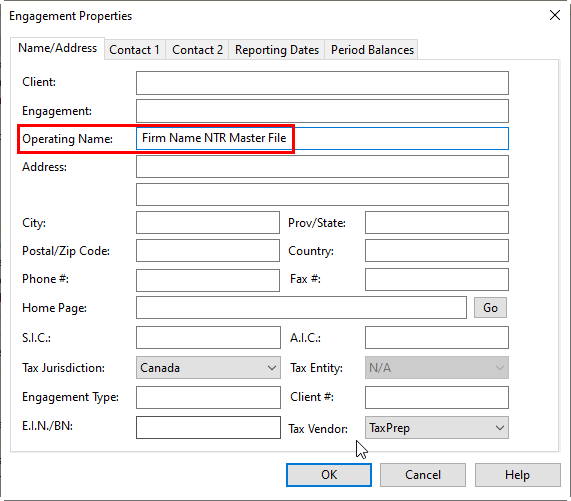
-
Rename the top level folder from Full Master to your Firm Template name, e.g. NTR Master File.
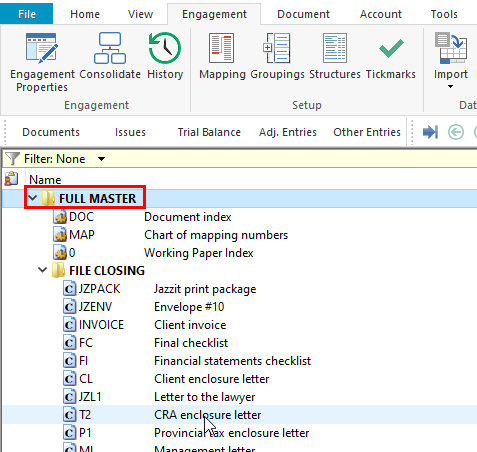
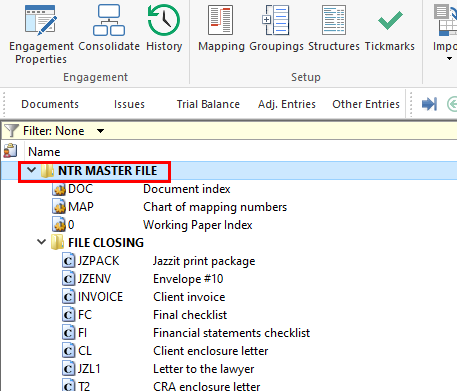
-
Go through the Document Manager and permanently delete the Jazzit templates you do not want to use in your Firm Master.
-
Open the Jazzit financial statements and set the engagement defaults in the Home Menu.

-
Save and close the Jazzit financial statements.
Adding the Jazzit Programs and Checklists
If you are subscribed to the Jazzit Programs and Checklists or PACT then you would also want to copy in the templates required for the specified engagement.
-
Open the newly created Firm Master File, e.g. NTR MASTER FILE.
-
Go to File > Copy Components and select Copy into this file.
-
Click on the File tab and browse to where the Jazzit PEG Master file (PEG Audit [or Review] Master) or PACT Compilation Master that you want to copy from has been saved. Click Next.
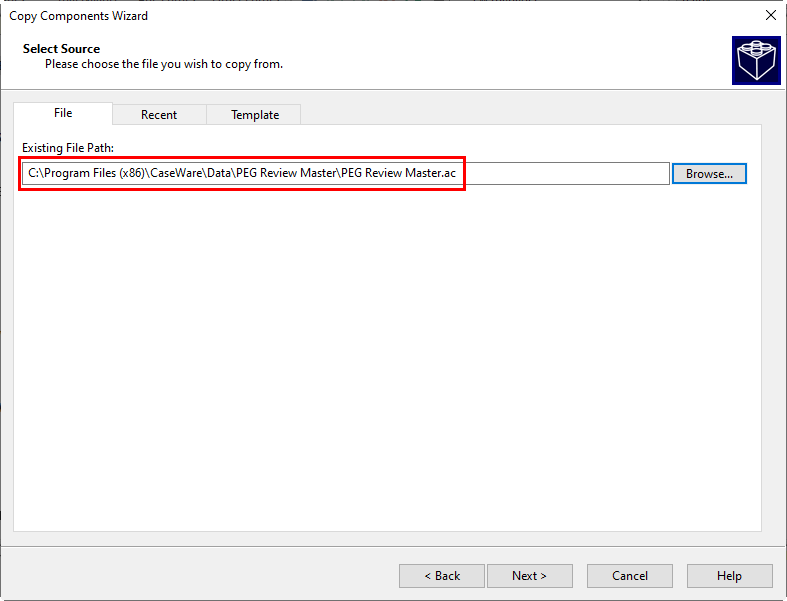
-
Select The following components and check off the Documents checkbox.
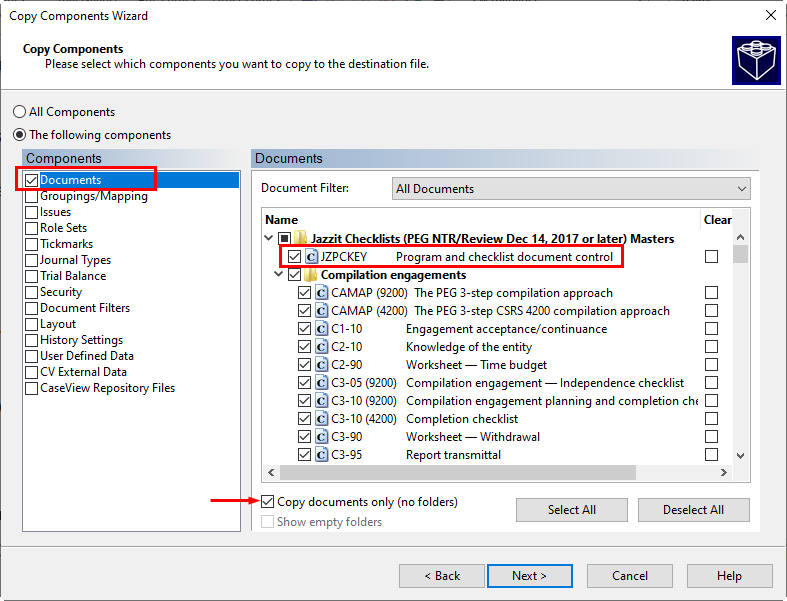
-
Select which Programs and Checklists you want to bring into the Firm Master File. Be sure to select the Document control. The Document Control (JZPCKEY, JZPCKEYA, PTKEY) should be copied into any Caseware file that uses a checklist. The Document Control is used to set up staff names and to connect the Programs and Checklists to the Jazzit Programs and Checklists KLIB (Resource Centre) .
 If this is the first time you are copying in the Jazzit PEG/PACT Templates, we recommended unchecking the Copy Documents only (no folders) checkbox to bring in the same folder structure from the source master file, making it easier to tell the source of each document.
If this is the first time you are copying in the Jazzit PEG/PACT Templates, we recommended unchecking the Copy Documents only (no folders) checkbox to bring in the same folder structure from the source master file, making it easier to tell the source of each document. -
Click Next to complete the Copy Components Wizard. Click Next again to skip the clearing step. Click Finish to complete the Copy Components process.
-
The Jazzit PEG/PACT checklists are added to the top of the Document Manager.