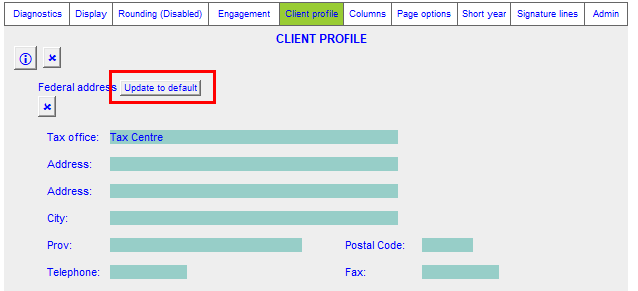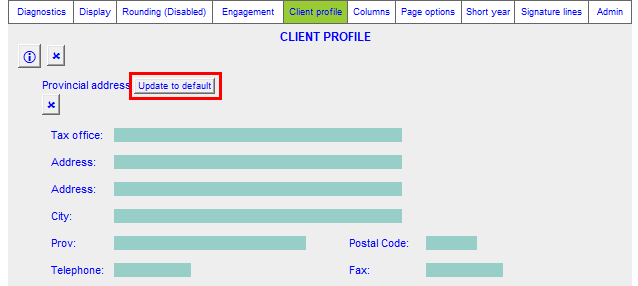JZ027 How do I change information in the Firm Profile (RD)?
The Firm Profile (RD) is an important component of the Jazzit Resource Centre (KLIB). It maintains:
-
Jazzit License information: Licensee name, Jazzit license number and number of purchased seats.
-
Firm Profile: contains firm name, default designation, contact information and partner names.
-
The rounding threshold used by the diagnostics in the Jazzit templates. The threshold should not be set to no less than $10.00.
-
Federal corporate tax office: The address for the firms default federal tax office.
-
Provincial corporate tax office: The address for the firms default provincial tax office.
-
Other Firm Preferences:
-
Financial Statement headings: The default settings for the financial statement headings.
-
Currency: The default positioning of currency symbols in number columns
-
Underlining: The default underlining settings for the firm.
-
Letterhead switch: Control the firm’s settings for the letterhead switch. This applies only to letterhead provided by Jazzit.
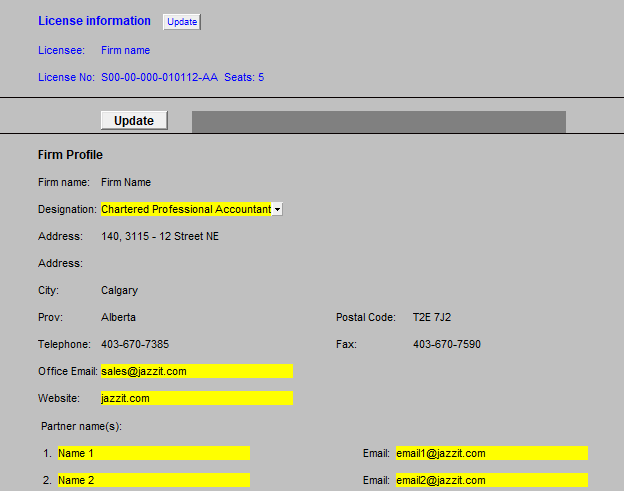
All information highlighted in yellow can be edited. See below for more information including instructions on updating the Firm profile and Jazzit financial statements with new firm information. Please contact us if editable information needs to be changed.
Jazzit License Information
This displays your firm’s license information; this includes the licensee name, license No. and number of purchased seats. The Update button updates the firm license information from the license module. This only gets used when Jazzit updates your firm’s license information.
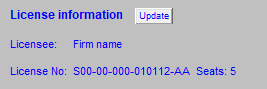
|
|
The licensee name is only seen in CaseView and does not get printed. If you need to change the firm name that gets printed, change the Firm name in the Firm Profile.
|
Firm Profile
-
The Firm Profile contains the Firm name, default Designation, and contact information. This information is displayed throughout the Jazzit financial statements and letter templates. The default Designation also controls the wording in some letter templates. Partner name(s) are displayed in the letter templates. Note: Only the cells highlighted in yellow are editable.
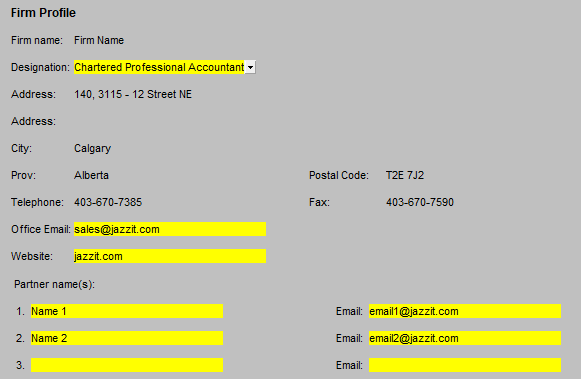
|
|
If your firm is using electronic partner signatures, do not edit the Partner name(s). Please contact Jazzit if you need to change partner information in your Firm Profile.
|
Rounding Threshold
Diagnostics are included throughout the Jazzit financial statements and working papers to assist the preparer in detecting errors. Diagnostics will trigger a warning when a calculated discrepancy exceeds the threshold value entered in the Rounding Threshold section. The default value is $50. It should be set to no less than $10.
Federal & Provincial Taxation Offices
The Client enclosure letter, CRA enclosure letter, and Provincial tax enclosure letter make use of information entered in the taxation office area of the RD.
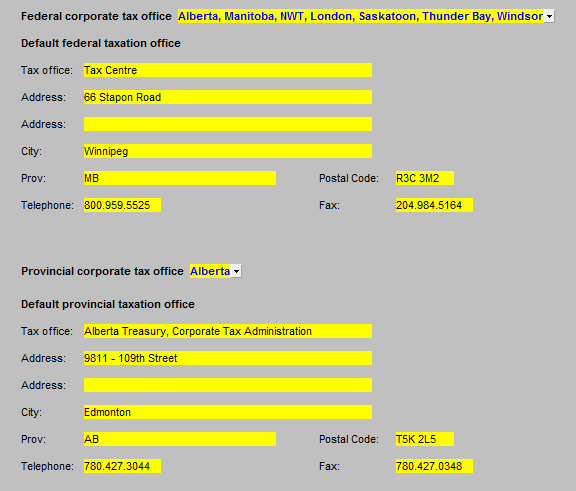
Other Firm Preferences
-
Financial Statement headings: This controls the formatting of headings in the financial statements. Please see https://documentation.jazzit.com/jz057_how_to_enable_custom_formatting_in_the_financial_statement_headers_.htm for more information the Financial Statement headings.
-
Currency Sign: This controls where the currency signs display in a financial statement.
-
Underlining: This controls the default underling settings in the Jazzit financial statements.
-
Letterhead switch: This controls the default position for the firms letterhead switch. The letterhead switch is an optional personalization service provided by Jazzit. If your firm does not have the letterhead switch, this option should be set to No.
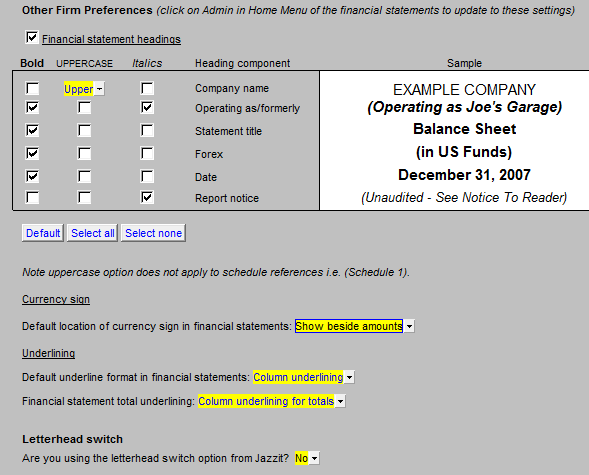
Updating Firm profile and Jazzit financial statements with new firm information
Follow the steps below to update your Firm profile and Jazzit financial statements with new firm information.
-
Open the KLIB using Caseware then open the Firm profile CaseView document. Edit your Firm Profile with new firm information. Save your Firm Profile after making the changes.
-
Open the Jazzit financial statements and click on the Admin section in the Home menu. Clicking on the Admin section will update your Jazzit financial statements with information from the Firm Profile.
 You do not have to update individual letters or working papers from the Firm profile. You only need to update the Jazzit financial statements. All Jazzit working papers and letters will automatically update its Firm Profile information from the Jazzit financial statements.
You do not have to update individual letters or working papers from the Firm profile. You only need to update the Jazzit financial statements. All Jazzit working papers and letters will automatically update its Firm Profile information from the Jazzit financial statements.
-
Perform the following additional steps if you are updating information from the Federal (or Provincial) corporate tax office sections of the Firm Profile.
-
Click on the Client Profile tab in the Home Menu.
-
In the Client profile tab click on Display Federal (Provincial) address to reveal the tax office addresses.
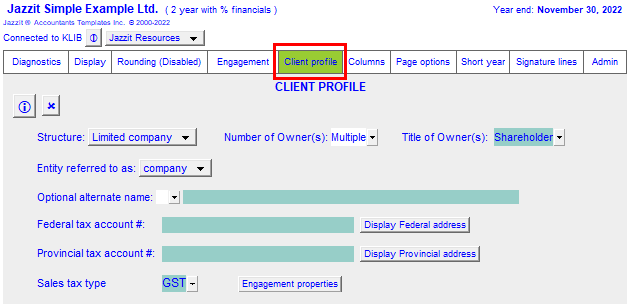
-
Click Update to default to update the address information with the address from the Firm profile.