JZ026 How do I rename a significant accounting policy?
The Resource centre module that carries the significant accounting policies (K3A) has a number of additional policies that a firm may use for their particular purposes. They usually carry the generic name Additional policy.
All policies can be renamed by using the following steps:
Steps to rename a policy
-
Open the Resource Centre and then open the significant accounting policy module (K3A).
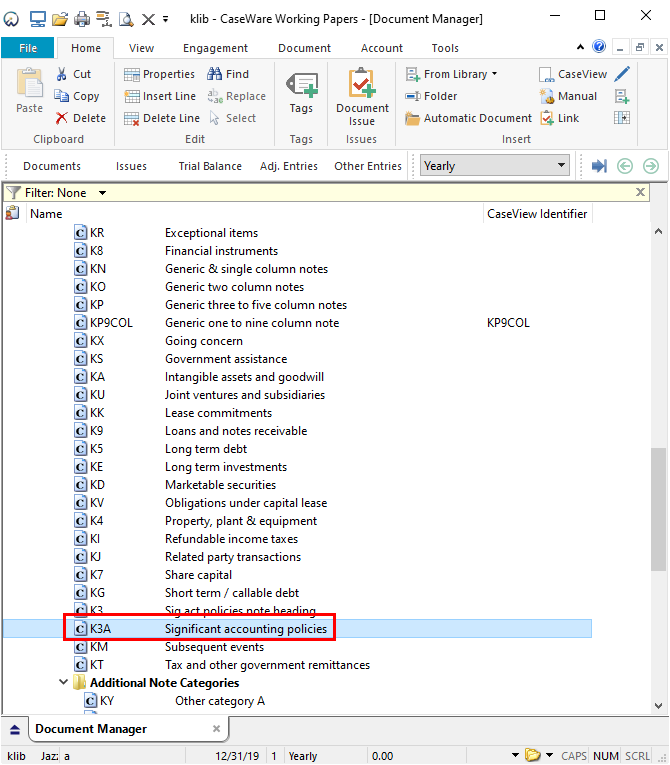
-
Locate the policy to be renamed. Position your cursor on that policy by clicking on it. Then enter Design Mode (View > Enable Editing).
-
Locate the section for the note you want to modify. Sections are represented by vertical lines along the left side of the CaseView window. Positioning the mouse pointer over a section will provide you with information on that section. The section you want to modify has a label that matches the note ID. In this example the ID of the note we will be modifying is Additional policy 1.
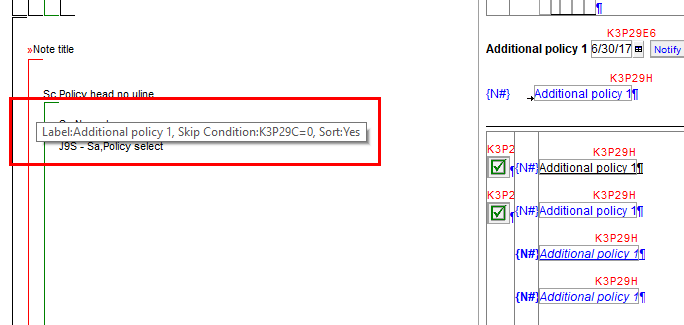
-
Right-click on the section and click Modify.
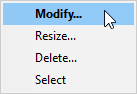
-
Click on the label tab and change the information in both the Section label and Section display label as desired. In this example we will use New significant policy.
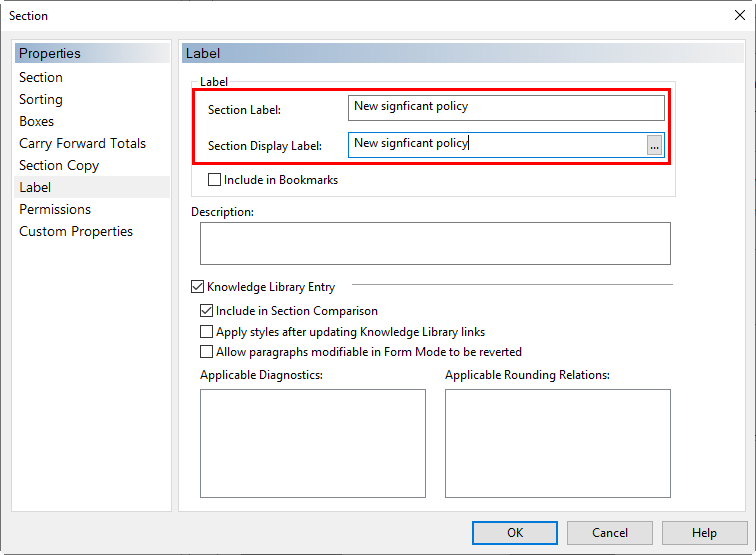
-
Change the text in the header bar of the note.
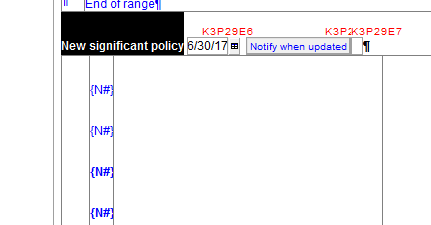
-
Change the cell next to Name: with the new name. It must match the new name from the section label and be in quotations.
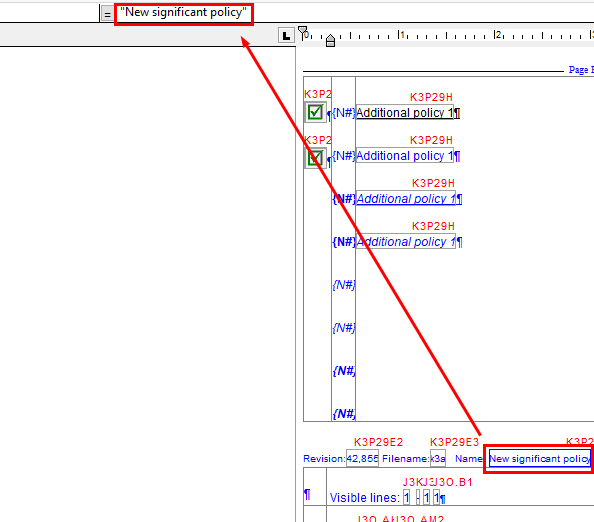
-
Switch back to form mode (View > Form Mode). Unlock form mode (Home > Lock/Unlock). Click on the Note title cell and change it to the new note label.

-
Open the financial statements in either the master or a client file and confirm the name change by inserting the policy. Also ensure the delete policy button functions correctly. If not, ensure that the Section label and the cell next to Name: have the exact same name/note ID, if they don’t match the delete button will not function.