JZ019 I am getting a "Could not open style sheet (group) file" error. Or I am getting the incorrect underline format and/or font.
Encountering STY sheet errors?
In most cases correcting formatting and sty errors may be a matter of copying Style sheets directly from the master template (genmst).
The Jazzit financial statements use styles sheets and cell groups for formatting and functionality. For various reasons a Caseware file may be missing the appropriate style sheets and cell groups. This causes the financial statements to display style sheet or group file error messages. It may also cause the financial statements to display the incorrect font and/or underline format.
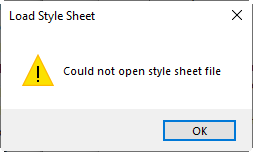
Solution
Reload style and cell groups from the Master template (GENMST).
The most common solution is to reload the correct style and cell group files from the GENMST.
-
Scroll to the Statement menu (Table of contents) and highlight the last entry by clicking on it.
-
Click View > Enable Editing to switch to Edit mode.
-
Scroll down to the Support settings area, located below the Statement menu. The Support settings area can only be seen and accessed from Edit mode.
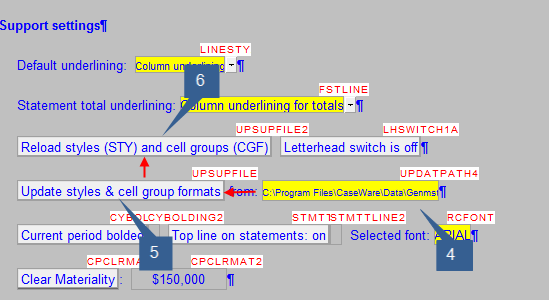
-
Click on the yellow cell that shows the default GENMST folder location, e.g.: C:\Program Files\CaseWare\Data\Genmst\. This will open a select folder window. Select the folder where the GENMST is located and click Select Folder.
-
Click on the Update styles and cell group formats button twice.
-
Click on the Reload styles (STY) and cell groups (CGF) button.
Reloading the Resource Centre (KLIB) style files from the Update Directory
The Jazzit financial statements also makes use of style files contained in the KLIB. You may need to ensure that the KLIB has the correct style sheets. This should be done by the firm’s Jazzit Administrator.
-
Open the RC Update Control (JZUPDATE) located in the KLIB file (Resource Centre).
-
Ensure the JZUPDATE is connected to the update folder. If you see dates under the Update Directory column that means the JZUPDATE is connected.
-
Scroll down to the first document entry in the JZUPDATE which is the RC Update Control and click on the button under the status column. It does not matter if the button has a green tick or a yellow warning indicator, pushing this button will reload style sheets from the Update Directory to the KLIB.
