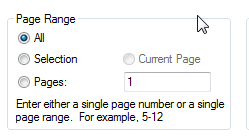JZ011 Why are the financial statements not starting at page 1?
The Jazzit financial statements typically start affixing page numbers to pages after the Index to Financial Statements (Statement Menu). The First page number can be changed to a number other than "1" via File > Page Setup. If your starting page number is not ‘1’ the setting has been changed, sometimes inadvertently (see below).

Solution
Access the Page Setup options to change the First number setting.
-
In the Jazzit financial statements click on File > Page Setup... to access the Page Setup dialog.
-
Change First page number to "1" or the desired starting page number.
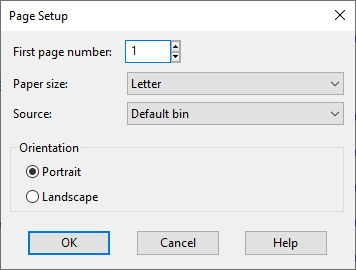
-
Click OK to continue.
Possible Cause
-
When the preparer activates the Print function in CaseView they are presented with the Print window below. If they are looking to print certain pages they may mistakenly change the First page number to a value other than "1".
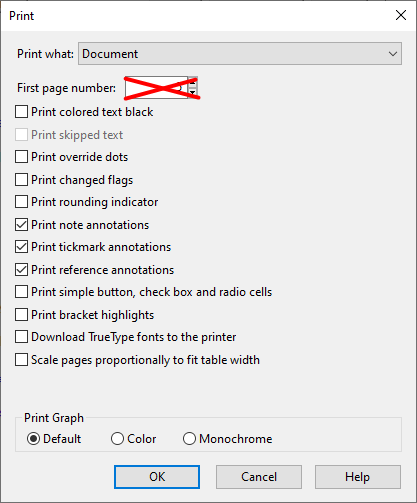
-
There is another Print dialog following this first Print dialog that will enable the preparer to specify which pages to print.