Installing the Templates
Depending on your browser settings, you may be prompted to Run or Save the file, or it may simply be saved in your assigned Downloads folder. If you are not provided the opportunity to run the file when clicking on the link, you can run it by simply double-clicking it in the assigned Downloads folder (the downloaded file name is JazzitFundamentals.exe).
-
The Welcome screen will appear, click Next to continue the setup.
-
We recommend you read through the License Agreement. Click ‘I accept this agreement’ to continue the installation and click Next.
-
Choose where you want Jazzit Fundamentals to be installed. The default location is set to C:\Program Files (x86)\Caseware\data. Use the Browse button to select the desired location and click Next to continue.
 We recommend that if you work in a network (server) environment that you save the Jazzit templates to a central location that is accessible to all the staff members that will be using Jazzit Fundamentals. The Resource Centre (KLIB/FRMLIB) should be centrally accessible. This makes it easier for staff members to access and for the Jazzit Administrators to maintain the Resource Centre.Create a folder on the server location called Jazzit and save the files into this location. These files will also then be included in your regular server backup if applicable.
We recommend that if you work in a network (server) environment that you save the Jazzit templates to a central location that is accessible to all the staff members that will be using Jazzit Fundamentals. The Resource Centre (KLIB/FRMLIB) should be centrally accessible. This makes it easier for staff members to access and for the Jazzit Administrators to maintain the Resource Centre.Create a folder on the server location called Jazzit and save the files into this location. These files will also then be included in your regular server backup if applicable. These installation files are only available as downloads for a period of 30 days and, once installed, subsequent updates are available for download.If the installation files become inaccessible in the future, as a result of hard drive failure, computer theft, computer crash etc., it would be very time consuming to revert back to the original order and run the latest Resource Centre update, to restore the latest versions. It is far easier to simply restore the current version from the latest office backup.
These installation files are only available as downloads for a period of 30 days and, once installed, subsequent updates are available for download.If the installation files become inaccessible in the future, as a result of hard drive failure, computer theft, computer crash etc., it would be very time consuming to revert back to the original order and run the latest Resource Centre update, to restore the latest versions. It is far easier to simply restore the current version from the latest office backup. -
Select the Components you want to install. All the individual files to be installed are selected by default and we suggest you do not de-select any of them during the installation process. This is recommended, as previously indicated, the Jazzit order is available for 30 days only. You may decide that you do not currently require one (or more) of these resources and de-select it, only to discover later (after 30 days) that you would like to use it, but it is no longer available. Click Next to continue.
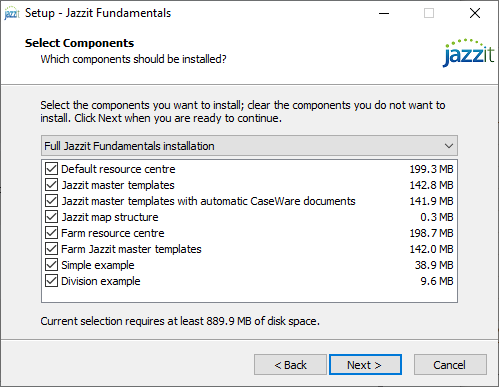
-
The Ready to Install screen will give you a summary of all the previous selections made. Revise the information and if you are satisfied with the selections, click on Install.
-
After the installation is complete the Complete Jazzit Fundamentals Setup Wizard appears. The Launch Getting Started Guide check box is checked by default. This will launch the Getting Started Guide to further assist you. If you do not want to view this guide, uncheck the checkbox and click Finish.
-
You can access the Getting Started Guided (GSG) from either the installation folder or the Document Manager of the KLIB or FRMLIB.