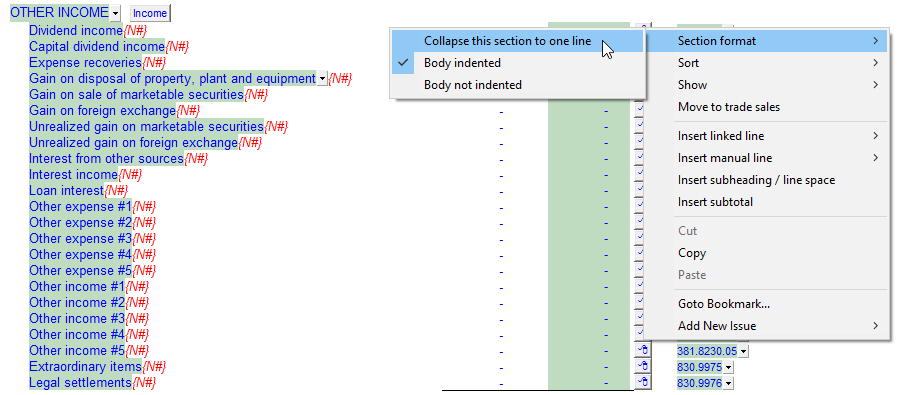Income Statement (9-column Statement Format)
The 9-column Income Statement format allows you to show up to 7 columns + a current year and prior year total or 1-9 columns that can be individually setup. Refer to 9 Column Statements with Budget Column on how to setup the 9-column statement format.
This statement can be used when preparing Not for Profit, Combined/Consolidated, Quarterly or Interim financial statements.
The same functionality exist on the 9-column statements and the 2 year with % statement formats with the exception of the following items:
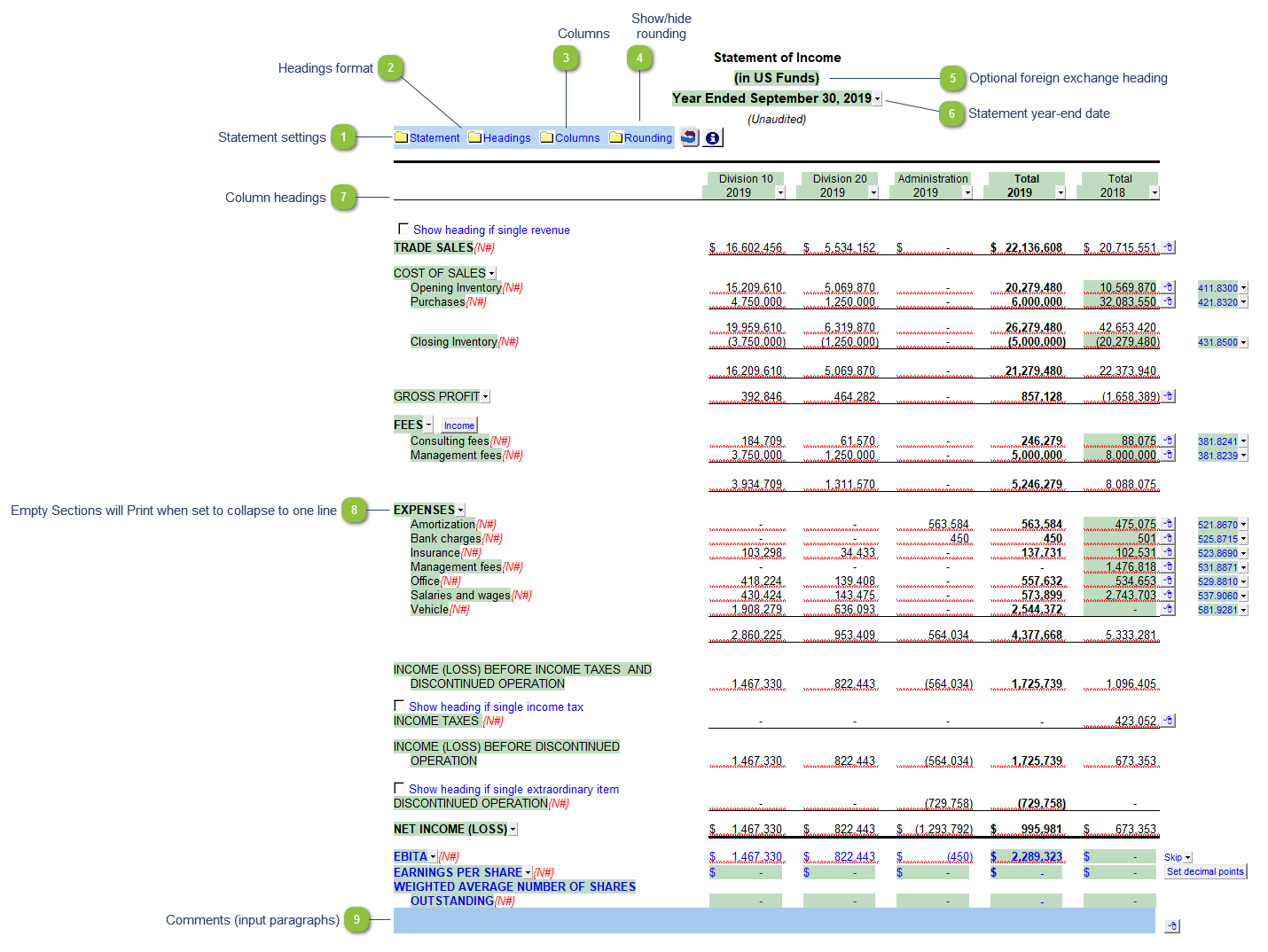
|
The statement settings provide additional options for the Income Statement.
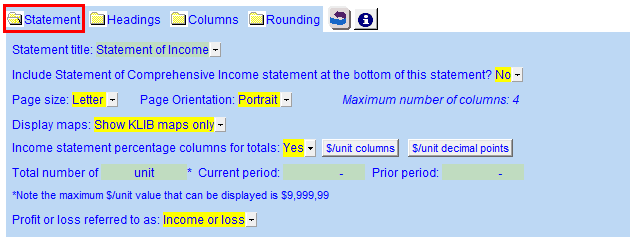 Statement title: Use the popup menu to choose an alternative statement name or manually enter the name in the input field. The statement name changes depending on the type of structure selected in the Client Profile section of the Home Menu.
Include Statement of Comprehensive Income statement at the bottom of this statement: You can choose to show the Statement of Comprehensive income at the bottom of the Income Statements. You also have the option to insert the Statement of Comprehensive Income as a separate schedule. Refer to Inserting Schedules into the Jazzit financial statements for more information on creating schedules.
Page size and orientation: The page size and page orientation is set depending on the number of columns selected. The following restrictions exist for printing the Balance Sheet:
Display maps: Use the popup menu to select to show KLIB maps only, or if you have also copied in the farming map numbers into your client file, you can choose to show the KLIB and FRMLIB map numbers on the Income Statement.
Income statement percentage columns for totals: Enable accompanying percentage columns in your income statement. Note: This is available only when it's only total columns (CY and PY) enabled. The columns can be toggled into $/unit columns by clicking on the button entitled Percentage columns. This will reveal a number of options as shown above.
CY/PY total gross profit % [Not shown above]: Show gross profit % where the gross profit line shows in the income statement. You can also see the number of decimal points in the percentage. Note: This is available only when it's only total columns (CY and PY) enabled and percentage columns are disabled.
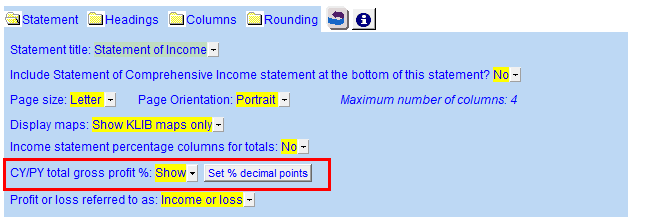 Profit or loss referred to as: Use the popup to change the title of the Income Statement.
|
|
The headings for the Balance Sheet can be formatted. Refer to Statement Section Headings Formatting for more information on the options available.
|
|
Click on the folder icon to show the column settings. In addition to setting the column headings, you can jump to the global column settings, either the Column selection settings or the Period settings. See Home menu column settings for more information.
 |
|
Click on this button to show/hide the statement Rounding options.
|
|
The foreign exchange heading pulls from the selections made in Columns section of the Home Menu. Double-click on the cell to jump to the Home Menu.
|
|
The statement year-end date is automatically calculated based on the reporting dates set in the Engagement Properties dialog. Use the popup menu to display an alternative date format.
|
|
Use the checkboxes to the left of each heading line to skip or print the headings. Select the heading option you'd like to print using the popup menus. The following headings are available:
 Row 1: Entity name - This is populated from the Engagement > Consolidate dialog in Caseware.
Row 2: Balance type - Consolidated, Report, Unadjusted, Adjusted, Budget and Forecast. This can be used in conjunction with the balance type setting selected in the column settings.
Row 3: Selected period - Year-to-date, Months, Quarters, Periods, etc.
Row 4: Choose show to unaudited or restated in the headings.
Row 6: Shows the year-end. You can also choose to show the balance type here.
|
|
You can edit existing input paragraphs or insert more paragraphs using the express menu. Refer to Input Paragraphs for more information on inserting paragraphs.
|