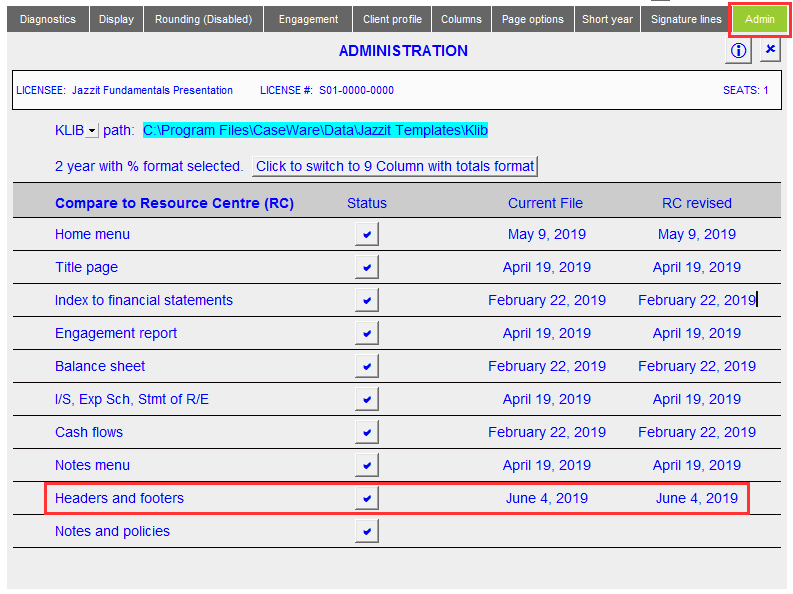How to enable custom formatting in the financial statement headers
The January 16, 2017 version of Jazzit added a feature allowing the formatting (Bold, uppercase & italics) of statement headings to be modified on a firm wide basis. This preference is set in the firm profile and will remain even after a snackbar update.
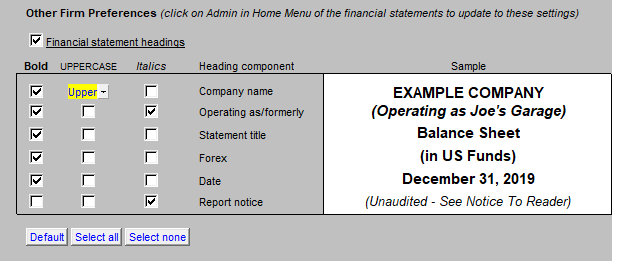
Templates ordered before January 16, 2017 will require the following to be performed to enable this functionality.
Step 1 - Perform snackbar update
Please see the following links for information on the snackbar update:
In addition to the above steps, ensure that every financial statement related module is updated by clicking on the individual status buttons.
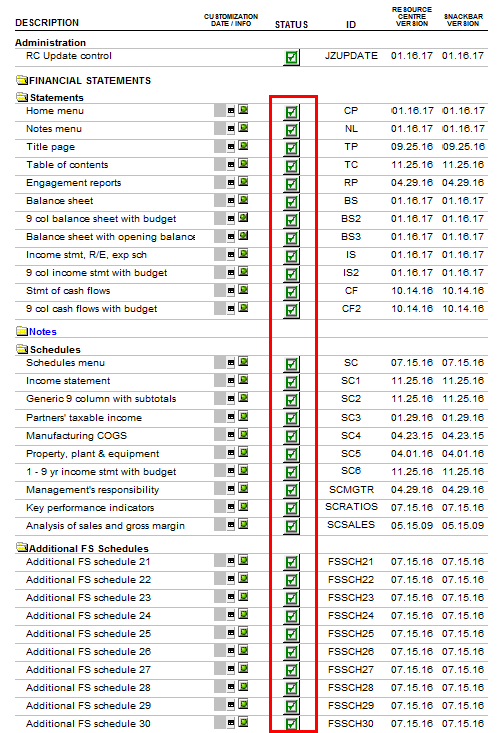
Step 2 - Update HF and RD Modules
Submit the files “klibRD.cvw” and “klibHF.cvw” to Jazzit via email (support@jazzit.com). The files can be found in your klib folder/directory.
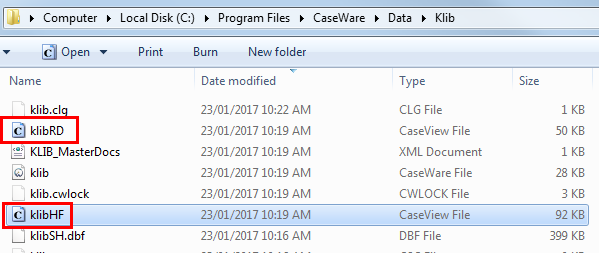
Jazzit will update your files and resend them via email. Save the files attached in the email (klibRD and klibHF) back into the klib folder/directory. This will trigger a file replacement warning. Confirm replacement of the files.
Set your settings in the Firm Profile (RD)
Open your KLIB CaseWare file using CaseWare. Open the Firm Profile (RD) in the document manager. Set your financial statement heading format to firm preference. Close and Save.
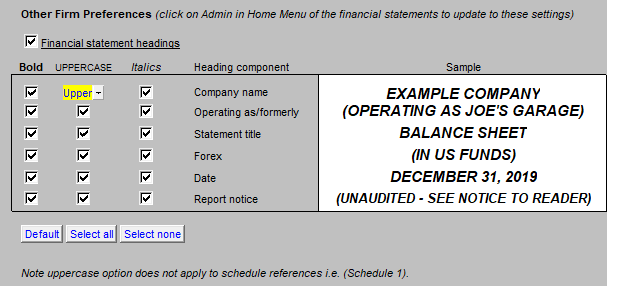
Update the financial statements
Open the Jazzit financial statements in your client or template file. Click on Home menu > Admin and update all the financial statement modules from the Resource Centre.
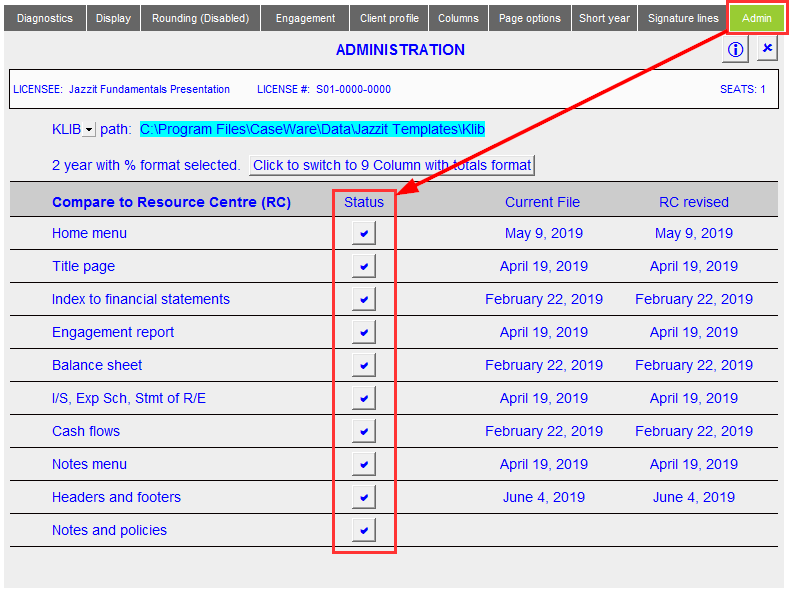
Update any schedules in your financial statements. Schedules can be updated by:
-
Double clicking on the schedule format selection dropdown.
-
Right-clicking on the schedule’s delete button.
-
Clicking on Update from Resource Centre.
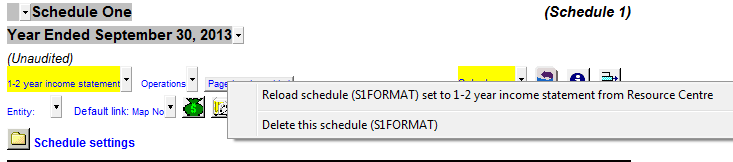
The Jazzit financial statements heading should reflect the settings in the Firm Profile (RD).
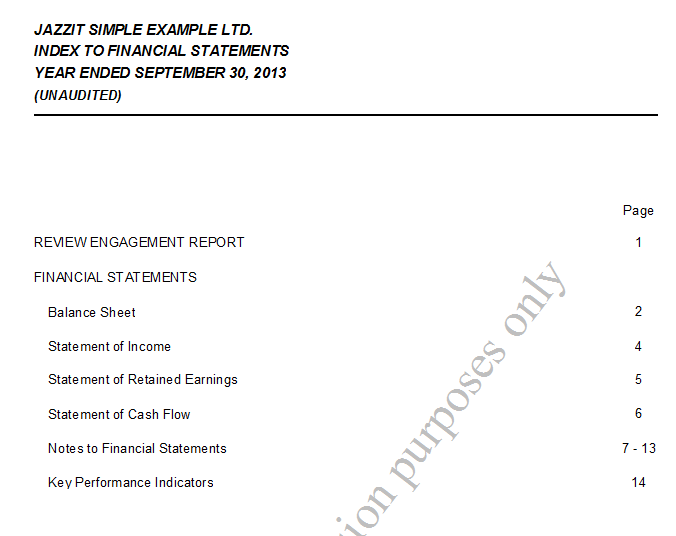
Troubleshooting
Sometimes you may run into issues with the formatting. Reloading headers/footers and clicking on Home menu > Admin should clear those issues.