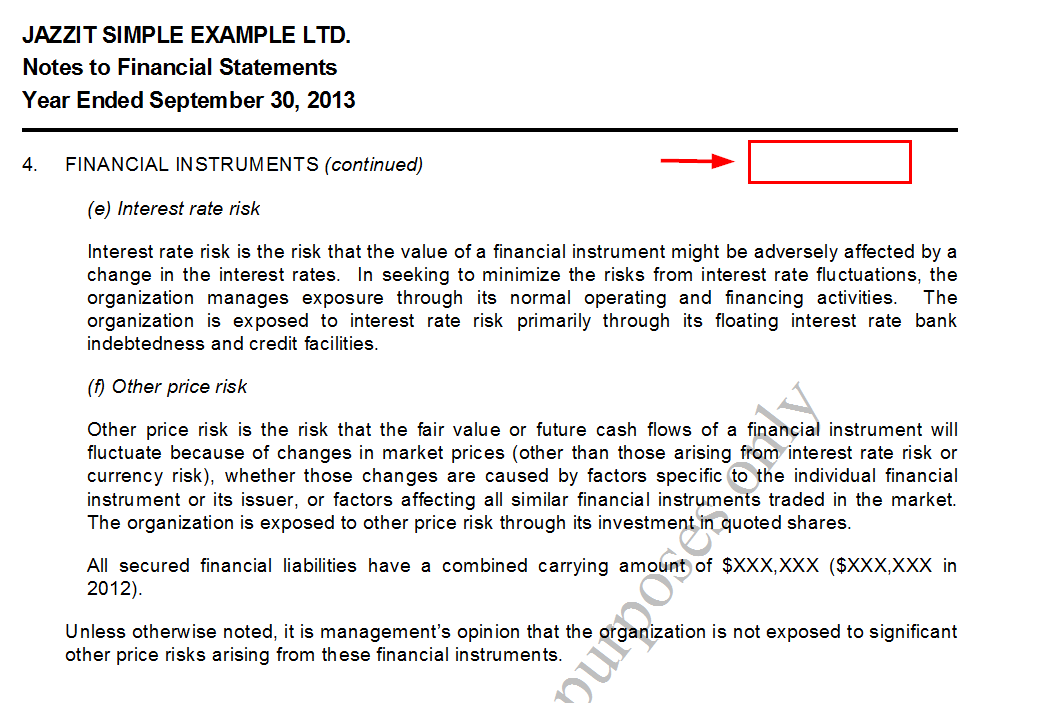How do I remove the carryforward header?
Are unnecessary column headings showing up on the next or subsequent page?
When a note prints over multiple pages a Carry Forward header is attached to this note. Notes with numeric tables will also include the year headings in the carry forward.
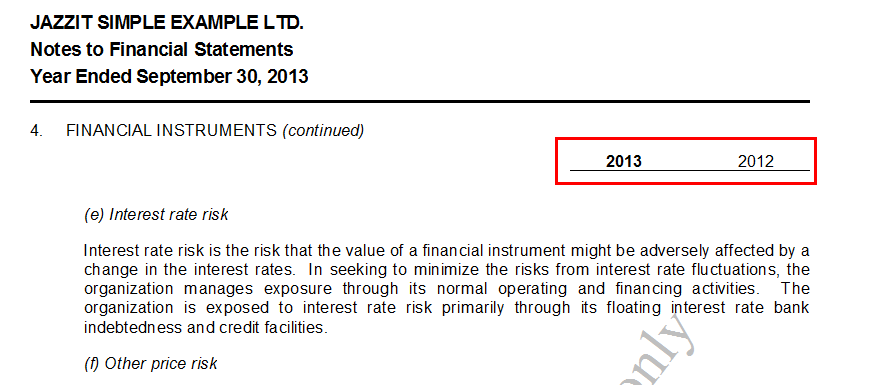
You may wish to remove these headings on the subsequent pages of the note.
Solution
Right click on the delete button to deactivate the carryforward header.
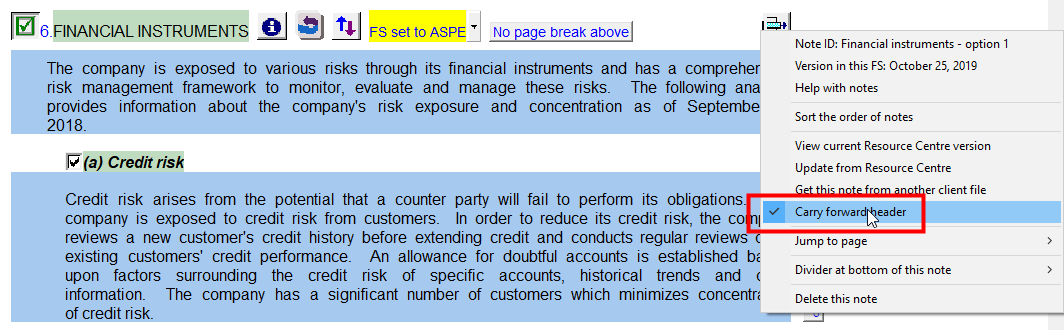
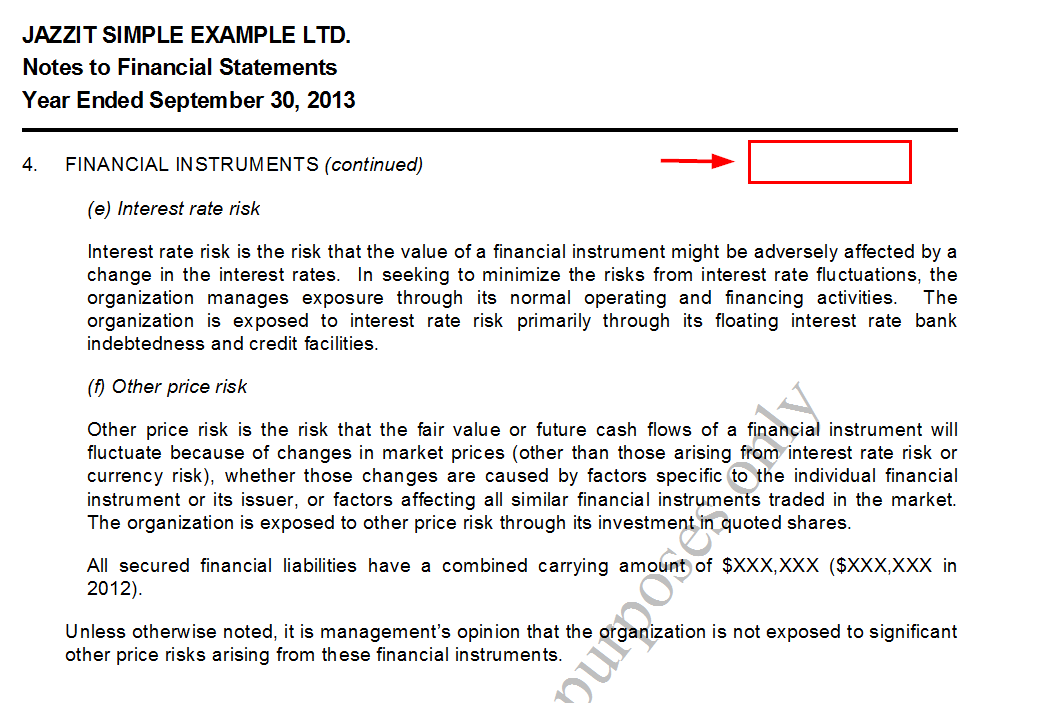
Solution (old method)
-
Jump to the note heading and go to Document > Headers/Footers > Modify > Carry Forward.
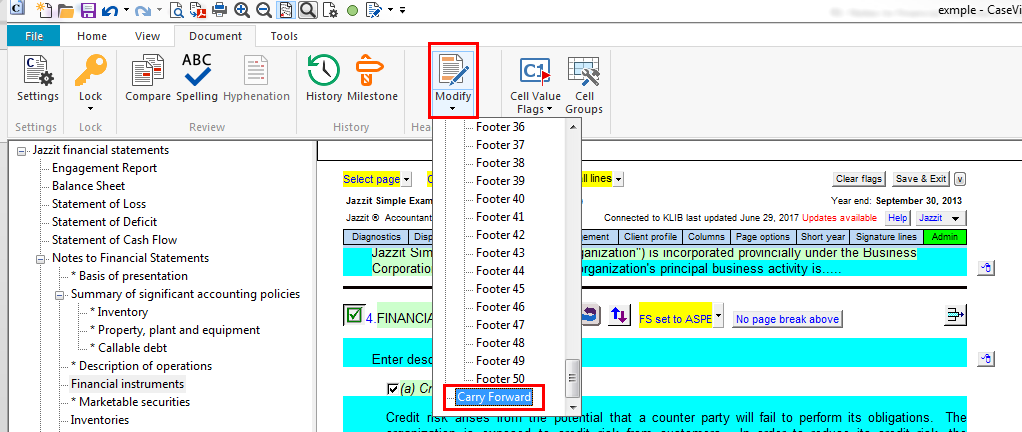
-
In the top half of the window, scroll down until you find the relevant note heading.
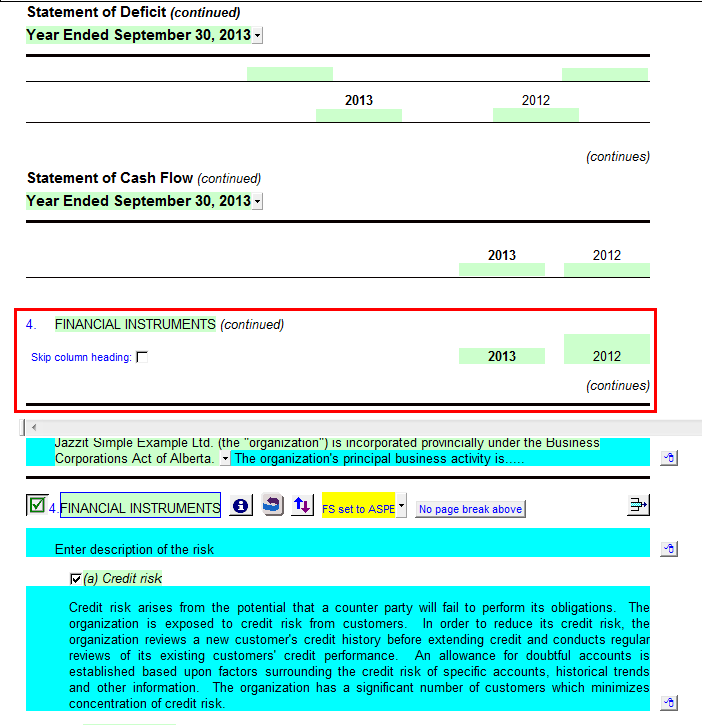
-
Check off the checkbox next to the Skip column heading option.

-
Click on Document > Modify to close the top section. The year headings should be removed when viewing the note in print preview.