How do I rearrange groupings in a CaseWare leadsheet or automatic document?
You may find that you would like to present groupings in a specific order on a leadsheet or automatic document. Either the order is incorrect when a new grouping was added, or you would like to show the groupings in a way that is not alphabetical. You can modify the order in which leadsheets present groupings with a few simple steps.
Solution
Groupings can be changed in order in the Setup Groupings function of CaseWare. This order will change how they are presented on leadsheets and automatic documents.
-
Click the Engagement tab and click Groupings.
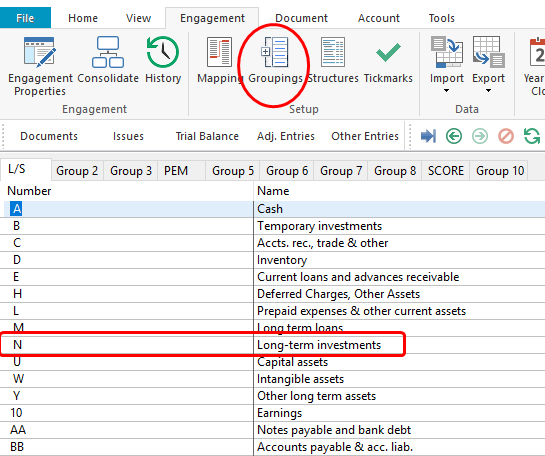
-
Hold Ctrl and use the arrow keys to move groupings up or down in the order.
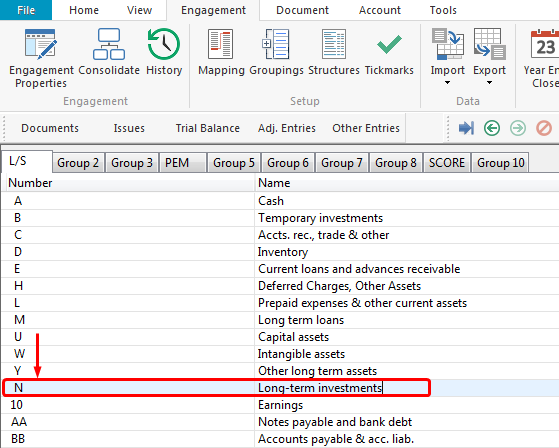
This order will affect how leadsheets and automatic documents are presented, but will not affect the order in which they are called by an automatic document.
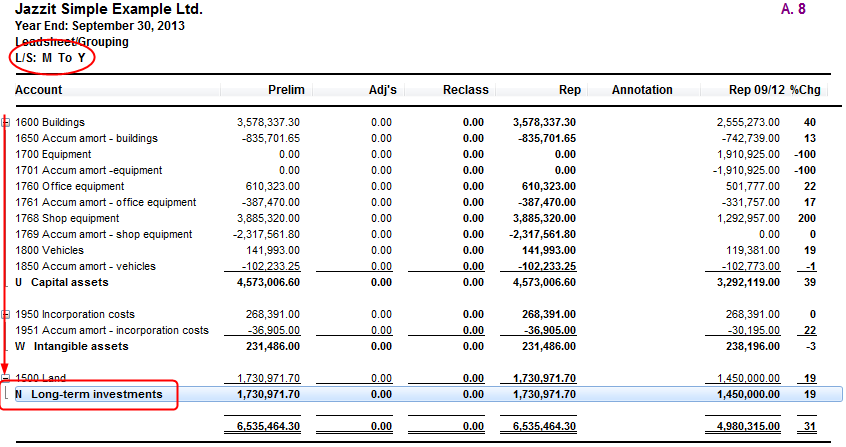
In the above example, "N" appears after "W" due to the change in order.
The leadsheet in the example has been told to output groups "M" to "Y". In the order, "N" was moved below "Y", but still outputs to this automatic document. This is because automatic document criteria operate using alphabetical and numerical order, rather than the order in Setup Groupings. This means you can change the presentation order while still using the same alphabetical range.