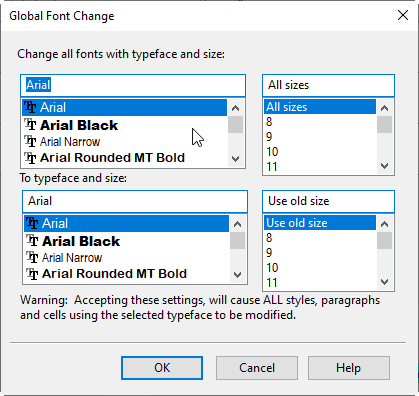How do I change the font in my Jazzit financial statements?
Use these instructions when you wish to change the default Jazzit font from Arial to Times New Roman.
Administrator Steps
We suggest the administrator complete these steps on a desktop. Make a copy of all relevant files, then after the complete set of files is done, the administrator can copy the new Times New Roman files to the server, replacing the old Arial files.
The administrator must:
-
Convert the library files to the new font.
-
Download new font styles for the master file GENMST.
-
Load these style files into GENMST and perform a global font change.
-
Load these style files into all other master files your firm uses and perform a global font change.
Make a back-up of all files before completing these steps
Convert the Library files to the new font
-
Open your klib file. Then open the JZUPDATE module.
-
Click on the link button, the change the font from Arial to TR, then click on the link button again to close the settings area.
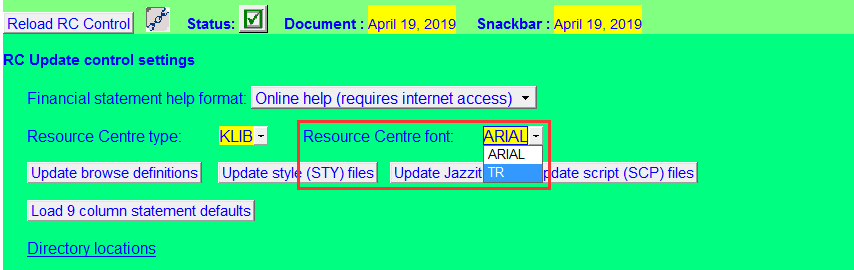
-
Perform a snackbar download.
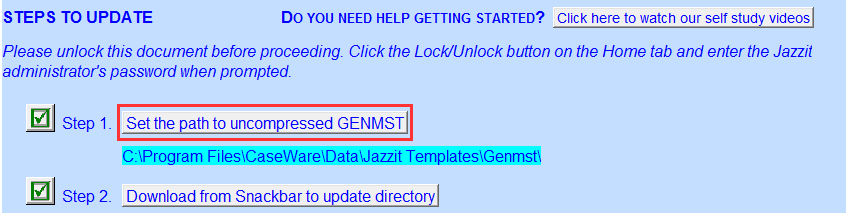
-
Once the download is complete, open a document (e.g. Title page) from the snack bar (double-click on the date) to ensure the font is Times New Roman.
-
Update the modules from the snackbar. You must update ALL modules (even ones that have a green checkmark).
-
Once updated, open EVERY module to ensure it is in Times New Roman font. If it is still in Arial, click on the update button again. Open and recheck the font.
Download new font styles for the master file GENMST
-
Click on one the Snackbar button that is matches your Resource Centre type (FRMLIB or KLIB) and Font (Arial or TNR).
-
Click on Working Papers & Letters button and scroll to the bottom to the section called Styles.
-
Note – you must choose the correct underline formatting (Full or Column).

-
Copy the downloaded underline zip file to an empty directory and uncompress.
-
Using Windows explorer, copy the contents of the above folder (.sty files) to your GENMST folder (be sure GENMST is uncompressed).
-
Open the GENMST and open the Jazzit Financial Statements.
-
Click on the Admin button and reload or update the Table of Contents.
-
Move to the Statement menu (Table of contents, index) and click on the last entry.
-
Select the CaseView ribbon options View > Enable editing.
-
Scroll down to the Support settings area click on the Reload styles and cell group button.
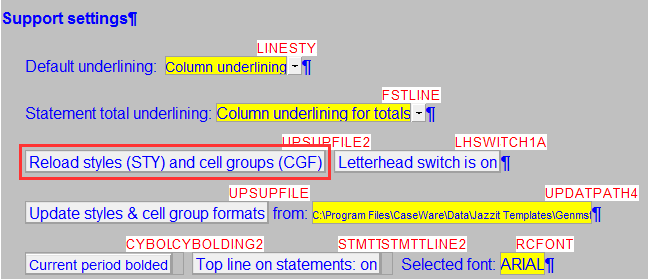
-
Go to Tools > Global font change. Select Arial, and All sizes for the Change area, and select Times New Roman and Use old size for the To area.