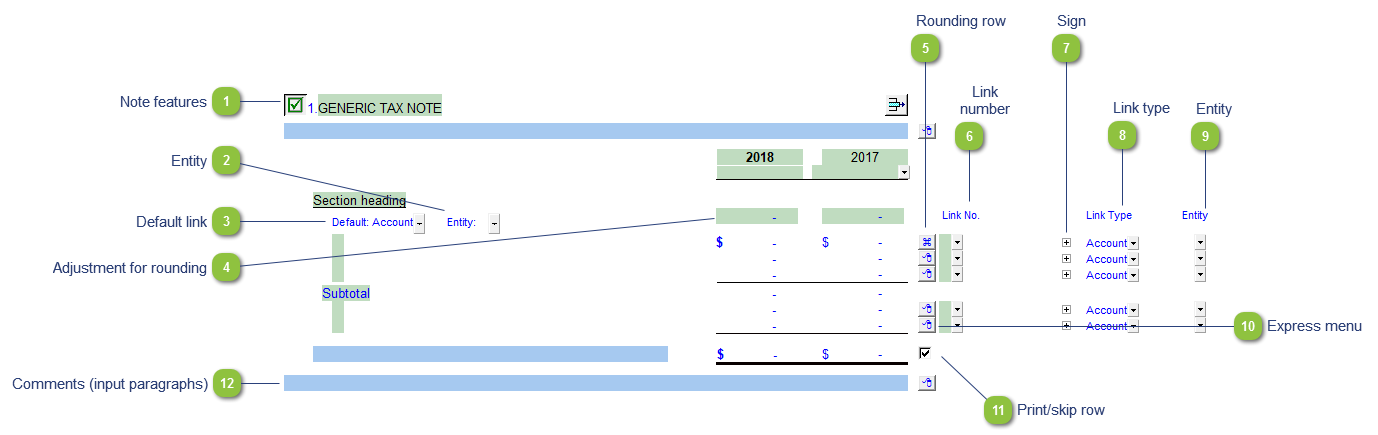Note features Each note has a series of common features. Refer to Common Note Features for more information on each feature. |
 Entity Use the entity popup menu to select the entity from the list. This will only show the balances associated with the selected entity.
|
 Default link Select the default grouping you want to use for the note linkage. The note is defaulted to use the Account link.
|
 Adjustment for rounding Type rounding amount to round the note if necessary. The amount is rounded to the designated rounding line as indicated by the  . |
 Rounding row To apply the rounding difference to a row, right-click on the express menu ( ) ) and select Adjust this row for rounding. The  indicates the designated rounding line.
|
 Link number Use the popup menu to select a link number. This can be a map, account or group number depending on the link type selected. |
 Sign This allows you to change the sign of the linked rows. Changing the sign will affect the calculation.
|
 Link type The link type is set from the default link type selected. You can change the link type for the individual row item if different from the default link type. |
 Entity Use the entity popup menu to select the entity from the list for each row. This will only show the balances associated with the selected entity for that row.
|
 Express menu Right-click on the express menu to insert more linked and manual lines, insert subtotals, sort and delete current lines where the options are available. |
 Print/skip row Check off or uncheck the checkbox to skip or hide the total.
|
 Comments (input paragraphs) You can edit existing input paragraphs or insert more paragraphs using the express menu. Refer to Input Paragraphs for more information on inserting paragraphs. |
|