Generic note KN50 - KN54 with single numeric column
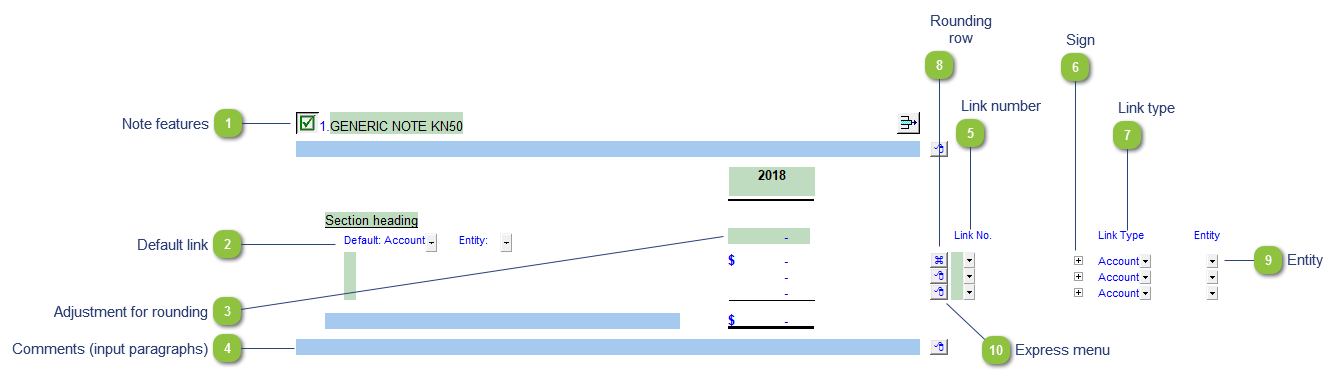
|
Each note has a series of common features. Refer to Common Note Features for more information on each feature.
|
|
You can edit existing input paragraphs or insert more paragraphs using the express menu. Refer to Input Paragraphs for more information on inserting paragraphs.
|
 Use the popup menu to select a link number. This can be a map, account or group number depending on the link type selected.
|
 The link type is set from the default link type selected. You can change the link type for the individual row item if different from the default link type.
|
|
To apply the rounding difference to a row, right-click on the express menu (
 |
|
Right-click on the express menu to insert more linked and manual lines, insert subtotals, sort and delete current lines where the options are available.
|