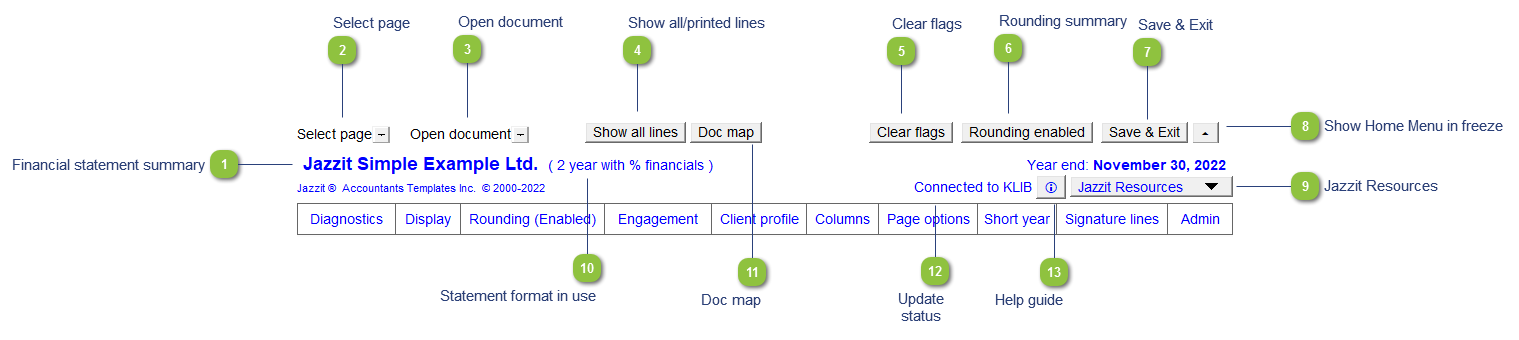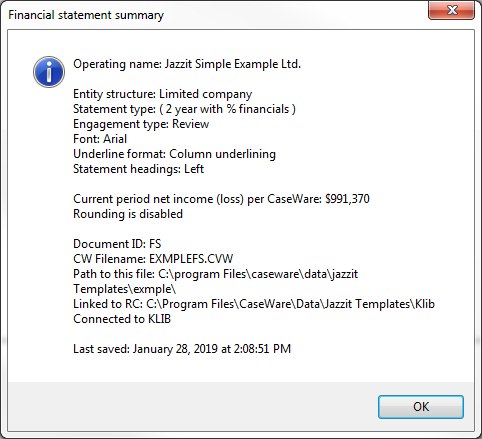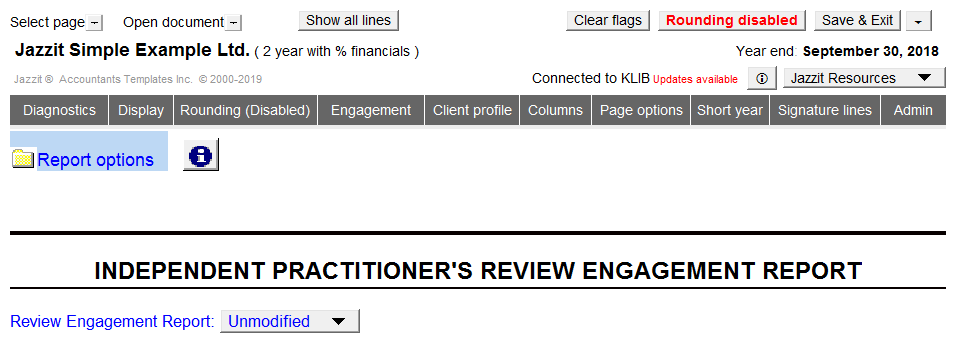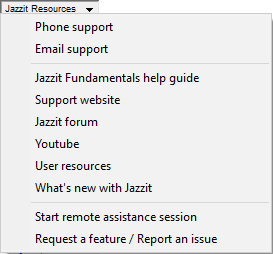The freeze frame is always available at the top of the screen within the Jazzit financial statements.
 Financial statement summary Double-click on the client name to view a summary of the financial statements such as Entity Structure, Engagement Type, etc.
|
 Select page Select which page to jump to within the Jazzit financial statements. Double-click on the cell to jump to the Home Menu.
|
 Open document Opens any other document within the Document Manager from here.
|
 Show all/printed lines Select to show all lines or just printing lines. Some functionality is limited when the printing lines are set to display.
|
 Clear flags |
 Rounding summary This button changes the status of the rounding in the file. If rounding is enabled then the button will change to  . Click on the button to open the rounding summary in the Home Menu. |
 Save & Exit Click to save and exit the financial statements in one click.
|
 Show Home Menu in freeze Click on this button to toggle the Home Menu on the freeze pane. The Home Menu will be visible at all times when working in the Jazzit financial statements. You'll notice that the freeze pane Home Menu looks visibly different than the Home Menu at the top of the statement.
|
 Jazzit Resources A list of quick links to available Jazzit Resources, specifically quick access to GoToAssist Remote Assistance.
|
 Statement format in use Indicates which statement format is currently used in the Jazzit financial statements. (2 column or 9 column)
|
 Doc map The 'Doc Map' button allows you to toggle the Document Map on and off. You can normally toggle it on Home > Document Map in CaseView, however the setting will not save when you open the Financial Statements again. Use the 'Doc Map' button to toggle the Document Map on a permanent basis.
|
 Update status This indicates that there are updates available in the financial statements. Click on the Admin tab to view available updates.
|
 Help guide Click to access the contextually sensitive online help guide.
|
|